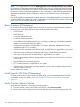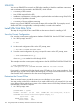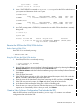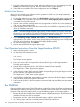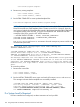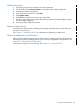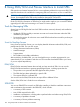J06.08 Software Installation and Upgrade Guide
Table Of Contents
- J06.08 Software Installation and Upgrade Guide
- Contents
- About This Document
- 1 Overview of Installing This RVU
- SUT on DVD
- CLIM Software for This RVU
- Disk Space Requirements
- Operational Differences Between This RVU and H-series RVUs
- Investigating a J-Series RVU
- System Console Requirements
- Using OSM With This RVU
- Using DSM/SCM and NonStop Software Essentials With This RVU
- NonStop Software Essentials and This RVU
- DSM/SCM and This RVU
- DSM/SCM and Public DLLs
- DSM/SCM and OSS
- Upgrading the NonStop Software Essentials Client
- Upgrading the DSM/SCM Client (Planner Interface) and the T6031H02 PVU
- Summary of Software Installation Tasks
- Check or Alter the CONFTEXT File Before Installing This RVU SUT
- Installing CLIM Software
- Backing Out the DSM/SCM Revision
- Managing Microcode and Firmware
- Installation, Migration, and Fallback
- 2 Managing Microcode and Firmware
- Managing ME Firmware and ME FPGA Firmware
- Managing OA Firmware for the c7000 Enclosure
- Managing Server Blade Firmware
- Managing ServerNet Adapter Firmware
- Managing SWAN and SWAN 2 Concentrator Firmware
- Managing NonStop Cluster Switch Firmware
- Managing CLIM Firmware
- Managing S-Series Interoperability Firmware
- 3 Installation, Migration, and Fallback Considerations for This RVU
- 4 Upgrade Checklist
- 5 Preparing to Upgrade the Server Software (Preinstallation Tasks)
- Back Up Important Files
- Record the Current SYSnn
- Save the Current Configuration File (CONFxxyy)
- Verify System Processes
- Check Processor Status
- Check System Components
- Verify the State of the Internal ServerNet Fabric
- Verify Firmware
- Verify Critical System Processes
- Verify Disk Drives
- Verify Tape Drives (If Necessary)
- Verify That the CLIMs Are in the Started State
- Verify That the CIP Providers Are in the Started State
- Check the Status of the Spooler Collector
- Check for Sufficient Swap File Space
- Install Node Interoperability SPRs
- Back Up System Information
- Manually Install the NonStop Software Essentials Server Product
- 6 Installing a SUT for This RVU Using NonStop Software Essentials
- 7 Installing a SUT for This RVU Using the Planner Interface
- 8 Running ZPHIRNM
- 9 Loading This RVU
- 10 Resuming Normal Operations
- Revive the Down Half of the Mirrored Disk
- Validate Your Core License
- Start System Applications
- Run merge_whatis
- Configure Specific Products (Post-System Load)
- 11 Backing Out the DSM/SCM Revision
- 12 Running ZPHIRNM to Reactivate the Previous Software Revision
- 13 Falling Back on the CLIMs, Loading the Previous RVU, and Resuming Normal Operations
- Fallback Considerations for the Power Regulator
- Alerts
- Task Overview
- Before Halting the Processors
- Halt the Processors
- While the Processors are Halted
- Prepare the CLIMs
- Load the System
- Complete CLIM Setup
- Revert Firmware (If Necessary)
- Install Specific OSS Files (If Necessary)
- Verify That the System Is Started
- A Using DSM/SCM and NonStop Software Essentials to Install SPRs
- B Using DSM/SCM and Planner Interface to Install SPRs
- C Installing SWID and DSM/SCM PVU Using NonStop Software Essentials Client Software
- Alerts
- Copy (RESTORE) the H02 DSM/SCM Product Version to Disk (If Necessary)
- Receive the H02 SWID and DSM/SCM SPRs
- Create a New Software Revision for H02 DSM/SCM and SWID SPRs
- Build and Apply the DSM/SCM H02 Software Product Revision
- Run the INSTALL^TEMPLATES Macro
- Restart Applications
- Recovery for Problems While Installing the H02 Version of DSM/SCM
- Install the NonStop Software Essentials Client
- Install the NonStop Essentials Client From the HP Insight Control for NonStop DVD
- D Installing SWID, DSM/SCM PVU, and Planner Interface (PI) Client Software
- Alerts
- Copy (RESTORE) the H02 DSM/SCM Product Version to Disk (If Necessary)
- Receive the H02 SWID and DSM/SCM SPRs
- Create a New Software Revision for H02 DSM/SCM and SWID SPRs
- Build and Apply the DSM/SCM H02 Software Product Revision
- Rename the Applied DSM/SCM H02 Files By Running ZPHIRNM
- Run the INSTALL^TEMPLATES Macro
- Restart Applications
- Recovery for Problems While Installing the H02 Version of DSM/SCM
- Install the DSM/SCM Client From ZDSMSCM
- E Updating SWAN Concentrator CLIP Firmware
- Acronyms
- Index
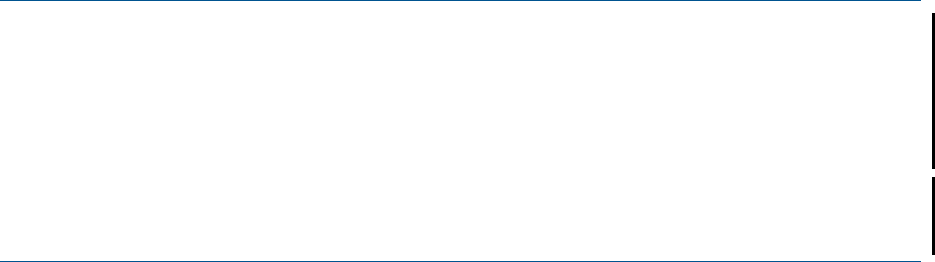
NOTE: See Support Note SN 12023 (OSM application issues with Administrator user on NSC)
for instructions on preventing authentication failures from occurring on NonStop System Consoles
when using these OSM tools: Down System CLIM Firmware Update, Update HSS and Copy HSS
file actions in OSM low-level link applications, and connecting to a peer NSC from the NonStop
Maintenance LAN DHCP DNS Configuration Wizard or the CLIM Boot Service Configuration
Wizard.
A fix of this problem is automatically installed when you run the Masterinstaller on NonStop System
Console Installer DVD, Update 18 or later. Support Note S 12023 describes another workaround
option if you do not have the Update 18 or later DVD.
Revert Firmware (If Necessary)
HP recommends running the latest firmware; however, if necessary, revert the following firmware
to the firmware on the SYSnnsubvolume from which you loaded the system:
• FCSA firmware
• G4SA firmware
• ServerNet Adapter firmware
• ServerNet Clustering firmware
• Server Blade firmware (Requirements vary according to system type. See the documentation
specific to your NonStop system for details.)
• c7000 enclosure firmware, if applicable to your system (Onboard Administrator firmware
installed through FCO, if necessary)
• c7000 enclosure ServerNet Switch firmware (ME and ME FPGA), if applicable to your system
• IOAM ServerNet Switch firmware (ME and ME FPGA), if applicable to your system
• VIO enclosure firmware (ME and ME FPGA), if applicable to your system
• S-series interoperability firmware, if applicable to your system (Service Processor and Service
Processor B)
• SWAN/SWAN 2 Concentrator firmware
• SS7 Controller firmware, if applicable to your system
• CLIM firmware, if your system has CLIMs attached, and you did not update CLIM firmware
while the system was down
See the softdocs for details.
Install Specific OSS Files (If Necessary)
For those products that are not managed by DSM/SCM, you must install them using COPYOSS
or PINSTALL or both. For details, see “Install Specific OSS Files Using COPYOSS or PINSTALL”
(page 97).
Verify That the System Is Started
Verify that each processor is running the operating system:
1. From the Summary menu in the OSM Low-Level Link, select Processor Status.
2. The Processor Status dialog box should show each processor to be Executing NonStop OS.
132 Falling Back on the CLIMs, Loading the Previous RVU, and Resuming Normal Operations