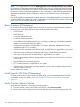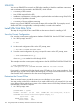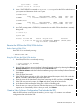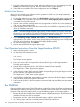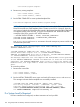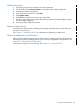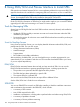J06.08 Software Installation and Upgrade Guide
Table Of Contents
- J06.08 Software Installation and Upgrade Guide
- Contents
- About This Document
- 1 Overview of Installing This RVU
- SUT on DVD
- CLIM Software for This RVU
- Disk Space Requirements
- Operational Differences Between This RVU and H-series RVUs
- Investigating a J-Series RVU
- System Console Requirements
- Using OSM With This RVU
- Using DSM/SCM and NonStop Software Essentials With This RVU
- NonStop Software Essentials and This RVU
- DSM/SCM and This RVU
- DSM/SCM and Public DLLs
- DSM/SCM and OSS
- Upgrading the NonStop Software Essentials Client
- Upgrading the DSM/SCM Client (Planner Interface) and the T6031H02 PVU
- Summary of Software Installation Tasks
- Check or Alter the CONFTEXT File Before Installing This RVU SUT
- Installing CLIM Software
- Backing Out the DSM/SCM Revision
- Managing Microcode and Firmware
- Installation, Migration, and Fallback
- 2 Managing Microcode and Firmware
- Managing ME Firmware and ME FPGA Firmware
- Managing OA Firmware for the c7000 Enclosure
- Managing Server Blade Firmware
- Managing ServerNet Adapter Firmware
- Managing SWAN and SWAN 2 Concentrator Firmware
- Managing NonStop Cluster Switch Firmware
- Managing CLIM Firmware
- Managing S-Series Interoperability Firmware
- 3 Installation, Migration, and Fallback Considerations for This RVU
- 4 Upgrade Checklist
- 5 Preparing to Upgrade the Server Software (Preinstallation Tasks)
- Back Up Important Files
- Record the Current SYSnn
- Save the Current Configuration File (CONFxxyy)
- Verify System Processes
- Check Processor Status
- Check System Components
- Verify the State of the Internal ServerNet Fabric
- Verify Firmware
- Verify Critical System Processes
- Verify Disk Drives
- Verify Tape Drives (If Necessary)
- Verify That the CLIMs Are in the Started State
- Verify That the CIP Providers Are in the Started State
- Check the Status of the Spooler Collector
- Check for Sufficient Swap File Space
- Install Node Interoperability SPRs
- Back Up System Information
- Manually Install the NonStop Software Essentials Server Product
- 6 Installing a SUT for This RVU Using NonStop Software Essentials
- 7 Installing a SUT for This RVU Using the Planner Interface
- 8 Running ZPHIRNM
- 9 Loading This RVU
- 10 Resuming Normal Operations
- Revive the Down Half of the Mirrored Disk
- Validate Your Core License
- Start System Applications
- Run merge_whatis
- Configure Specific Products (Post-System Load)
- 11 Backing Out the DSM/SCM Revision
- 12 Running ZPHIRNM to Reactivate the Previous Software Revision
- 13 Falling Back on the CLIMs, Loading the Previous RVU, and Resuming Normal Operations
- Fallback Considerations for the Power Regulator
- Alerts
- Task Overview
- Before Halting the Processors
- Halt the Processors
- While the Processors are Halted
- Prepare the CLIMs
- Load the System
- Complete CLIM Setup
- Revert Firmware (If Necessary)
- Install Specific OSS Files (If Necessary)
- Verify That the System Is Started
- A Using DSM/SCM and NonStop Software Essentials to Install SPRs
- B Using DSM/SCM and Planner Interface to Install SPRs
- C Installing SWID and DSM/SCM PVU Using NonStop Software Essentials Client Software
- Alerts
- Copy (RESTORE) the H02 DSM/SCM Product Version to Disk (If Necessary)
- Receive the H02 SWID and DSM/SCM SPRs
- Create a New Software Revision for H02 DSM/SCM and SWID SPRs
- Build and Apply the DSM/SCM H02 Software Product Revision
- Run the INSTALL^TEMPLATES Macro
- Restart Applications
- Recovery for Problems While Installing the H02 Version of DSM/SCM
- Install the NonStop Software Essentials Client
- Install the NonStop Essentials Client From the HP Insight Control for NonStop DVD
- D Installing SWID, DSM/SCM PVU, and Planner Interface (PI) Client Software
- Alerts
- Copy (RESTORE) the H02 DSM/SCM Product Version to Disk (If Necessary)
- Receive the H02 SWID and DSM/SCM SPRs
- Create a New Software Revision for H02 DSM/SCM and SWID SPRs
- Build and Apply the DSM/SCM H02 Software Product Revision
- Rename the Applied DSM/SCM H02 Files By Running ZPHIRNM
- Run the INSTALL^TEMPLATES Macro
- Restart Applications
- Recovery for Problems While Installing the H02 Version of DSM/SCM
- Install the DSM/SCM Client From ZDSMSCM
- E Updating SWAN Concentrator CLIP Firmware
- Acronyms
- Index
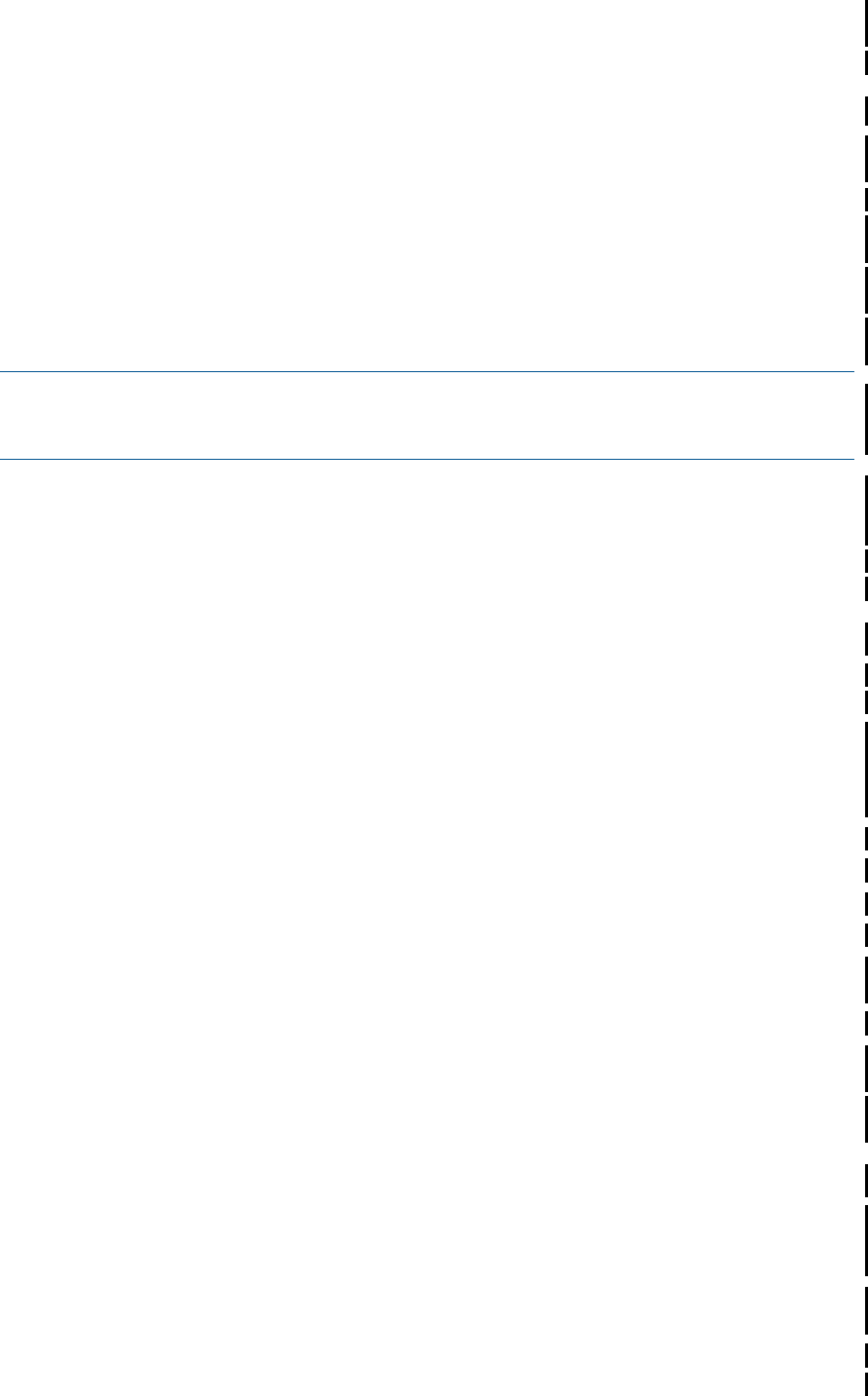
1. From the Configuration Revisions page, select the configuration you are updating and click
Create in the New Revision group. The new software revision page appears.
2. Select SPRs to be added to the current configuration and click Copy to.
Build the New Revision
After you have created a new software revision, prepare to install it on your target systems by
building it into an executable form:
1. On the New software revision page, click Build/Apply to load the Build/Apply options page.
2. Select Build (if not connected to an Expand network) or Build, apply & process snapshot (if
connected to an Expand network).
3. Include in the activation package either only changed files or all files. If you are installing an
SPR, you can select changed files.
4. In the Activation SYSnn: box, enter the current SYSnn (if no SYSGEN is required) or the new
SYSnn (if SYSGEN is required).
NOTE: If the Build/Apply Request page informs you that SYSGEN is required, check that
the spooler is active and not 100 percent full before executing the Build/Apply request. At a
TACL prompt, start SPOOLCOM and issue a COLLECT, STATUS command.
5. Select Scheduling, Output, SYSGEN, TSV Location, and File Placement tabs and configure as
appropriate for your system. See the online help (Building and Applying a New Configuration
topic) for more information about these Build/Apply Request options.
6. On the Build/Apply page, click Submit.
7. Monitor the request from the request status page.
Print Operator Instructions From the Target Interface (ZPHITI)
1. Make sure that spooler is active.
2. On the DSM/SCM subvolume, enter:
RUN ZPHITI
The TI Logon screen appears.
3. Enter your user ID/alias and password and press F1 to log on to the Target Interface.
The Main Menu appears.
4. Enter 3 (Perform target activities) in the Selection number field and press F1.
The Target Menu - Select Target screen appears.
5. In the Selection number field, enter the number corresponding to the logical target on which
the new software was applied and press F1.
The Target Menu - Select Action screen appears.
6. In the Selection number field, enter 3 (Review operator instructions for the last apply completed)
and press F1 to display the operator instructions.
7. Enter a printer location in the Print operator instructions field and press F9 to print the operator
instructions.
Run ZPHIRNM
During the Build/Apply phase, DSM/SCM places product files in their subvolumes with temporary
(fabricated) file names so that the new files do not conflict with the file names of currently running
programs. After the Build/Apply finishes, run the ZPHIRNM program on the target system to:
• Rename the files that currently have actual file names with fabricated names. These files become
obsolete when the new files are renamed.
• Rename the new files, which have fabricated names, with their actual names.
1. At a TACL prompt, enter this command from the DSM/SCM subvolume:
136 Using DSM/SCM and NonStop Software Essentials to Install SPRs