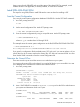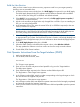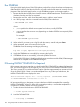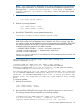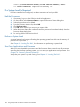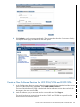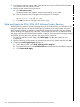J06.08 Software Installation and Upgrade Guide
Table Of Contents
- J06.08 Software Installation and Upgrade Guide
- Contents
- About This Document
- 1 Overview of Installing This RVU
- SUT on DVD
- CLIM Software for This RVU
- Disk Space Requirements
- Operational Differences Between This RVU and H-series RVUs
- Investigating a J-Series RVU
- System Console Requirements
- Using OSM With This RVU
- Using DSM/SCM and NonStop Software Essentials With This RVU
- NonStop Software Essentials and This RVU
- DSM/SCM and This RVU
- DSM/SCM and Public DLLs
- DSM/SCM and OSS
- Upgrading the NonStop Software Essentials Client
- Upgrading the DSM/SCM Client (Planner Interface) and the T6031H02 PVU
- Summary of Software Installation Tasks
- Check or Alter the CONFTEXT File Before Installing This RVU SUT
- Installing CLIM Software
- Backing Out the DSM/SCM Revision
- Managing Microcode and Firmware
- Installation, Migration, and Fallback
- 2 Managing Microcode and Firmware
- Managing ME Firmware and ME FPGA Firmware
- Managing OA Firmware for the c7000 Enclosure
- Managing Server Blade Firmware
- Managing ServerNet Adapter Firmware
- Managing SWAN and SWAN 2 Concentrator Firmware
- Managing NonStop Cluster Switch Firmware
- Managing CLIM Firmware
- Managing S-Series Interoperability Firmware
- 3 Installation, Migration, and Fallback Considerations for This RVU
- 4 Upgrade Checklist
- 5 Preparing to Upgrade the Server Software (Preinstallation Tasks)
- Back Up Important Files
- Record the Current SYSnn
- Save the Current Configuration File (CONFxxyy)
- Verify System Processes
- Check Processor Status
- Check System Components
- Verify the State of the Internal ServerNet Fabric
- Verify Firmware
- Verify Critical System Processes
- Verify Disk Drives
- Verify Tape Drives (If Necessary)
- Verify That the CLIMs Are in the Started State
- Verify That the CIP Providers Are in the Started State
- Check the Status of the Spooler Collector
- Check for Sufficient Swap File Space
- Install Node Interoperability SPRs
- Back Up System Information
- Manually Install the NonStop Software Essentials Server Product
- 6 Installing a SUT for This RVU Using NonStop Software Essentials
- 7 Installing a SUT for This RVU Using the Planner Interface
- 8 Running ZPHIRNM
- 9 Loading This RVU
- 10 Resuming Normal Operations
- Revive the Down Half of the Mirrored Disk
- Validate Your Core License
- Start System Applications
- Run merge_whatis
- Configure Specific Products (Post-System Load)
- 11 Backing Out the DSM/SCM Revision
- 12 Running ZPHIRNM to Reactivate the Previous Software Revision
- 13 Falling Back on the CLIMs, Loading the Previous RVU, and Resuming Normal Operations
- Fallback Considerations for the Power Regulator
- Alerts
- Task Overview
- Before Halting the Processors
- Halt the Processors
- While the Processors are Halted
- Prepare the CLIMs
- Load the System
- Complete CLIM Setup
- Revert Firmware (If Necessary)
- Install Specific OSS Files (If Necessary)
- Verify That the System Is Started
- A Using DSM/SCM and NonStop Software Essentials to Install SPRs
- B Using DSM/SCM and Planner Interface to Install SPRs
- C Installing SWID and DSM/SCM PVU Using NonStop Software Essentials Client Software
- Alerts
- Copy (RESTORE) the H02 DSM/SCM Product Version to Disk (If Necessary)
- Receive the H02 SWID and DSM/SCM SPRs
- Create a New Software Revision for H02 DSM/SCM and SWID SPRs
- Build and Apply the DSM/SCM H02 Software Product Revision
- Run the INSTALL^TEMPLATES Macro
- Restart Applications
- Recovery for Problems While Installing the H02 Version of DSM/SCM
- Install the NonStop Software Essentials Client
- Install the NonStop Essentials Client From the HP Insight Control for NonStop DVD
- D Installing SWID, DSM/SCM PVU, and Planner Interface (PI) Client Software
- Alerts
- Copy (RESTORE) the H02 DSM/SCM Product Version to Disk (If Necessary)
- Receive the H02 SWID and DSM/SCM SPRs
- Create a New Software Revision for H02 DSM/SCM and SWID SPRs
- Build and Apply the DSM/SCM H02 Software Product Revision
- Rename the Applied DSM/SCM H02 Files By Running ZPHIRNM
- Run the INSTALL^TEMPLATES Macro
- Restart Applications
- Recovery for Problems While Installing the H02 Version of DSM/SCM
- Install the DSM/SCM Client From ZDSMSCM
- E Updating SWAN Concentrator CLIP Firmware
- Acronyms
- Index
Run ZPHIRNM
During the Build/Apply phase, DSM/SCM places product files in their subvolumes with temporary
(fabricated) file names so that the new files do not conflict with the file names of currently running
programs. After the Build/Apply finishes, run the ZPHIRNM program on the target system to:
• Rename the files that currently have actual file names with fabricated names. These files become
obsolete when the new files are renamed.
• Rename the new files, which have fabricated names, with their actual names.
1. At a TACL prompt, enter this command from the DSM/SCM subvolume:
> RUN ZPHIRNM $vol.SYSnn
where:
• $vol specifies the default current system load volume, usually $SYSTEM.
• SYSnn specifies the current or new (depending on whether SYSGEN was required) SYSnn
subvolume.
For example:
> RUN ZPHIRNM $system.SYS00
2. When asked if you want to use a log file with the session, enter Y and press Enter.
3. When prompted, enter a file name for the log file.
ZPHIRNM issues this message and begins processing:
Log file is open, Zphirnm will now begin processing.
4. Verify that ZPHIRNM ran successfully by reviewing the log file.
5. If ZPHIRNM did not run successfully, correct the problem and rerun.
See the DSM/SCM User’s Guide for troubleshooting procedures and the DSM/SCM Messages
Manual for a complete list of ZPHIRNM messages.
If Running INSTALL^TEMPLATES Is Required
If the operator instructions state that you should run INSTALL^TEMPLATES to update EMS template
files, you must be logged on as the super ID (255,255) user to run the INSTALL^TEMPLATES macro.
This macro cannot be run with the NOWAIT option and takes approximately ten minutes to finish.
Since the G06.10 RVU, if there is a resident template file in any of the input subvolumes, the
INSTALL^TEMPLATES macro displays this error:
Invalid nonresident template file -- not key sequenced: $SYSTEM.ZTEMPL.NEWRES
*** INSTALL^TEMPLATES: Terminated due to error ***
HP recommends that you designate a unique subvolume to hold the template files created by
INSTALL^TEMPLATES. When you follow the suggested procedure, a nonresident template file is
not present in ZTEMPL, and the error does not occur.
1. Set the volume and subvolume to $SYSTEM.ZINSAIDS:
-> volume $system.zinsaids
2. Load the TACLMACS file:
-> load /keep 1/ TACLMACS
144 Using DSM/SCM and Planner Interface to Install SPRs