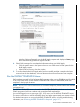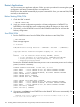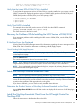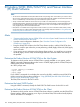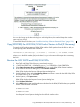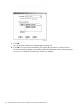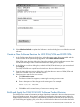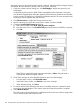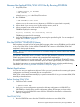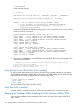J06.08 Software Installation and Upgrade Guide
Table Of Contents
- J06.08 Software Installation and Upgrade Guide
- Contents
- About This Document
- 1 Overview of Installing This RVU
- SUT on DVD
- CLIM Software for This RVU
- Disk Space Requirements
- Operational Differences Between This RVU and H-series RVUs
- Investigating a J-Series RVU
- System Console Requirements
- Using OSM With This RVU
- Using DSM/SCM and NonStop Software Essentials With This RVU
- NonStop Software Essentials and This RVU
- DSM/SCM and This RVU
- DSM/SCM and Public DLLs
- DSM/SCM and OSS
- Upgrading the NonStop Software Essentials Client
- Upgrading the DSM/SCM Client (Planner Interface) and the T6031H02 PVU
- Summary of Software Installation Tasks
- Check or Alter the CONFTEXT File Before Installing This RVU SUT
- Installing CLIM Software
- Backing Out the DSM/SCM Revision
- Managing Microcode and Firmware
- Installation, Migration, and Fallback
- 2 Managing Microcode and Firmware
- Managing ME Firmware and ME FPGA Firmware
- Managing OA Firmware for the c7000 Enclosure
- Managing Server Blade Firmware
- Managing ServerNet Adapter Firmware
- Managing SWAN and SWAN 2 Concentrator Firmware
- Managing NonStop Cluster Switch Firmware
- Managing CLIM Firmware
- Managing S-Series Interoperability Firmware
- 3 Installation, Migration, and Fallback Considerations for This RVU
- 4 Upgrade Checklist
- 5 Preparing to Upgrade the Server Software (Preinstallation Tasks)
- Back Up Important Files
- Record the Current SYSnn
- Save the Current Configuration File (CONFxxyy)
- Verify System Processes
- Check Processor Status
- Check System Components
- Verify the State of the Internal ServerNet Fabric
- Verify Firmware
- Verify Critical System Processes
- Verify Disk Drives
- Verify Tape Drives (If Necessary)
- Verify That the CLIMs Are in the Started State
- Verify That the CIP Providers Are in the Started State
- Check the Status of the Spooler Collector
- Check for Sufficient Swap File Space
- Install Node Interoperability SPRs
- Back Up System Information
- Manually Install the NonStop Software Essentials Server Product
- 6 Installing a SUT for This RVU Using NonStop Software Essentials
- 7 Installing a SUT for This RVU Using the Planner Interface
- 8 Running ZPHIRNM
- 9 Loading This RVU
- 10 Resuming Normal Operations
- Revive the Down Half of the Mirrored Disk
- Validate Your Core License
- Start System Applications
- Run merge_whatis
- Configure Specific Products (Post-System Load)
- 11 Backing Out the DSM/SCM Revision
- 12 Running ZPHIRNM to Reactivate the Previous Software Revision
- 13 Falling Back on the CLIMs, Loading the Previous RVU, and Resuming Normal Operations
- Fallback Considerations for the Power Regulator
- Alerts
- Task Overview
- Before Halting the Processors
- Halt the Processors
- While the Processors are Halted
- Prepare the CLIMs
- Load the System
- Complete CLIM Setup
- Revert Firmware (If Necessary)
- Install Specific OSS Files (If Necessary)
- Verify That the System Is Started
- A Using DSM/SCM and NonStop Software Essentials to Install SPRs
- B Using DSM/SCM and Planner Interface to Install SPRs
- C Installing SWID and DSM/SCM PVU Using NonStop Software Essentials Client Software
- Alerts
- Copy (RESTORE) the H02 DSM/SCM Product Version to Disk (If Necessary)
- Receive the H02 SWID and DSM/SCM SPRs
- Create a New Software Revision for H02 DSM/SCM and SWID SPRs
- Build and Apply the DSM/SCM H02 Software Product Revision
- Run the INSTALL^TEMPLATES Macro
- Restart Applications
- Recovery for Problems While Installing the H02 Version of DSM/SCM
- Install the NonStop Software Essentials Client
- Install the NonStop Essentials Client From the HP Insight Control for NonStop DVD
- D Installing SWID, DSM/SCM PVU, and Planner Interface (PI) Client Software
- Alerts
- Copy (RESTORE) the H02 DSM/SCM Product Version to Disk (If Necessary)
- Receive the H02 SWID and DSM/SCM SPRs
- Create a New Software Revision for H02 DSM/SCM and SWID SPRs
- Build and Apply the DSM/SCM H02 Software Product Revision
- Rename the Applied DSM/SCM H02 Files By Running ZPHIRNM
- Run the INSTALL^TEMPLATES Macro
- Restart Applications
- Recovery for Problems While Installing the H02 Version of DSM/SCM
- Install the DSM/SCM Client From ZDSMSCM
- E Updating SWAN Concentrator CLIP Firmware
- Acronyms
- Index
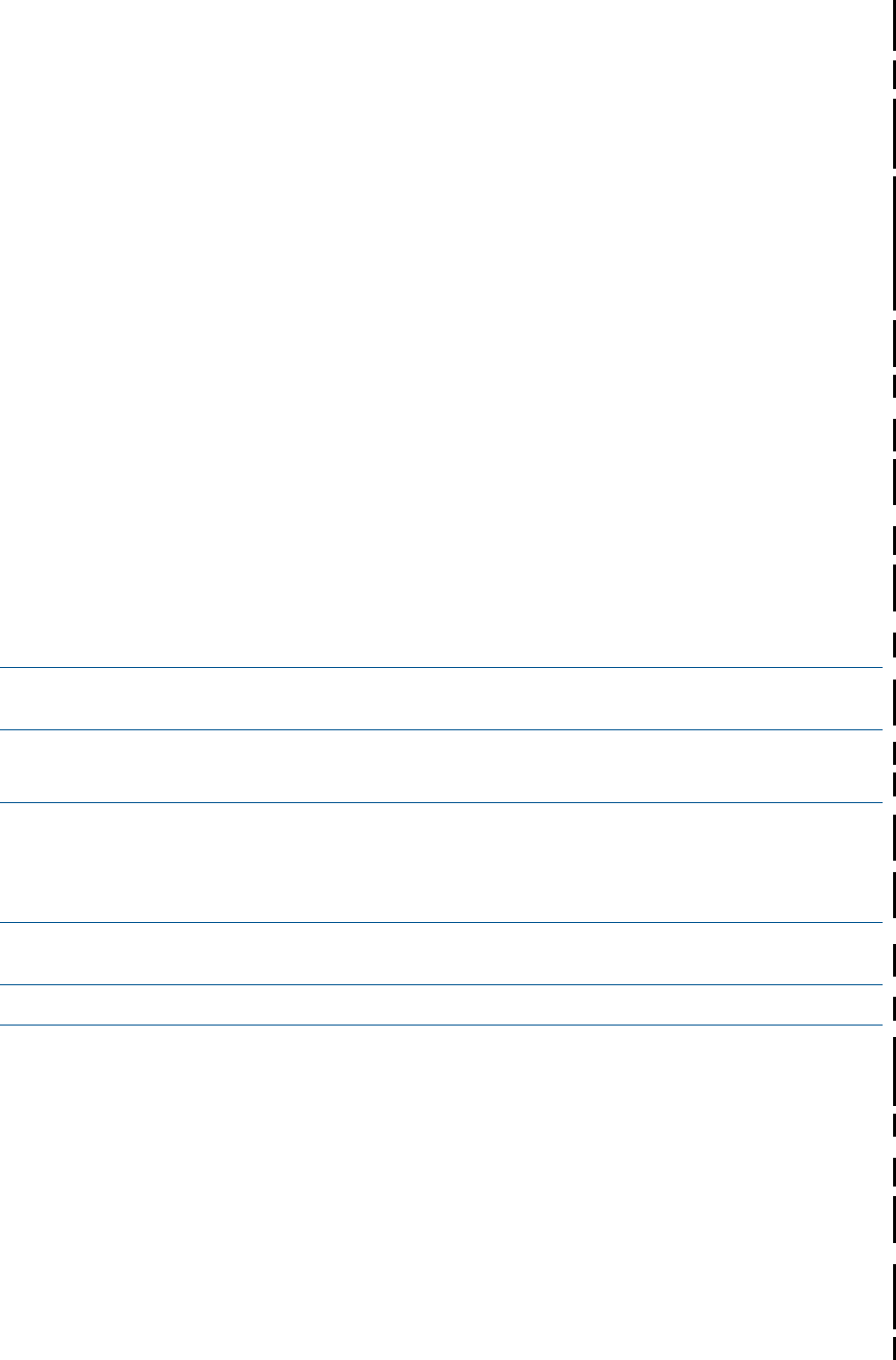
manually or continue and IPM6031 will be run for you.
Enter <CR> to continue or BREAK to exit.
Verify that the Latest SPR of DSM/SCM is Installed
To verify that the appropriate version of DSM/SCM is currently installed on your system, use the
VPROC command to display the product version of TAEXE (Apply product of DSM/SCM) and
CBEXE (Build product of DSM/SCM). At a TACL prompt, enter:
> volume $dsmscm_vol.ZDSMSCM
> vproc taexe
> vproc cbexe
Verify That SWID Is Installed
This example shows the H02 product version of SWID. Use the VPROC command
(\DRP08.$SYSTEM.SYSTEM 101> vproc swid).
The SWID version for this RVU is AAS.
Recovery for Problems While Installing the H02 Version of DSM/SCM
If you encounter problems while installing the H02 version of DSM/SCM, see the DSM/SCM
User’s Guide.
If NonStop Errors Are Displayed
See the DSM/SCM EMS Messages manual for information regarding the error message and the
DSM/SCM User’s Guide for information on deleting a Build/Apply request.
Cancel Pending Build/Apply Requests
NOTE: If you inadvertently close the Status page, reopen it by clicking on the Request Name link
on the Request List page.
Click the Cancel button.
The cancel request action takes a few minutes to finish.
NOTE: If you cannot cancel the Build request through NonStop Essentials, use the DSM/SCM
Target Interface (ZPHITI) to cancel the request. See the online help for more information.
NOTE: If you inadvertently close the Status dialog box, reopen it by selecting Requests> Requests
list and then double-clicking the request.
Install the NonStop Software Essentials Client
NOTE: See the NonStop Software Essentials Installation and Quick Start Guide.
NonStop Software Essentials requires DSM/SCM version ACS or later. However, the DSM/SCM
version for this RVU (ACQ) provides all the functionality needed for NonStop Software Essentials
to perform the installation and upgrade tasks in this guide.
If you have to fall back, you can use the newly installed client software.
Determine the Product Version of NonStop Software Essentials on the Client
Access Help>About HP SIM from an HP SIM window to display all the versions of HP SIM plugin
software.
Install the NonStop Essentials Client From the HP Insight Control for
NonStop DVD
Follow the instructions in the Readme file on the DVD.
Recovery for Problems While Installing the H02 Version of DSM/SCM 153