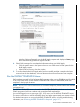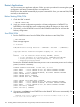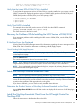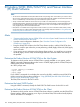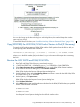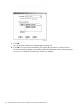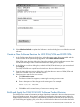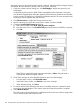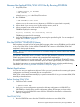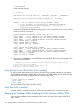J06.08 Software Installation and Upgrade Guide
Table Of Contents
- J06.08 Software Installation and Upgrade Guide
- Contents
- About This Document
- 1 Overview of Installing This RVU
- SUT on DVD
- CLIM Software for This RVU
- Disk Space Requirements
- Operational Differences Between This RVU and H-series RVUs
- Investigating a J-Series RVU
- System Console Requirements
- Using OSM With This RVU
- Using DSM/SCM and NonStop Software Essentials With This RVU
- NonStop Software Essentials and This RVU
- DSM/SCM and This RVU
- DSM/SCM and Public DLLs
- DSM/SCM and OSS
- Upgrading the NonStop Software Essentials Client
- Upgrading the DSM/SCM Client (Planner Interface) and the T6031H02 PVU
- Summary of Software Installation Tasks
- Check or Alter the CONFTEXT File Before Installing This RVU SUT
- Installing CLIM Software
- Backing Out the DSM/SCM Revision
- Managing Microcode and Firmware
- Installation, Migration, and Fallback
- 2 Managing Microcode and Firmware
- Managing ME Firmware and ME FPGA Firmware
- Managing OA Firmware for the c7000 Enclosure
- Managing Server Blade Firmware
- Managing ServerNet Adapter Firmware
- Managing SWAN and SWAN 2 Concentrator Firmware
- Managing NonStop Cluster Switch Firmware
- Managing CLIM Firmware
- Managing S-Series Interoperability Firmware
- 3 Installation, Migration, and Fallback Considerations for This RVU
- 4 Upgrade Checklist
- 5 Preparing to Upgrade the Server Software (Preinstallation Tasks)
- Back Up Important Files
- Record the Current SYSnn
- Save the Current Configuration File (CONFxxyy)
- Verify System Processes
- Check Processor Status
- Check System Components
- Verify the State of the Internal ServerNet Fabric
- Verify Firmware
- Verify Critical System Processes
- Verify Disk Drives
- Verify Tape Drives (If Necessary)
- Verify That the CLIMs Are in the Started State
- Verify That the CIP Providers Are in the Started State
- Check the Status of the Spooler Collector
- Check for Sufficient Swap File Space
- Install Node Interoperability SPRs
- Back Up System Information
- Manually Install the NonStop Software Essentials Server Product
- 6 Installing a SUT for This RVU Using NonStop Software Essentials
- 7 Installing a SUT for This RVU Using the Planner Interface
- 8 Running ZPHIRNM
- 9 Loading This RVU
- 10 Resuming Normal Operations
- Revive the Down Half of the Mirrored Disk
- Validate Your Core License
- Start System Applications
- Run merge_whatis
- Configure Specific Products (Post-System Load)
- 11 Backing Out the DSM/SCM Revision
- 12 Running ZPHIRNM to Reactivate the Previous Software Revision
- 13 Falling Back on the CLIMs, Loading the Previous RVU, and Resuming Normal Operations
- Fallback Considerations for the Power Regulator
- Alerts
- Task Overview
- Before Halting the Processors
- Halt the Processors
- While the Processors are Halted
- Prepare the CLIMs
- Load the System
- Complete CLIM Setup
- Revert Firmware (If Necessary)
- Install Specific OSS Files (If Necessary)
- Verify That the System Is Started
- A Using DSM/SCM and NonStop Software Essentials to Install SPRs
- B Using DSM/SCM and Planner Interface to Install SPRs
- C Installing SWID and DSM/SCM PVU Using NonStop Software Essentials Client Software
- Alerts
- Copy (RESTORE) the H02 DSM/SCM Product Version to Disk (If Necessary)
- Receive the H02 SWID and DSM/SCM SPRs
- Create a New Software Revision for H02 DSM/SCM and SWID SPRs
- Build and Apply the DSM/SCM H02 Software Product Revision
- Run the INSTALL^TEMPLATES Macro
- Restart Applications
- Recovery for Problems While Installing the H02 Version of DSM/SCM
- Install the NonStop Software Essentials Client
- Install the NonStop Essentials Client From the HP Insight Control for NonStop DVD
- D Installing SWID, DSM/SCM PVU, and Planner Interface (PI) Client Software
- Alerts
- Copy (RESTORE) the H02 DSM/SCM Product Version to Disk (If Necessary)
- Receive the H02 SWID and DSM/SCM SPRs
- Create a New Software Revision for H02 DSM/SCM and SWID SPRs
- Build and Apply the DSM/SCM H02 Software Product Revision
- Rename the Applied DSM/SCM H02 Files By Running ZPHIRNM
- Run the INSTALL^TEMPLATES Macro
- Restart Applications
- Recovery for Problems While Installing the H02 Version of DSM/SCM
- Install the DSM/SCM Client From ZDSMSCM
- E Updating SWAN Concentrator CLIP Firmware
- Acronyms
- Index
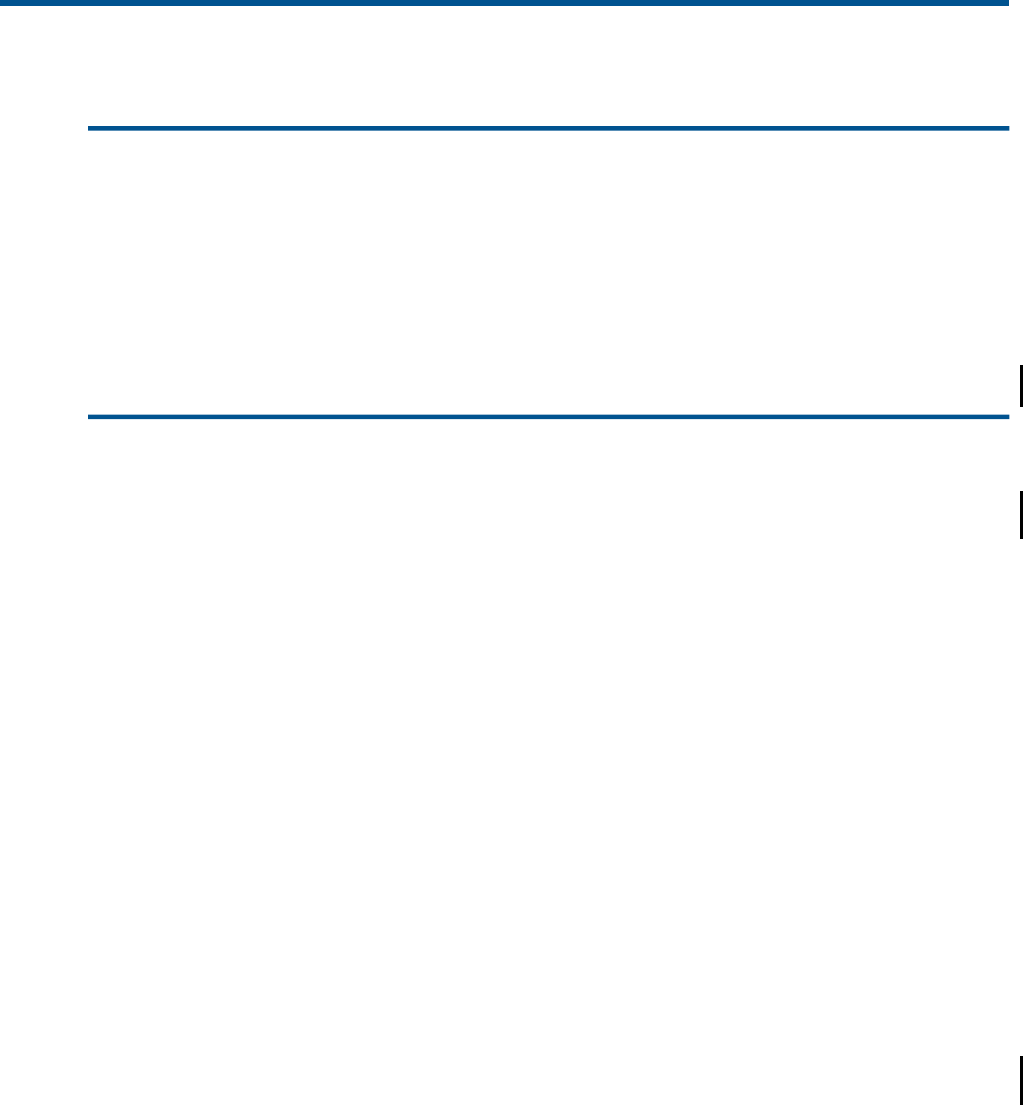
D Installing SWID, DSM/SCM PVU, and Planner Interface
(PI) Client Software
NOTE:
• You must have installed both the DSM/SCM SPR and the corresponding client version before you receive an RVU
SUT. All newly shipped NonStop systems will have the latest DSM/SCM SPR installed. The latest DSM/SCM client
version is available only on the SUT unless you have ordered new system consoles.
• Always install the latest SWID PVU at the same time you install a new DSM/SCM PVU to avoid a fingerprint or
mismatched file problem. (DSM/SCM uses SWID to determine if a file has changed by a method called fingerprinting.
If an existing file has a different fingerprint from a newer file, the newer version replaces the existing file.) Your
newly shipped system will have the latest SWID SPR.
• DSM/SCM is not installed and not supported on 64-bit consoles. If you have a Windows 2008 (64-bit) console,
use the instructions for installing SWID and DSM/SCM using NonStop Software Essentials in “Using DSM/SCM
and NonStop Software Essentials to Install SPRs” (page 133).
Alerts
• “Determine the Product Version of DSM/SCM on the Host System” and “Determine the Product
Version of DSM/SCM on the Client”.
• Save the current configuration database. (See “Save the Current Configuration File
(CONFxxyy)” (page 41)).
• Keep the startup TACL windows, the EMS Event Stream window, and the DSM/SCM client
interface windows open whenever you are performing a Build/Apply. Otherwise, Build/Apply
errors will result.
• If you receive an error indication in the Request Status window, you might have to re-initiate
the Build/Apply. See the DSM/SCM Messages Manual to learn the nature and severity of
the problem.
Determine the Product Version of DSM/SCM on the Host System
To determine which product version of DSM/SCM is currently installed on your system, use the
VPROC command to determine the product version of TAEXE (Apply product of DSM/SCM) and
CBEXE (Build product of DSM/SCM).
At a TACL prompt, enter:
> volume $dsmscm_vol.ZDSMSCM
> vproc taexe
> vproc cbexe
If your VPROC commands do not display the version for this RVU, install the correct DSM/SCM
product version by following the procedures in “Copy (RESTORE) the H02 DSM/SCM Product
Version to Disk (If Necessary)” (page 148).
The DSM/SCM version for this RVU is ACQ.
Determine the Latest SWID Product
Using the VPROC command, identify the SWID SPR. The SWID version for this RVU is AAS.
Determine the Product Version of DSM/SCM on the Client
To determine which product version of DSM/SCM client software is installed, start the DSM/SCM
Planner Interface. Before prompting you to log on, the About DSM/SCM window briefly displays
version information. For example:
154 Installing SWID, DSM/SCM PVU, and Planner Interface (PI) Client Software