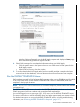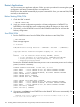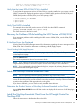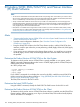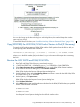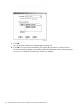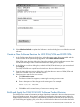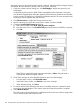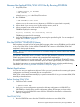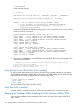J06.08 Software Installation and Upgrade Guide
Table Of Contents
- J06.08 Software Installation and Upgrade Guide
- Contents
- About This Document
- 1 Overview of Installing This RVU
- SUT on DVD
- CLIM Software for This RVU
- Disk Space Requirements
- Operational Differences Between This RVU and H-series RVUs
- Investigating a J-Series RVU
- System Console Requirements
- Using OSM With This RVU
- Using DSM/SCM and NonStop Software Essentials With This RVU
- NonStop Software Essentials and This RVU
- DSM/SCM and This RVU
- DSM/SCM and Public DLLs
- DSM/SCM and OSS
- Upgrading the NonStop Software Essentials Client
- Upgrading the DSM/SCM Client (Planner Interface) and the T6031H02 PVU
- Summary of Software Installation Tasks
- Check or Alter the CONFTEXT File Before Installing This RVU SUT
- Installing CLIM Software
- Backing Out the DSM/SCM Revision
- Managing Microcode and Firmware
- Installation, Migration, and Fallback
- 2 Managing Microcode and Firmware
- Managing ME Firmware and ME FPGA Firmware
- Managing OA Firmware for the c7000 Enclosure
- Managing Server Blade Firmware
- Managing ServerNet Adapter Firmware
- Managing SWAN and SWAN 2 Concentrator Firmware
- Managing NonStop Cluster Switch Firmware
- Managing CLIM Firmware
- Managing S-Series Interoperability Firmware
- 3 Installation, Migration, and Fallback Considerations for This RVU
- 4 Upgrade Checklist
- 5 Preparing to Upgrade the Server Software (Preinstallation Tasks)
- Back Up Important Files
- Record the Current SYSnn
- Save the Current Configuration File (CONFxxyy)
- Verify System Processes
- Check Processor Status
- Check System Components
- Verify the State of the Internal ServerNet Fabric
- Verify Firmware
- Verify Critical System Processes
- Verify Disk Drives
- Verify Tape Drives (If Necessary)
- Verify That the CLIMs Are in the Started State
- Verify That the CIP Providers Are in the Started State
- Check the Status of the Spooler Collector
- Check for Sufficient Swap File Space
- Install Node Interoperability SPRs
- Back Up System Information
- Manually Install the NonStop Software Essentials Server Product
- 6 Installing a SUT for This RVU Using NonStop Software Essentials
- 7 Installing a SUT for This RVU Using the Planner Interface
- 8 Running ZPHIRNM
- 9 Loading This RVU
- 10 Resuming Normal Operations
- Revive the Down Half of the Mirrored Disk
- Validate Your Core License
- Start System Applications
- Run merge_whatis
- Configure Specific Products (Post-System Load)
- 11 Backing Out the DSM/SCM Revision
- 12 Running ZPHIRNM to Reactivate the Previous Software Revision
- 13 Falling Back on the CLIMs, Loading the Previous RVU, and Resuming Normal Operations
- Fallback Considerations for the Power Regulator
- Alerts
- Task Overview
- Before Halting the Processors
- Halt the Processors
- While the Processors are Halted
- Prepare the CLIMs
- Load the System
- Complete CLIM Setup
- Revert Firmware (If Necessary)
- Install Specific OSS Files (If Necessary)
- Verify That the System Is Started
- A Using DSM/SCM and NonStop Software Essentials to Install SPRs
- B Using DSM/SCM and Planner Interface to Install SPRs
- C Installing SWID and DSM/SCM PVU Using NonStop Software Essentials Client Software
- Alerts
- Copy (RESTORE) the H02 DSM/SCM Product Version to Disk (If Necessary)
- Receive the H02 SWID and DSM/SCM SPRs
- Create a New Software Revision for H02 DSM/SCM and SWID SPRs
- Build and Apply the DSM/SCM H02 Software Product Revision
- Run the INSTALL^TEMPLATES Macro
- Restart Applications
- Recovery for Problems While Installing the H02 Version of DSM/SCM
- Install the NonStop Software Essentials Client
- Install the NonStop Essentials Client From the HP Insight Control for NonStop DVD
- D Installing SWID, DSM/SCM PVU, and Planner Interface (PI) Client Software
- Alerts
- Copy (RESTORE) the H02 DSM/SCM Product Version to Disk (If Necessary)
- Receive the H02 SWID and DSM/SCM SPRs
- Create a New Software Revision for H02 DSM/SCM and SWID SPRs
- Build and Apply the DSM/SCM H02 Software Product Revision
- Rename the Applied DSM/SCM H02 Files By Running ZPHIRNM
- Run the INSTALL^TEMPLATES Macro
- Restart Applications
- Recovery for Problems While Installing the H02 Version of DSM/SCM
- Install the DSM/SCM Client From ZDSMSCM
- E Updating SWAN Concentrator CLIP Firmware
- Acronyms
- Index
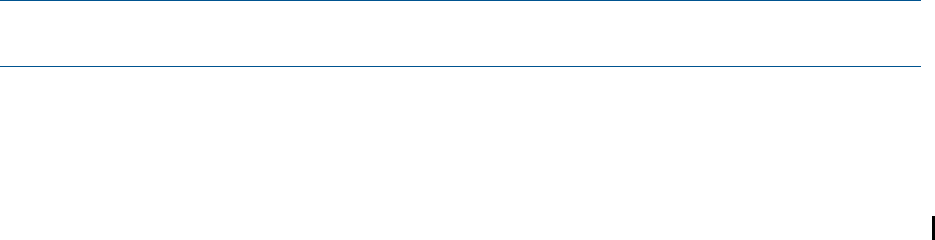
Rename the Applied DSM/SCM H02 Files By Running ZPHIRNM
1. Stop DSM/SCM:
> VOLUME $dsmscm_vol.ZDSMSCM
> RUN STOPSCM
where $dsmscm_vol is the DSM/SCM volume.
2. Run ZPHIRNM:
> RUN ZPHIRNM $volume.SYSnn
where SYSnn is the current SYSnn (because no SYSGEN or system load is required).
3. When asked if you want to use a log file with the session, enter Y.
4. When prompted, enter a file name for the log file.
ZPHIRNM displays this message:
Log file, filename, was successfully created.
ZPHIRNM processes the file renaming.
5. Verify that ZPHIRNM ran successfully by reviewing the specified log file. For an example of
output, see“ZPHIRNM” (page 81).
Run the INSTALL^TEMPLATES Macro
EMS templates are used by EMS to format EMS messages. After running ZPHIRNM, and if notified
to do so by DSM/SCM, run the INSTALL^TEMPLATES TACL macro to install DSM/SCM EMS
templates in their proper locations.
NOTE: The files newres and newnres are used as temporary names until the next SYSGEN
and system load.
The INSTALL^TEMPLATES macro is located in the $SYSTEM.ZINSAIDS subvolume and invokes the
TEMPLI program to build new resident and nonresident EMS template files.
You must be logged on as a super.super (255, 255) user to run the INSTALL^TEMPLATES macro.
This macro cannot be run with the NOWAIT option and takes approximately ten minutes to finish.
For detailed instructions on running the INSTALL^TEMPLATES macro, including troubleshooting
information, see “If Running INSTALL^TEMPLATES Is Required” (page 137).
Restart Applications
You can now start your application software. Follow your site’s procedures for executing the system
configuration and startup (command) files to accomplish this.
DSM/SCM is often started automatically by a system command file. If not, you must start DSM/SCM
manually as described next.
Before Starting DSM/SCM
1. Check that TMF is started:
> TMFCOM STATUS TMF
2. Verify your current configuration against the cold start configuration in PATHHOST (or
PATHTARG) to check that the current configuration reflects all changes you have made.
3. If necessary, run the PATHCOLD macro from the ZDSMSCM subvolume to cold start the
Pathway configuration.
Start DSM/SCM
1. Run the STARTSCM macro from the ZDSMSCM subvolume to start DSM/SCM:
Rename the Applied DSM/SCM H02 Files By Running ZPHIRNM 159