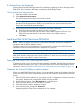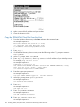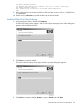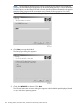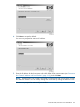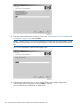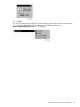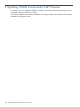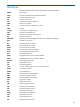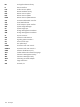J06.08 Software Installation and Upgrade Guide
Table Of Contents
- J06.08 Software Installation and Upgrade Guide
- Contents
- About This Document
- 1 Overview of Installing This RVU
- SUT on DVD
- CLIM Software for This RVU
- Disk Space Requirements
- Operational Differences Between This RVU and H-series RVUs
- Investigating a J-Series RVU
- System Console Requirements
- Using OSM With This RVU
- Using DSM/SCM and NonStop Software Essentials With This RVU
- NonStop Software Essentials and This RVU
- DSM/SCM and This RVU
- DSM/SCM and Public DLLs
- DSM/SCM and OSS
- Upgrading the NonStop Software Essentials Client
- Upgrading the DSM/SCM Client (Planner Interface) and the T6031H02 PVU
- Summary of Software Installation Tasks
- Check or Alter the CONFTEXT File Before Installing This RVU SUT
- Installing CLIM Software
- Backing Out the DSM/SCM Revision
- Managing Microcode and Firmware
- Installation, Migration, and Fallback
- 2 Managing Microcode and Firmware
- Managing ME Firmware and ME FPGA Firmware
- Managing OA Firmware for the c7000 Enclosure
- Managing Server Blade Firmware
- Managing ServerNet Adapter Firmware
- Managing SWAN and SWAN 2 Concentrator Firmware
- Managing NonStop Cluster Switch Firmware
- Managing CLIM Firmware
- Managing S-Series Interoperability Firmware
- 3 Installation, Migration, and Fallback Considerations for This RVU
- 4 Upgrade Checklist
- 5 Preparing to Upgrade the Server Software (Preinstallation Tasks)
- Back Up Important Files
- Record the Current SYSnn
- Save the Current Configuration File (CONFxxyy)
- Verify System Processes
- Check Processor Status
- Check System Components
- Verify the State of the Internal ServerNet Fabric
- Verify Firmware
- Verify Critical System Processes
- Verify Disk Drives
- Verify Tape Drives (If Necessary)
- Verify That the CLIMs Are in the Started State
- Verify That the CIP Providers Are in the Started State
- Check the Status of the Spooler Collector
- Check for Sufficient Swap File Space
- Install Node Interoperability SPRs
- Back Up System Information
- Manually Install the NonStop Software Essentials Server Product
- 6 Installing a SUT for This RVU Using NonStop Software Essentials
- 7 Installing a SUT for This RVU Using the Planner Interface
- 8 Running ZPHIRNM
- 9 Loading This RVU
- 10 Resuming Normal Operations
- Revive the Down Half of the Mirrored Disk
- Validate Your Core License
- Start System Applications
- Run merge_whatis
- Configure Specific Products (Post-System Load)
- 11 Backing Out the DSM/SCM Revision
- 12 Running ZPHIRNM to Reactivate the Previous Software Revision
- 13 Falling Back on the CLIMs, Loading the Previous RVU, and Resuming Normal Operations
- Fallback Considerations for the Power Regulator
- Alerts
- Task Overview
- Before Halting the Processors
- Halt the Processors
- While the Processors are Halted
- Prepare the CLIMs
- Load the System
- Complete CLIM Setup
- Revert Firmware (If Necessary)
- Install Specific OSS Files (If Necessary)
- Verify That the System Is Started
- A Using DSM/SCM and NonStop Software Essentials to Install SPRs
- B Using DSM/SCM and Planner Interface to Install SPRs
- C Installing SWID and DSM/SCM PVU Using NonStop Software Essentials Client Software
- Alerts
- Copy (RESTORE) the H02 DSM/SCM Product Version to Disk (If Necessary)
- Receive the H02 SWID and DSM/SCM SPRs
- Create a New Software Revision for H02 DSM/SCM and SWID SPRs
- Build and Apply the DSM/SCM H02 Software Product Revision
- Run the INSTALL^TEMPLATES Macro
- Restart Applications
- Recovery for Problems While Installing the H02 Version of DSM/SCM
- Install the NonStop Software Essentials Client
- Install the NonStop Essentials Client From the HP Insight Control for NonStop DVD
- D Installing SWID, DSM/SCM PVU, and Planner Interface (PI) Client Software
- Alerts
- Copy (RESTORE) the H02 DSM/SCM Product Version to Disk (If Necessary)
- Receive the H02 SWID and DSM/SCM SPRs
- Create a New Software Revision for H02 DSM/SCM and SWID SPRs
- Build and Apply the DSM/SCM H02 Software Product Revision
- Rename the Applied DSM/SCM H02 Files By Running ZPHIRNM
- Run the INSTALL^TEMPLATES Macro
- Restart Applications
- Recovery for Problems While Installing the H02 Version of DSM/SCM
- Install the DSM/SCM Client From ZDSMSCM
- E Updating SWAN Concentrator CLIP Firmware
- Acronyms
- Index
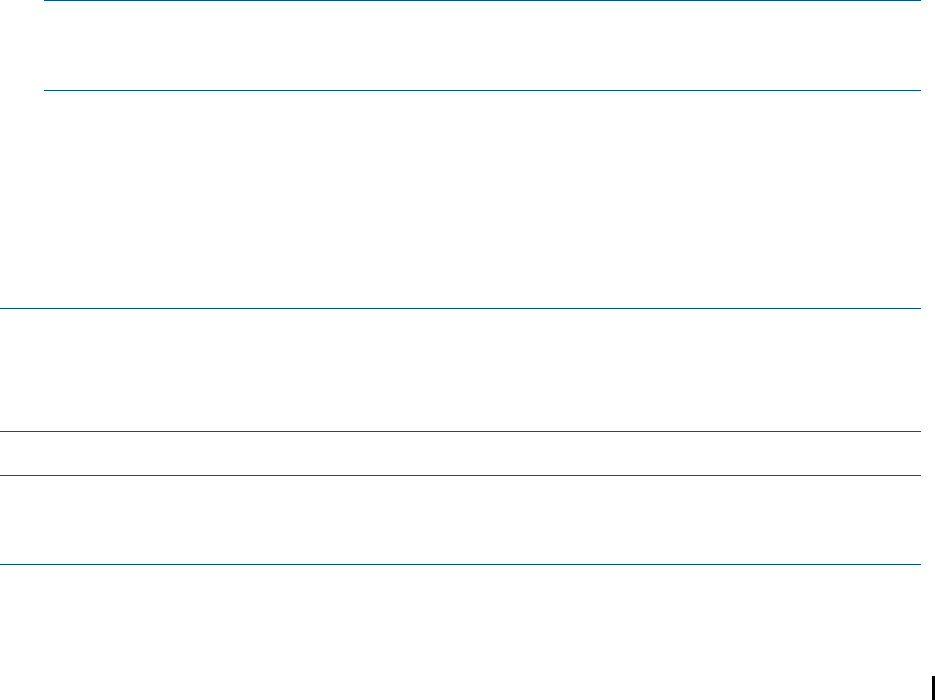
If NonStop Errors Are Displayed
See the DSM/SCM EMS Messages manual for information regarding the error message and the
DSM/SCM User’s Guide for information on deleting a Build/Apply request.
Cancel Pending Build/Apply Requests
1. Select the request to be canceled.
2. Select Requests>Cancel request.
The cancel request action takes a few minutes to finish.
NOTE: If you cannot cancel the Build request through the DSM/SCM Planner Interface, use
the DSM/SCM Target Interface (ZPHITI) to cancel the request. See the DSM/SCM User’s
Guide and online help for more information.
3. Using NonStop Software Essentials, rename the old software packages:
a. Select the software package to load it into the work panel.
b. In the Software name box, edit the name so that another operator will know it is a
DSM/SCM input that should not be used to build a new software revision.
c. Click Save.
Install the DSM/SCM Client From ZDSMSCM
NOTE: Before you begin, back up your current DSM/SCM folder to save the configuration
information and the Planner Interface version.
Check that unnecessary PC programs are not running before you begin the DSM/SCM client
installation and that no DSM/SCM Build or Applies are in progress.
If you have to fall back, you can use the newly installed client software.
NOTE: HP recommends that both the DSM/SCM product version (T6031G02/H02) and
DSM/SCM client be at the same version level at all times. To make sure you have the right client,
check the version using VPROC. Install it if necessary.
Determine Your DSM/SCM Client Software Version
To determine which version of DSM/SCM client software is installed, start the DSM/SCM Planner
Interface. Before prompting you to log on, the About DSM/SCM window briefly displays version
information. See “Determine the Product Version of DSM/SCM on the Host System” (page 147).
Determine the Current IP Address and Port Number
When you install DSM/SCM client software, you are prompted to enter the IP address of the host
system with which DSM/SCM communicates and the IP port number for the DSM/SCM Winsock
service.
1. If the DSM/SCM client software on your system console is configured to communicate with a
host system, determine the configured IP address and port number:
2. Start Windows Explorer. Open My Computer if not already open.
3. Double-click the hard drive icon to display its contents.
4. Open the DsmScm folder to display its contents.
5. In the Contents pane, double-click dsmscm.ini.
Notepad opens the DSM/SCM initialization file. For example:
Install the DSM/SCM Client From ZDSMSCM 161