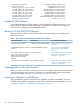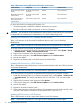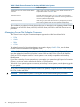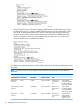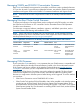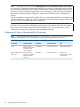J06.08 Software Installation and Upgrade Guide
Table Of Contents
- J06.08 Software Installation and Upgrade Guide
- Contents
- About This Document
- 1 Overview of Installing This RVU
- SUT on DVD
- CLIM Software for This RVU
- Disk Space Requirements
- Operational Differences Between This RVU and H-series RVUs
- Investigating a J-Series RVU
- System Console Requirements
- Using OSM With This RVU
- Using DSM/SCM and NonStop Software Essentials With This RVU
- NonStop Software Essentials and This RVU
- DSM/SCM and This RVU
- DSM/SCM and Public DLLs
- DSM/SCM and OSS
- Upgrading the NonStop Software Essentials Client
- Upgrading the DSM/SCM Client (Planner Interface) and the T6031H02 PVU
- Summary of Software Installation Tasks
- Check or Alter the CONFTEXT File Before Installing This RVU SUT
- Installing CLIM Software
- Backing Out the DSM/SCM Revision
- Managing Microcode and Firmware
- Installation, Migration, and Fallback
- 2 Managing Microcode and Firmware
- Managing ME Firmware and ME FPGA Firmware
- Managing OA Firmware for the c7000 Enclosure
- Managing Server Blade Firmware
- Managing ServerNet Adapter Firmware
- Managing SWAN and SWAN 2 Concentrator Firmware
- Managing NonStop Cluster Switch Firmware
- Managing CLIM Firmware
- Managing S-Series Interoperability Firmware
- 3 Installation, Migration, and Fallback Considerations for This RVU
- 4 Upgrade Checklist
- 5 Preparing to Upgrade the Server Software (Preinstallation Tasks)
- Back Up Important Files
- Record the Current SYSnn
- Save the Current Configuration File (CONFxxyy)
- Verify System Processes
- Check Processor Status
- Check System Components
- Verify the State of the Internal ServerNet Fabric
- Verify Firmware
- Verify Critical System Processes
- Verify Disk Drives
- Verify Tape Drives (If Necessary)
- Verify That the CLIMs Are in the Started State
- Verify That the CIP Providers Are in the Started State
- Check the Status of the Spooler Collector
- Check for Sufficient Swap File Space
- Install Node Interoperability SPRs
- Back Up System Information
- Manually Install the NonStop Software Essentials Server Product
- 6 Installing a SUT for This RVU Using NonStop Software Essentials
- 7 Installing a SUT for This RVU Using the Planner Interface
- 8 Running ZPHIRNM
- 9 Loading This RVU
- 10 Resuming Normal Operations
- Revive the Down Half of the Mirrored Disk
- Validate Your Core License
- Start System Applications
- Run merge_whatis
- Configure Specific Products (Post-System Load)
- 11 Backing Out the DSM/SCM Revision
- 12 Running ZPHIRNM to Reactivate the Previous Software Revision
- 13 Falling Back on the CLIMs, Loading the Previous RVU, and Resuming Normal Operations
- Fallback Considerations for the Power Regulator
- Alerts
- Task Overview
- Before Halting the Processors
- Halt the Processors
- While the Processors are Halted
- Prepare the CLIMs
- Load the System
- Complete CLIM Setup
- Revert Firmware (If Necessary)
- Install Specific OSS Files (If Necessary)
- Verify That the System Is Started
- A Using DSM/SCM and NonStop Software Essentials to Install SPRs
- B Using DSM/SCM and Planner Interface to Install SPRs
- C Installing SWID and DSM/SCM PVU Using NonStop Software Essentials Client Software
- Alerts
- Copy (RESTORE) the H02 DSM/SCM Product Version to Disk (If Necessary)
- Receive the H02 SWID and DSM/SCM SPRs
- Create a New Software Revision for H02 DSM/SCM and SWID SPRs
- Build and Apply the DSM/SCM H02 Software Product Revision
- Run the INSTALL^TEMPLATES Macro
- Restart Applications
- Recovery for Problems While Installing the H02 Version of DSM/SCM
- Install the NonStop Software Essentials Client
- Install the NonStop Essentials Client From the HP Insight Control for NonStop DVD
- D Installing SWID, DSM/SCM PVU, and Planner Interface (PI) Client Software
- Alerts
- Copy (RESTORE) the H02 DSM/SCM Product Version to Disk (If Necessary)
- Receive the H02 SWID and DSM/SCM SPRs
- Create a New Software Revision for H02 DSM/SCM and SWID SPRs
- Build and Apply the DSM/SCM H02 Software Product Revision
- Rename the Applied DSM/SCM H02 Files By Running ZPHIRNM
- Run the INSTALL^TEMPLATES Macro
- Restart Applications
- Recovery for Problems While Installing the H02 Version of DSM/SCM
- Install the DSM/SCM Client From ZDSMSCM
- E Updating SWAN Concentrator CLIP Firmware
- Acronyms
- Index
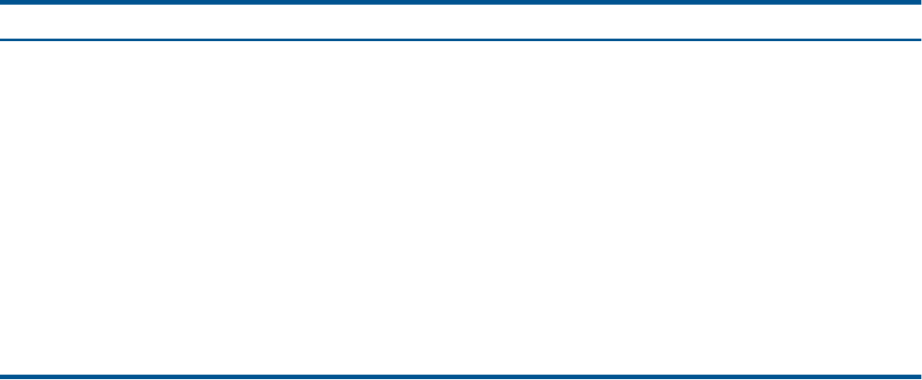
STANDARD_MICROCODE TANDEM^STANDARD^MICROCODE;
MICROCODE_FILES TANDEM^MICROCODE^FILES;
FILES_TO_COPY_TO_NEW_SYSTEM TANDEM^FILES^TO^COPY;
SYSTEM_IMPLICIT_INIT_FILES TANDEM^IMPLICIT^INIT^FILES;
SYSTEM_IMPLICIT_CORE_FILES TANDEM^IMPLICIT^CORE^FILES;
SYSTEM_IMPLICIT_FS_FILES TANDEM^IMPLICIT^FS^FILES;
SYSTEM_IMPLICIT_MCP_FILES TANDEM^IMPLICIT^MCP^FILES;
SYSTEM_IMPLICIT_ETC_FILES TANDEM^IMPLICIT^ETC^FILES;
FORMATTER_TEMPLATE_FILES TANDEM^FORMATTER^TEMPLATE^FILES;
INITIAL_COMINT_INFILE $DSMSCM.SYS.CIIN;
Installing CLIM Software
If your NonStop system has CLIMs installed, you must upgrade the CLIM software prior to cold
loading the SUT. The procedure for upgrading CLIM software is described in the Cluster I/O
Protocols (CIP) Configuration and Management Manual.
Backing Out the DSM/SCM Revision
If you encounter a problem with a SUT refresh that cannot be resolved, you can back out the
DSM/SCM revision.
Table 1 Tasks and Tools for Backing Out to the Previous SYSnn
Documented in This Chapter...Use This Tool...To Perform This Task...
“Backing Out the DSM/SCM Revision ”
(page 22)
DSM/SCM Target Interface (ZPHITI)1. Submit a backout request.
Chapter 12: “Running ZPHIRNM to
Reactivate the Previous Software
Revision”
DSM/SCM ZPHIRNM program2. Reactivate the previous software
revision.
“Falling Back on the CLIMs, Loading the
Previous RVU, and Resuming Normal
Operations ” (page 108)
OSM Low-Level Link3. Load the HP NonStop operating
system and, if CLIMs are installed,
load the CLIM software from the
previous revision into the first
processor.
“Falling Back on the CLIMs, Loading the
Previous RVU, and Resuming Normal
Operations ” (page 108)
TACL RELOAD command4. Reload the remaining processors.
Managing Microcode and Firmware
When you install a new RVU, you must ensure you are running the current firmware and microcode
versions and upgrade those products, if necessary. The current firmware versions and upgrade
procedures are given in Chapter 2: “Managing Microcode and Firmware”
Installation, Migration, and Fallback
Many products have special considerations for installation, migration, and fallback, which you
should be aware of before installing the new RVU. These considerations are described in Chapter 3:
“Installation, Migration, and Fallback Considerations for This RVU”.
22 Overview of Installing This RVU