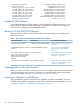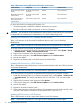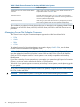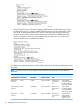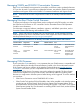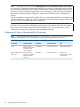J06.08 Software Installation and Upgrade Guide
Table Of Contents
- J06.08 Software Installation and Upgrade Guide
- Contents
- About This Document
- 1 Overview of Installing This RVU
- SUT on DVD
- CLIM Software for This RVU
- Disk Space Requirements
- Operational Differences Between This RVU and H-series RVUs
- Investigating a J-Series RVU
- System Console Requirements
- Using OSM With This RVU
- Using DSM/SCM and NonStop Software Essentials With This RVU
- NonStop Software Essentials and This RVU
- DSM/SCM and This RVU
- DSM/SCM and Public DLLs
- DSM/SCM and OSS
- Upgrading the NonStop Software Essentials Client
- Upgrading the DSM/SCM Client (Planner Interface) and the T6031H02 PVU
- Summary of Software Installation Tasks
- Check or Alter the CONFTEXT File Before Installing This RVU SUT
- Installing CLIM Software
- Backing Out the DSM/SCM Revision
- Managing Microcode and Firmware
- Installation, Migration, and Fallback
- 2 Managing Microcode and Firmware
- Managing ME Firmware and ME FPGA Firmware
- Managing OA Firmware for the c7000 Enclosure
- Managing Server Blade Firmware
- Managing ServerNet Adapter Firmware
- Managing SWAN and SWAN 2 Concentrator Firmware
- Managing NonStop Cluster Switch Firmware
- Managing CLIM Firmware
- Managing S-Series Interoperability Firmware
- 3 Installation, Migration, and Fallback Considerations for This RVU
- 4 Upgrade Checklist
- 5 Preparing to Upgrade the Server Software (Preinstallation Tasks)
- Back Up Important Files
- Record the Current SYSnn
- Save the Current Configuration File (CONFxxyy)
- Verify System Processes
- Check Processor Status
- Check System Components
- Verify the State of the Internal ServerNet Fabric
- Verify Firmware
- Verify Critical System Processes
- Verify Disk Drives
- Verify Tape Drives (If Necessary)
- Verify That the CLIMs Are in the Started State
- Verify That the CIP Providers Are in the Started State
- Check the Status of the Spooler Collector
- Check for Sufficient Swap File Space
- Install Node Interoperability SPRs
- Back Up System Information
- Manually Install the NonStop Software Essentials Server Product
- 6 Installing a SUT for This RVU Using NonStop Software Essentials
- 7 Installing a SUT for This RVU Using the Planner Interface
- 8 Running ZPHIRNM
- 9 Loading This RVU
- 10 Resuming Normal Operations
- Revive the Down Half of the Mirrored Disk
- Validate Your Core License
- Start System Applications
- Run merge_whatis
- Configure Specific Products (Post-System Load)
- 11 Backing Out the DSM/SCM Revision
- 12 Running ZPHIRNM to Reactivate the Previous Software Revision
- 13 Falling Back on the CLIMs, Loading the Previous RVU, and Resuming Normal Operations
- Fallback Considerations for the Power Regulator
- Alerts
- Task Overview
- Before Halting the Processors
- Halt the Processors
- While the Processors are Halted
- Prepare the CLIMs
- Load the System
- Complete CLIM Setup
- Revert Firmware (If Necessary)
- Install Specific OSS Files (If Necessary)
- Verify That the System Is Started
- A Using DSM/SCM and NonStop Software Essentials to Install SPRs
- B Using DSM/SCM and Planner Interface to Install SPRs
- C Installing SWID and DSM/SCM PVU Using NonStop Software Essentials Client Software
- Alerts
- Copy (RESTORE) the H02 DSM/SCM Product Version to Disk (If Necessary)
- Receive the H02 SWID and DSM/SCM SPRs
- Create a New Software Revision for H02 DSM/SCM and SWID SPRs
- Build and Apply the DSM/SCM H02 Software Product Revision
- Run the INSTALL^TEMPLATES Macro
- Restart Applications
- Recovery for Problems While Installing the H02 Version of DSM/SCM
- Install the NonStop Software Essentials Client
- Install the NonStop Essentials Client From the HP Insight Control for NonStop DVD
- D Installing SWID, DSM/SCM PVU, and Planner Interface (PI) Client Software
- Alerts
- Copy (RESTORE) the H02 DSM/SCM Product Version to Disk (If Necessary)
- Receive the H02 SWID and DSM/SCM SPRs
- Create a New Software Revision for H02 DSM/SCM and SWID SPRs
- Build and Apply the DSM/SCM H02 Software Product Revision
- Rename the Applied DSM/SCM H02 Files By Running ZPHIRNM
- Run the INSTALL^TEMPLATES Macro
- Restart Applications
- Recovery for Problems While Installing the H02 Version of DSM/SCM
- Install the DSM/SCM Client From ZDSMSCM
- E Updating SWAN Concentrator CLIP Firmware
- Acronyms
- Index
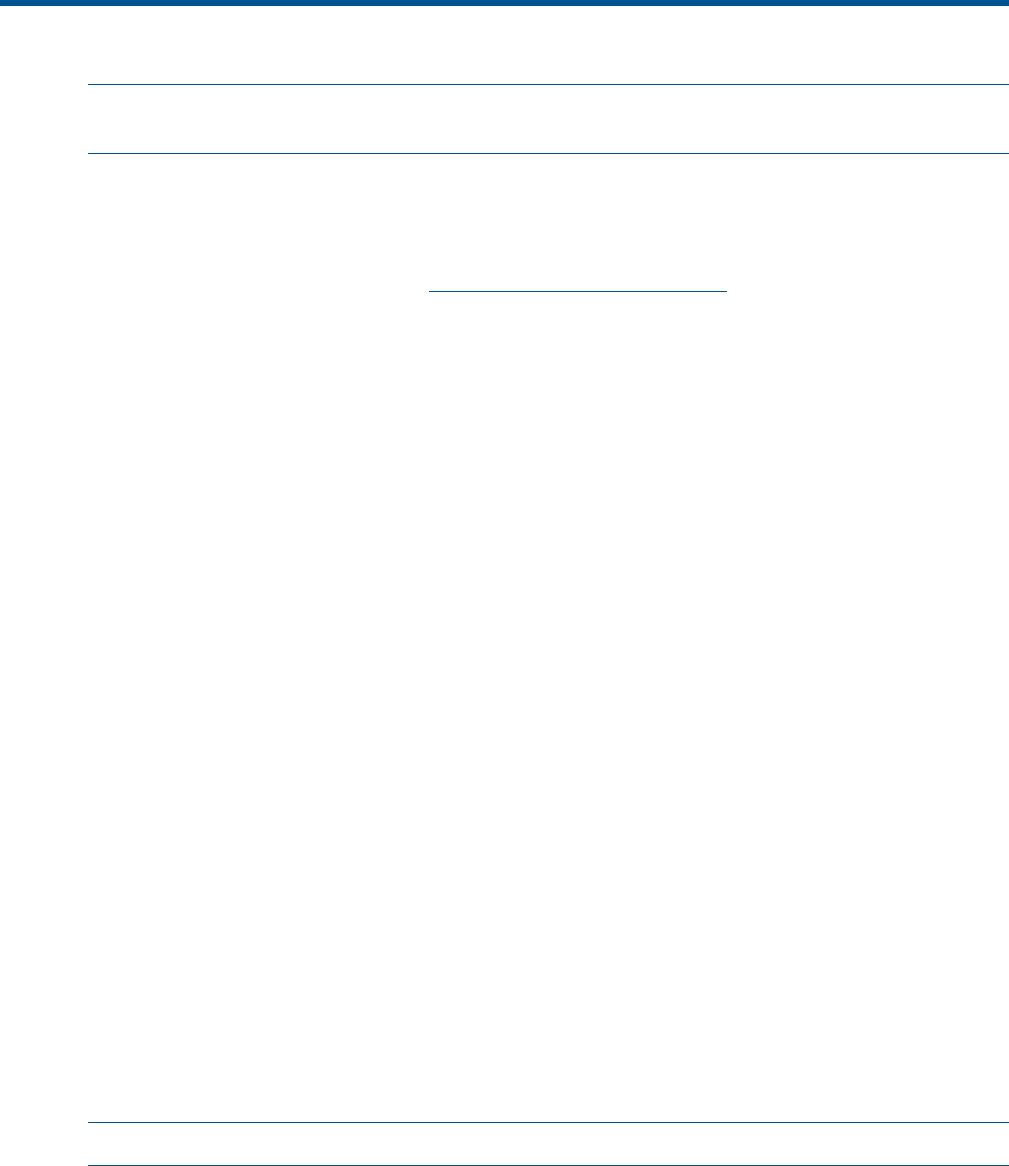
2 Managing Microcode and Firmware
NOTE: Trained HP Service Providers will update the firmware when they install any FRUs.
Firmware, unless otherwise noted, is considered customer-updateable.
You must manage all microcode and firmware within your system properly, ensuring compatible
versions are installed. Failure to do so can result in a wide range of system problems, from
intermittent faults to partial or complete system outages. Carefully review the NonStop Firmware
Matrices document, located in the Service Information section of the Support and Service collection
of the NonStop Technical Library at www.hp.com/go/nonstop-docs.
OSM displays firmware version information, including file names and a Compare State attribute,
which compares the current version against the default or available version. Outside of OSM, you
can use the FILEINFO command to see firmware files.
Enter this FILEINFO command, if your Carrier Grade system is connected to a NonStop S-series
server, to check for location and file information for CPUCODE and SPCODE:
$SYSTEM STARTUP 7> FILEINFO $SYSTEM.SYS*.*CODE*
Enter this FILEINFO command to check for location and file information for the HSS firmware:
$SYSTEM STARTUP 7> FILEINFO $SYSTEM.SYS*.*FIRM*
Enter this FILEINFO command to check for location and file information for other firmware, such
as ServerNet Clustering:
$SYSTEM STARTUP 7> FILEINFO $SYSTEM.SYS??.M????
Managing ME Firmware and ME FPGA Firmware
There is ME firmware and ME FPGA firmware on the ServerNet switches located in c7000
enclosures, on VIO logic boards, and (optionally) in IOAMs.
For systems with IOAMs, the ME firmware and ME FPGA should be the same for all IOAMs. ME
firmware and ME FPGA can be checked and, if necessary, updated from either the OSM Service
connection or the Low-Level Link.
For systems with VIO enclosures, all enclosures in a system should have consistent versions. ME
firmware and ME FPGA can be checked and, if necessary, updated from either the OSM Service
connection or the Low-Level Link.
For information on using OSM Low-Level Link to perform ME firmware updates, see the online help
available within the application.
If you have legacy NonStop S-series enclosures attached to your system, you will also have SP
firmware to check. For more information on updating SP firmware, see the current G06.nn Software
Installation and Upgrade Guide .
Updating ME Firmware
NOTE: For product levels, see the NonStop Firmware Matrices document.
Managing ME Firmware and ME FPGA Firmware 23