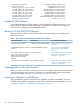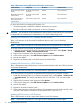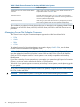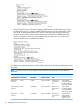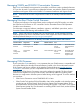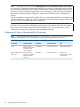J06.08 Software Installation and Upgrade Guide
Table Of Contents
- J06.08 Software Installation and Upgrade Guide
- Contents
- About This Document
- 1 Overview of Installing This RVU
- SUT on DVD
- CLIM Software for This RVU
- Disk Space Requirements
- Operational Differences Between This RVU and H-series RVUs
- Investigating a J-Series RVU
- System Console Requirements
- Using OSM With This RVU
- Using DSM/SCM and NonStop Software Essentials With This RVU
- NonStop Software Essentials and This RVU
- DSM/SCM and This RVU
- DSM/SCM and Public DLLs
- DSM/SCM and OSS
- Upgrading the NonStop Software Essentials Client
- Upgrading the DSM/SCM Client (Planner Interface) and the T6031H02 PVU
- Summary of Software Installation Tasks
- Check or Alter the CONFTEXT File Before Installing This RVU SUT
- Installing CLIM Software
- Backing Out the DSM/SCM Revision
- Managing Microcode and Firmware
- Installation, Migration, and Fallback
- 2 Managing Microcode and Firmware
- Managing ME Firmware and ME FPGA Firmware
- Managing OA Firmware for the c7000 Enclosure
- Managing Server Blade Firmware
- Managing ServerNet Adapter Firmware
- Managing SWAN and SWAN 2 Concentrator Firmware
- Managing NonStop Cluster Switch Firmware
- Managing CLIM Firmware
- Managing S-Series Interoperability Firmware
- 3 Installation, Migration, and Fallback Considerations for This RVU
- 4 Upgrade Checklist
- 5 Preparing to Upgrade the Server Software (Preinstallation Tasks)
- Back Up Important Files
- Record the Current SYSnn
- Save the Current Configuration File (CONFxxyy)
- Verify System Processes
- Check Processor Status
- Check System Components
- Verify the State of the Internal ServerNet Fabric
- Verify Firmware
- Verify Critical System Processes
- Verify Disk Drives
- Verify Tape Drives (If Necessary)
- Verify That the CLIMs Are in the Started State
- Verify That the CIP Providers Are in the Started State
- Check the Status of the Spooler Collector
- Check for Sufficient Swap File Space
- Install Node Interoperability SPRs
- Back Up System Information
- Manually Install the NonStop Software Essentials Server Product
- 6 Installing a SUT for This RVU Using NonStop Software Essentials
- 7 Installing a SUT for This RVU Using the Planner Interface
- 8 Running ZPHIRNM
- 9 Loading This RVU
- 10 Resuming Normal Operations
- Revive the Down Half of the Mirrored Disk
- Validate Your Core License
- Start System Applications
- Run merge_whatis
- Configure Specific Products (Post-System Load)
- 11 Backing Out the DSM/SCM Revision
- 12 Running ZPHIRNM to Reactivate the Previous Software Revision
- 13 Falling Back on the CLIMs, Loading the Previous RVU, and Resuming Normal Operations
- Fallback Considerations for the Power Regulator
- Alerts
- Task Overview
- Before Halting the Processors
- Halt the Processors
- While the Processors are Halted
- Prepare the CLIMs
- Load the System
- Complete CLIM Setup
- Revert Firmware (If Necessary)
- Install Specific OSS Files (If Necessary)
- Verify That the System Is Started
- A Using DSM/SCM and NonStop Software Essentials to Install SPRs
- B Using DSM/SCM and Planner Interface to Install SPRs
- C Installing SWID and DSM/SCM PVU Using NonStop Software Essentials Client Software
- Alerts
- Copy (RESTORE) the H02 DSM/SCM Product Version to Disk (If Necessary)
- Receive the H02 SWID and DSM/SCM SPRs
- Create a New Software Revision for H02 DSM/SCM and SWID SPRs
- Build and Apply the DSM/SCM H02 Software Product Revision
- Run the INSTALL^TEMPLATES Macro
- Restart Applications
- Recovery for Problems While Installing the H02 Version of DSM/SCM
- Install the NonStop Software Essentials Client
- Install the NonStop Essentials Client From the HP Insight Control for NonStop DVD
- D Installing SWID, DSM/SCM PVU, and Planner Interface (PI) Client Software
- Alerts
- Copy (RESTORE) the H02 DSM/SCM Product Version to Disk (If Necessary)
- Receive the H02 SWID and DSM/SCM SPRs
- Create a New Software Revision for H02 DSM/SCM and SWID SPRs
- Build and Apply the DSM/SCM H02 Software Product Revision
- Rename the Applied DSM/SCM H02 Files By Running ZPHIRNM
- Run the INSTALL^TEMPLATES Macro
- Restart Applications
- Recovery for Problems While Installing the H02 Version of DSM/SCM
- Install the DSM/SCM Client From ZDSMSCM
- E Updating SWAN Concentrator CLIP Firmware
- Acronyms
- Index
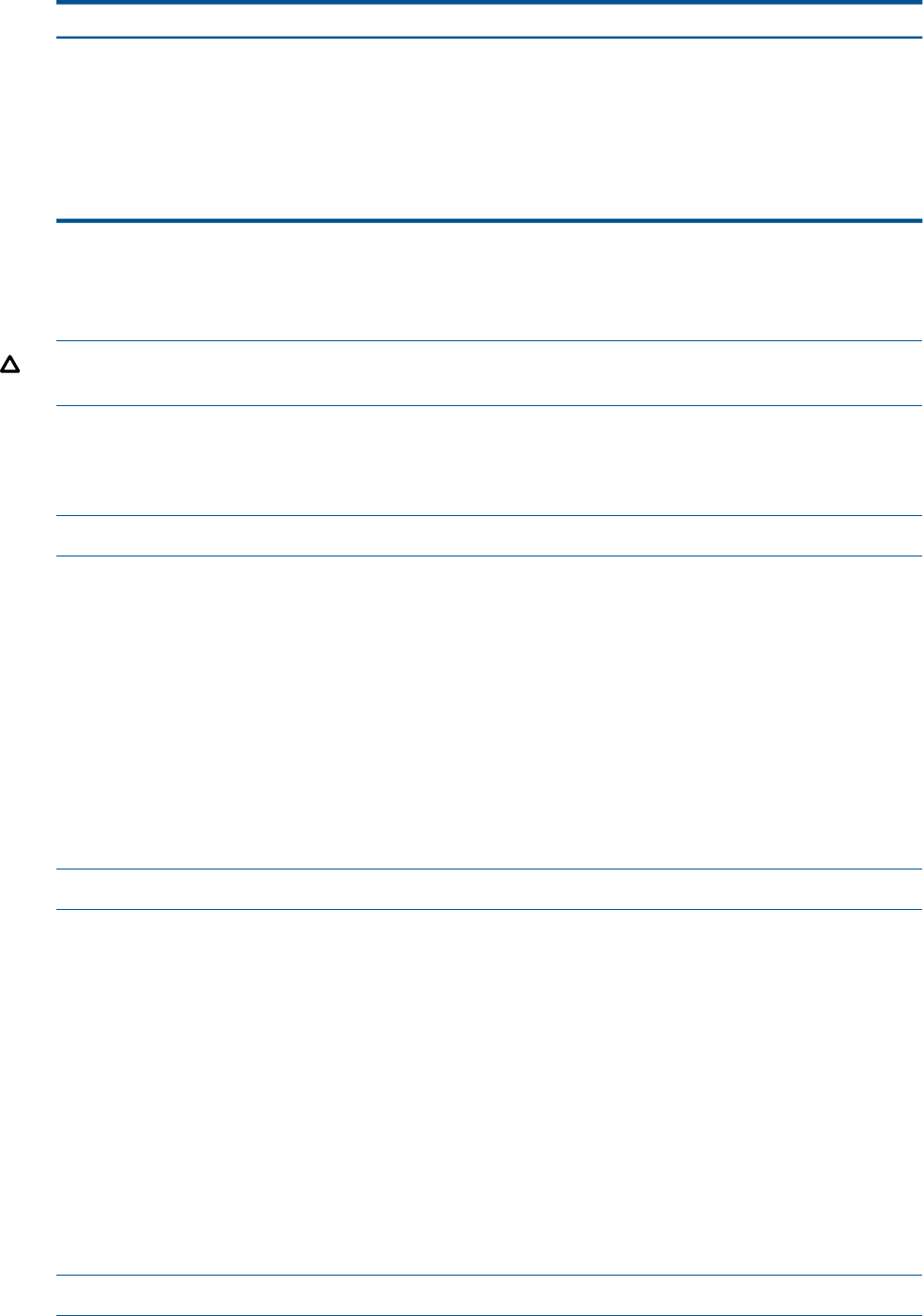
Table 2 Maintenance Entity (ME) Firmware File Names and Locations
Default LocationFile NameComponentFirmware Name
SYSnn subvolumeM2805ServerNet Switch (IOAM
enclosure)
ME firmware (see Caution
below)
SYSnn subvolumeM4805ServerNet Switch (c7000
enclosure)
Blade ME firmware (see
Caution below)
SYSnn subvolumeM1805VIO enclosure logic boardME firmware for IME in
VIO enclosures (see
Caution below)
For more information on managing ME firmware, see:
• The planning guide or hardware installation manual for your system.
• The online help in the OSM Low-Level Link or Service Connection.
CAUTION: You should not use the Multi-Resource Actions dialog (in the OSM Service Connection)
to update ME FW simultaneously on both fabrics, or a system outage might occur.
Updating ME Firmware on an I/O Adapter Module (IOAM)
There is ME firmware on the ServerNet Switch Board object in each IOAM of NonStop
BladeSystems.
NOTE: In the OSM Low-Level Link, a ServerNet Switch Board is represented as an ME object.
To use the OSM Service Connection to update the ME firmware for IOAMs:
1. Locate the ServerNet Switch Board on one Internal ServerNet Fabric: Select System > Group
> IOAM Enclosure > IOAM > ServerNet Switch Board.
2. Right-click the ServerNet Switch Board object and select Actions.
3. In the Actions dialog box, select ME Firmware Update and click Perform Action.
4. Monitor the update.
5. Repeat for the IOAM switch on the other Internal ServerNet Fabric.
Updating ME Firmware on a c7000 Enclosure
There is maintenance entity (ME) firmware on the ServerNet Switches within the c7000 enclosures
of NonStop BladeSystems.
NOTE: In the OSM Low-Level Link, a ServerNet Switch is represented as an ME object.
To use the OSM Service Connection to update the ME firmware for the ServerNet Switches:
1. Locate the ServerNet Switch on one Internal ServerNet Fabric: Select System > Enclosure 100
> ServerNet Switch. The switches are labeled 100.2.5 and 100.3.7. You can select either
switch.
2. Right-click the ServerNet Switch object and select Actions.
3. In the Actions dialog box, select ME Firmware Update and click Perform Action.
4. Monitor the update.
5. Repeat for the other ServerNet Switch.
6. If the system includes an (optional) enclosure 101, repeat the process for both switches in that
enclosure. (The switches in Enclosure 101 are labeled 101.2.5 and 101.3.7.)
Updating ME Firmware on a VIO Enclosure
There is ME firmware on the VIO Logic Board object in each VIO enclosure.
NOTE: In the OSM Low-Level Link, a VIO logic board is represented as an IME object.
24 Managing Microcode and Firmware