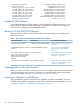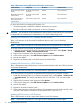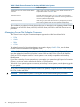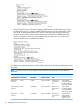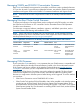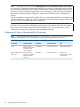J06.08 Software Installation and Upgrade Guide
Table Of Contents
- J06.08 Software Installation and Upgrade Guide
- Contents
- About This Document
- 1 Overview of Installing This RVU
- SUT on DVD
- CLIM Software for This RVU
- Disk Space Requirements
- Operational Differences Between This RVU and H-series RVUs
- Investigating a J-Series RVU
- System Console Requirements
- Using OSM With This RVU
- Using DSM/SCM and NonStop Software Essentials With This RVU
- NonStop Software Essentials and This RVU
- DSM/SCM and This RVU
- DSM/SCM and Public DLLs
- DSM/SCM and OSS
- Upgrading the NonStop Software Essentials Client
- Upgrading the DSM/SCM Client (Planner Interface) and the T6031H02 PVU
- Summary of Software Installation Tasks
- Check or Alter the CONFTEXT File Before Installing This RVU SUT
- Installing CLIM Software
- Backing Out the DSM/SCM Revision
- Managing Microcode and Firmware
- Installation, Migration, and Fallback
- 2 Managing Microcode and Firmware
- Managing ME Firmware and ME FPGA Firmware
- Managing OA Firmware for the c7000 Enclosure
- Managing Server Blade Firmware
- Managing ServerNet Adapter Firmware
- Managing SWAN and SWAN 2 Concentrator Firmware
- Managing NonStop Cluster Switch Firmware
- Managing CLIM Firmware
- Managing S-Series Interoperability Firmware
- 3 Installation, Migration, and Fallback Considerations for This RVU
- 4 Upgrade Checklist
- 5 Preparing to Upgrade the Server Software (Preinstallation Tasks)
- Back Up Important Files
- Record the Current SYSnn
- Save the Current Configuration File (CONFxxyy)
- Verify System Processes
- Check Processor Status
- Check System Components
- Verify the State of the Internal ServerNet Fabric
- Verify Firmware
- Verify Critical System Processes
- Verify Disk Drives
- Verify Tape Drives (If Necessary)
- Verify That the CLIMs Are in the Started State
- Verify That the CIP Providers Are in the Started State
- Check the Status of the Spooler Collector
- Check for Sufficient Swap File Space
- Install Node Interoperability SPRs
- Back Up System Information
- Manually Install the NonStop Software Essentials Server Product
- 6 Installing a SUT for This RVU Using NonStop Software Essentials
- 7 Installing a SUT for This RVU Using the Planner Interface
- 8 Running ZPHIRNM
- 9 Loading This RVU
- 10 Resuming Normal Operations
- Revive the Down Half of the Mirrored Disk
- Validate Your Core License
- Start System Applications
- Run merge_whatis
- Configure Specific Products (Post-System Load)
- 11 Backing Out the DSM/SCM Revision
- 12 Running ZPHIRNM to Reactivate the Previous Software Revision
- 13 Falling Back on the CLIMs, Loading the Previous RVU, and Resuming Normal Operations
- Fallback Considerations for the Power Regulator
- Alerts
- Task Overview
- Before Halting the Processors
- Halt the Processors
- While the Processors are Halted
- Prepare the CLIMs
- Load the System
- Complete CLIM Setup
- Revert Firmware (If Necessary)
- Install Specific OSS Files (If Necessary)
- Verify That the System Is Started
- A Using DSM/SCM and NonStop Software Essentials to Install SPRs
- B Using DSM/SCM and Planner Interface to Install SPRs
- C Installing SWID and DSM/SCM PVU Using NonStop Software Essentials Client Software
- Alerts
- Copy (RESTORE) the H02 DSM/SCM Product Version to Disk (If Necessary)
- Receive the H02 SWID and DSM/SCM SPRs
- Create a New Software Revision for H02 DSM/SCM and SWID SPRs
- Build and Apply the DSM/SCM H02 Software Product Revision
- Run the INSTALL^TEMPLATES Macro
- Restart Applications
- Recovery for Problems While Installing the H02 Version of DSM/SCM
- Install the NonStop Software Essentials Client
- Install the NonStop Essentials Client From the HP Insight Control for NonStop DVD
- D Installing SWID, DSM/SCM PVU, and Planner Interface (PI) Client Software
- Alerts
- Copy (RESTORE) the H02 DSM/SCM Product Version to Disk (If Necessary)
- Receive the H02 SWID and DSM/SCM SPRs
- Create a New Software Revision for H02 DSM/SCM and SWID SPRs
- Build and Apply the DSM/SCM H02 Software Product Revision
- Rename the Applied DSM/SCM H02 Files By Running ZPHIRNM
- Run the INSTALL^TEMPLATES Macro
- Restart Applications
- Recovery for Problems While Installing the H02 Version of DSM/SCM
- Install the DSM/SCM Client From ZDSMSCM
- E Updating SWAN Concentrator CLIP Firmware
- Acronyms
- Index
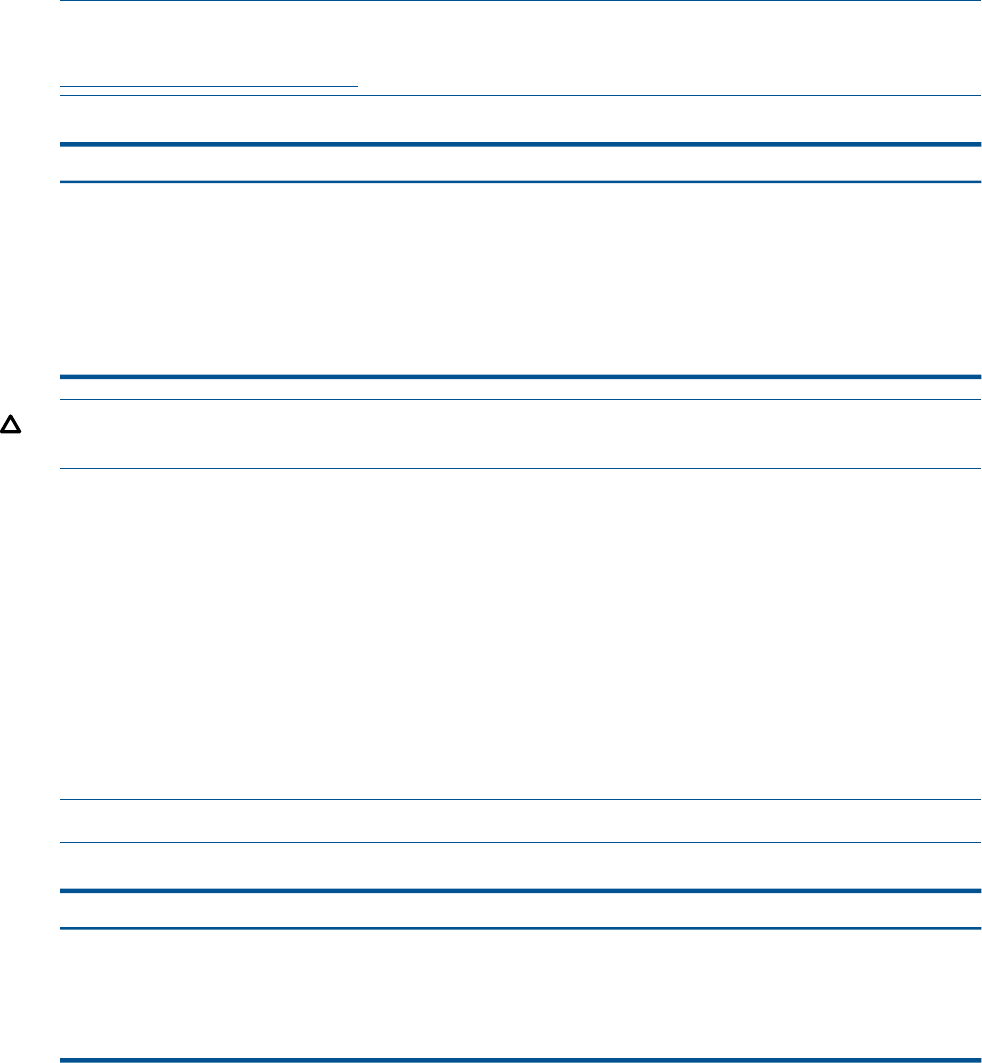
To use the OSM Service Connection to update the ME firmware for VIO enclosures:
1. Locate the VIO Logic Board: in the tree pane, select one of, depending on the type of server:
• System > Fabric Group > Internal ServerNet Fabric > VIO Module > VIO Logic Board.
or
• System > Group
nnn
> VIO Module > VIO Logic Board
2. Right-click the VIO Logic Board object and select Actions.
3. In the Actions dialog box, select ME Firmware Update and click Perform Action.
4. Monitor the update.
5. Repeat for the VIO enclosure in the other fabric.
Updating ME FPGA
NOTE: For firmware levels, see the NonStop Firmware Matrices document, located in the Service
Information section of the Support and Service collection of the NonStop Technical Library at
www.hp.com/go/nonstop-docs.
Table 3 Maintenance Entity (ME) FPGA File Names and Locations
Default LocationFile NameComponentFirmware Name
SYSnnSAM0815ServerNet Switch (c7000
enclosure)
ME FPGA (see Caution
below)
SYSnnSAM0437ServerNet Switch (IOAM
enclosure)
ME FPGA (see Caution
below)
SYSnnSAM0789VIO enclosure logic boardME FPGA for IME in VIO
enclosures (see Caution
below)
CAUTION: You should not use the Multi-Resource Actions dialog (in the OSM Service Connection)
to update ME FPGA simultaneously on both fabrics, or a system outage might occur.
Use the OSM Service Connection to check and (if necessary) update the ME FPGA for all c7000
enclosures and IOAMs just as you did when updating ME firmware, but choose the ME FPGA
Update action instead.
For information on using the OSM Low-Level Link to update ME FPGA, see the online help available
within the application.
Managing OA Firmware for the c7000 Enclosure
Check the NonStop Firmware Matrices document for the minimum supported OA firmware for
this release.
Managing Server Blade Firmware
NOTE: For minimum firmware levels for this RVU, see the NonStop Firmware Matrices document.
Table 4 Server Blade Firmware for NonStop BladeSystems Systems
Product DescriptionFirmware Name
Used to reset, halt, load, and dump a server blade. Delivered as an
Independent Product on the NSC DVD.
Halted State Services firmware
Controller firmware for legacy I/O or SCSI disks in G-series RVUs.ISP1040 firmware
Used during a system load.DISKBOOT firmware
Managing OA Firmware for the c7000 Enclosure 25