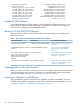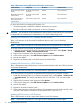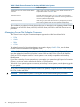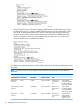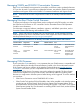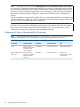J06.08 Software Installation and Upgrade Guide
Table Of Contents
- J06.08 Software Installation and Upgrade Guide
- Contents
- About This Document
- 1 Overview of Installing This RVU
- SUT on DVD
- CLIM Software for This RVU
- Disk Space Requirements
- Operational Differences Between This RVU and H-series RVUs
- Investigating a J-Series RVU
- System Console Requirements
- Using OSM With This RVU
- Using DSM/SCM and NonStop Software Essentials With This RVU
- NonStop Software Essentials and This RVU
- DSM/SCM and This RVU
- DSM/SCM and Public DLLs
- DSM/SCM and OSS
- Upgrading the NonStop Software Essentials Client
- Upgrading the DSM/SCM Client (Planner Interface) and the T6031H02 PVU
- Summary of Software Installation Tasks
- Check or Alter the CONFTEXT File Before Installing This RVU SUT
- Installing CLIM Software
- Backing Out the DSM/SCM Revision
- Managing Microcode and Firmware
- Installation, Migration, and Fallback
- 2 Managing Microcode and Firmware
- Managing ME Firmware and ME FPGA Firmware
- Managing OA Firmware for the c7000 Enclosure
- Managing Server Blade Firmware
- Managing ServerNet Adapter Firmware
- Managing SWAN and SWAN 2 Concentrator Firmware
- Managing NonStop Cluster Switch Firmware
- Managing CLIM Firmware
- Managing S-Series Interoperability Firmware
- 3 Installation, Migration, and Fallback Considerations for This RVU
- 4 Upgrade Checklist
- 5 Preparing to Upgrade the Server Software (Preinstallation Tasks)
- Back Up Important Files
- Record the Current SYSnn
- Save the Current Configuration File (CONFxxyy)
- Verify System Processes
- Check Processor Status
- Check System Components
- Verify the State of the Internal ServerNet Fabric
- Verify Firmware
- Verify Critical System Processes
- Verify Disk Drives
- Verify Tape Drives (If Necessary)
- Verify That the CLIMs Are in the Started State
- Verify That the CIP Providers Are in the Started State
- Check the Status of the Spooler Collector
- Check for Sufficient Swap File Space
- Install Node Interoperability SPRs
- Back Up System Information
- Manually Install the NonStop Software Essentials Server Product
- 6 Installing a SUT for This RVU Using NonStop Software Essentials
- 7 Installing a SUT for This RVU Using the Planner Interface
- 8 Running ZPHIRNM
- 9 Loading This RVU
- 10 Resuming Normal Operations
- Revive the Down Half of the Mirrored Disk
- Validate Your Core License
- Start System Applications
- Run merge_whatis
- Configure Specific Products (Post-System Load)
- 11 Backing Out the DSM/SCM Revision
- 12 Running ZPHIRNM to Reactivate the Previous Software Revision
- 13 Falling Back on the CLIMs, Loading the Previous RVU, and Resuming Normal Operations
- Fallback Considerations for the Power Regulator
- Alerts
- Task Overview
- Before Halting the Processors
- Halt the Processors
- While the Processors are Halted
- Prepare the CLIMs
- Load the System
- Complete CLIM Setup
- Revert Firmware (If Necessary)
- Install Specific OSS Files (If Necessary)
- Verify That the System Is Started
- A Using DSM/SCM and NonStop Software Essentials to Install SPRs
- B Using DSM/SCM and Planner Interface to Install SPRs
- C Installing SWID and DSM/SCM PVU Using NonStop Software Essentials Client Software
- Alerts
- Copy (RESTORE) the H02 DSM/SCM Product Version to Disk (If Necessary)
- Receive the H02 SWID and DSM/SCM SPRs
- Create a New Software Revision for H02 DSM/SCM and SWID SPRs
- Build and Apply the DSM/SCM H02 Software Product Revision
- Run the INSTALL^TEMPLATES Macro
- Restart Applications
- Recovery for Problems While Installing the H02 Version of DSM/SCM
- Install the NonStop Software Essentials Client
- Install the NonStop Essentials Client From the HP Insight Control for NonStop DVD
- D Installing SWID, DSM/SCM PVU, and Planner Interface (PI) Client Software
- Alerts
- Copy (RESTORE) the H02 DSM/SCM Product Version to Disk (If Necessary)
- Receive the H02 SWID and DSM/SCM SPRs
- Create a New Software Revision for H02 DSM/SCM and SWID SPRs
- Build and Apply the DSM/SCM H02 Software Product Revision
- Rename the Applied DSM/SCM H02 Files By Running ZPHIRNM
- Run the INSTALL^TEMPLATES Macro
- Restart Applications
- Recovery for Problems While Installing the H02 Version of DSM/SCM
- Install the DSM/SCM Client From ZDSMSCM
- E Updating SWAN Concentrator CLIP Firmware
- Acronyms
- Index
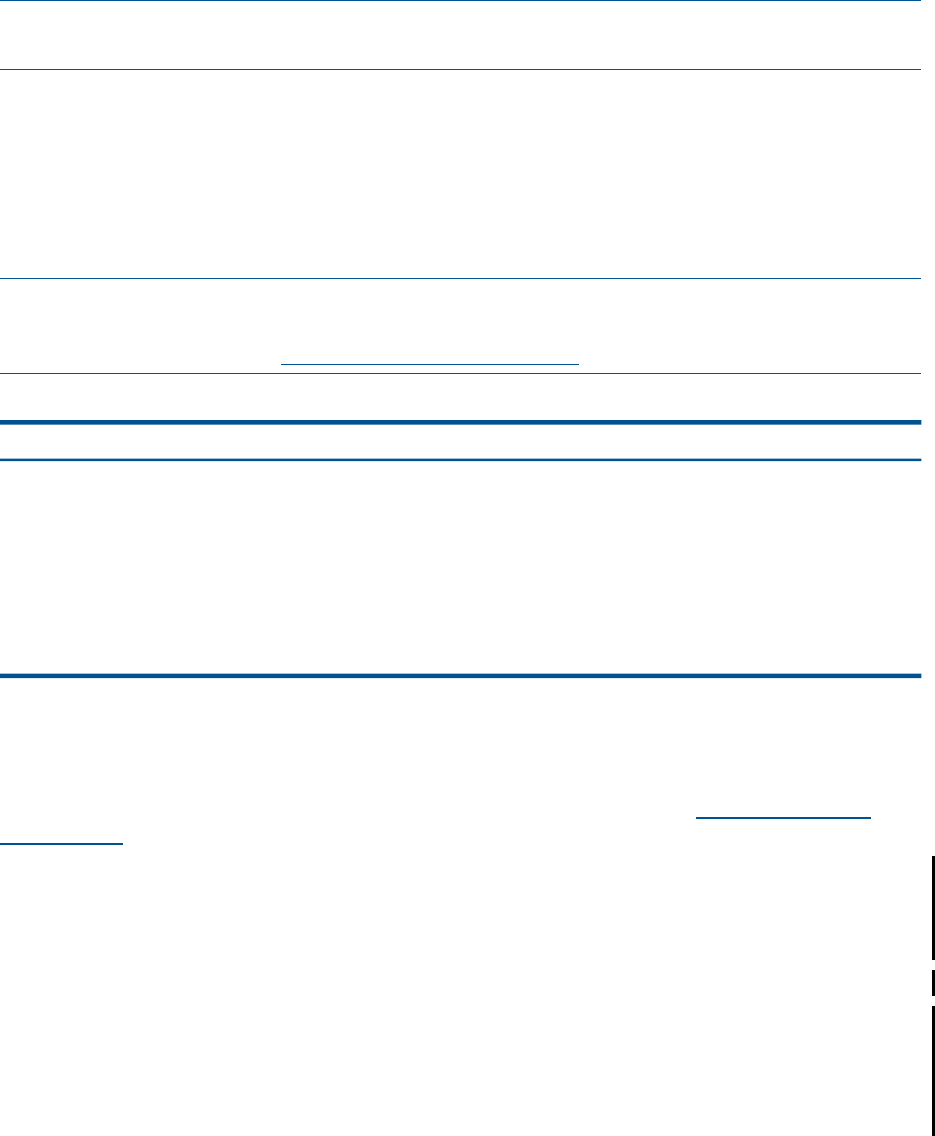
Managing SWAN and SWAN 2 Concentrator Firmware
Both SWAN and SWAN2 are supported in J-series RVUs, and OSM is used to update the firmware.
SCF can also be used. For procedures to update the firmware, see either the SWAN Concentrator
Installation and Support Guide or the SWAN 2 Concentrator Installation and Support Guide.
NOTE: Firmware levels for each component are located in the NonStop Firmware Matrices
document.
Managing NonStop Cluster Switch Firmware
To monitor and manage a ServerNet Cluster product configured with 6780 switches, use either
the OSM Service Connection or SCF commands. See the ServerNet Cluster 6780 Operations
Guide for more information.
For information on required software, installation, migration, and fallback procedures, see the
ServerNet Cluster 6780 Planning and Installation Guide.
NOTE: Check with Scout for the latest SPRs. For firmware levels, see the NonStop Firmware
Matrices located in the Service Information section of the Support and Service collection of the
NonStop Technical Library at www.hp.com/go/nonstop-docs.
Table 7 Updateable Firmware for the NonStop ServerNet Switch File Names and Locations
ToolDefault LocationFile NameComponentFirmware Name
ServerNet Cluster
6780 Operations
Guide
SCF or OSM
Service
Connection
SYSnn subvolumeM27896780 Cluster
Switch logic board
Router-2 ASIC*
firmware
ServerNet Cluster
6770 Hardware
SCF or OSM
Service
Connection
SYSnn subvolumeM67706770 Cluster
Switch
Switch
configuration
firmware Installation and
Support Guide
Managing CLIM Firmware
If your system has CLIMs attached, it is very important that your CLIM firmware is compatible with
your system. Refer to the NonStop Firmware Matrices, located in the Service Information section
of the Support and Service collection of the NonStop Technical Library at www.hp.com/go/
nonstop-docs, and ensure you have compatible firmware levels for all CLIM components.
In the past, the OSM Service Connection was used to perform the upgrade. The Down System
CLIM Firmware Update Tool now provides a faster, more efficient method for updating CLIM
firmware in a single action while the system is halted during an RVU upgrade. To use this method,
you must have:
• OSM Service Connection version T0682 H02 ACV or later.
• OSM Console Tools product T0634 G06 ABB or later. When installed on the NonStop system
console (as part of OSM Console Tools), the Down System CLIM Firmware Update Tool is
launched from the Windows Start menu by selecting All Programs > HP OSM > Down System
CLIM Firmware Update Tool. For information on installing OSM Console Tools, see the NonStop
System Console Installer Guide.
Managing SWAN and SWAN 2 Concentrator Firmware 29