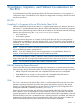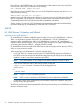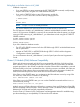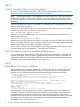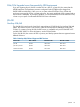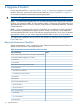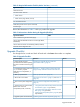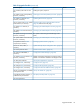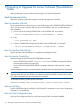J06.08 Software Installation and Upgrade Guide
Table Of Contents
- J06.08 Software Installation and Upgrade Guide
- Contents
- About This Document
- 1 Overview of Installing This RVU
- SUT on DVD
- CLIM Software for This RVU
- Disk Space Requirements
- Operational Differences Between This RVU and H-series RVUs
- Investigating a J-Series RVU
- System Console Requirements
- Using OSM With This RVU
- Using DSM/SCM and NonStop Software Essentials With This RVU
- NonStop Software Essentials and This RVU
- DSM/SCM and This RVU
- DSM/SCM and Public DLLs
- DSM/SCM and OSS
- Upgrading the NonStop Software Essentials Client
- Upgrading the DSM/SCM Client (Planner Interface) and the T6031H02 PVU
- Summary of Software Installation Tasks
- Check or Alter the CONFTEXT File Before Installing This RVU SUT
- Installing CLIM Software
- Backing Out the DSM/SCM Revision
- Managing Microcode and Firmware
- Installation, Migration, and Fallback
- 2 Managing Microcode and Firmware
- Managing ME Firmware and ME FPGA Firmware
- Managing OA Firmware for the c7000 Enclosure
- Managing Server Blade Firmware
- Managing ServerNet Adapter Firmware
- Managing SWAN and SWAN 2 Concentrator Firmware
- Managing NonStop Cluster Switch Firmware
- Managing CLIM Firmware
- Managing S-Series Interoperability Firmware
- 3 Installation, Migration, and Fallback Considerations for This RVU
- 4 Upgrade Checklist
- 5 Preparing to Upgrade the Server Software (Preinstallation Tasks)
- Back Up Important Files
- Record the Current SYSnn
- Save the Current Configuration File (CONFxxyy)
- Verify System Processes
- Check Processor Status
- Check System Components
- Verify the State of the Internal ServerNet Fabric
- Verify Firmware
- Verify Critical System Processes
- Verify Disk Drives
- Verify Tape Drives (If Necessary)
- Verify That the CLIMs Are in the Started State
- Verify That the CIP Providers Are in the Started State
- Check the Status of the Spooler Collector
- Check for Sufficient Swap File Space
- Install Node Interoperability SPRs
- Back Up System Information
- Manually Install the NonStop Software Essentials Server Product
- 6 Installing a SUT for This RVU Using NonStop Software Essentials
- 7 Installing a SUT for This RVU Using the Planner Interface
- 8 Running ZPHIRNM
- 9 Loading This RVU
- 10 Resuming Normal Operations
- Revive the Down Half of the Mirrored Disk
- Validate Your Core License
- Start System Applications
- Run merge_whatis
- Configure Specific Products (Post-System Load)
- 11 Backing Out the DSM/SCM Revision
- 12 Running ZPHIRNM to Reactivate the Previous Software Revision
- 13 Falling Back on the CLIMs, Loading the Previous RVU, and Resuming Normal Operations
- Fallback Considerations for the Power Regulator
- Alerts
- Task Overview
- Before Halting the Processors
- Halt the Processors
- While the Processors are Halted
- Prepare the CLIMs
- Load the System
- Complete CLIM Setup
- Revert Firmware (If Necessary)
- Install Specific OSS Files (If Necessary)
- Verify That the System Is Started
- A Using DSM/SCM and NonStop Software Essentials to Install SPRs
- B Using DSM/SCM and Planner Interface to Install SPRs
- C Installing SWID and DSM/SCM PVU Using NonStop Software Essentials Client Software
- Alerts
- Copy (RESTORE) the H02 DSM/SCM Product Version to Disk (If Necessary)
- Receive the H02 SWID and DSM/SCM SPRs
- Create a New Software Revision for H02 DSM/SCM and SWID SPRs
- Build and Apply the DSM/SCM H02 Software Product Revision
- Run the INSTALL^TEMPLATES Macro
- Restart Applications
- Recovery for Problems While Installing the H02 Version of DSM/SCM
- Install the NonStop Software Essentials Client
- Install the NonStop Essentials Client From the HP Insight Control for NonStop DVD
- D Installing SWID, DSM/SCM PVU, and Planner Interface (PI) Client Software
- Alerts
- Copy (RESTORE) the H02 DSM/SCM Product Version to Disk (If Necessary)
- Receive the H02 SWID and DSM/SCM SPRs
- Create a New Software Revision for H02 DSM/SCM and SWID SPRs
- Build and Apply the DSM/SCM H02 Software Product Revision
- Rename the Applied DSM/SCM H02 Files By Running ZPHIRNM
- Run the INSTALL^TEMPLATES Macro
- Restart Applications
- Recovery for Problems While Installing the H02 Version of DSM/SCM
- Install the DSM/SCM Client From ZDSMSCM
- E Updating SWAN Concentrator CLIP Firmware
- Acronyms
- Index
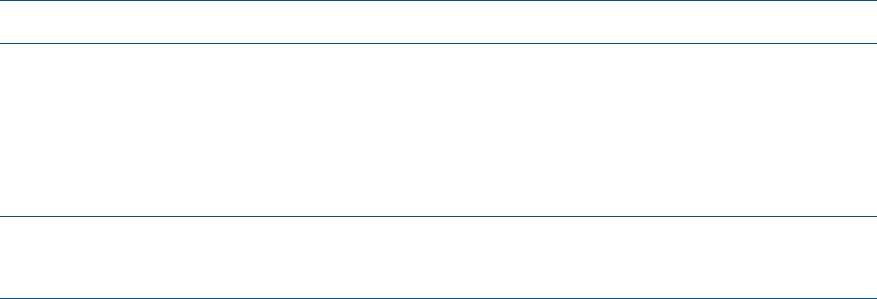
If the CLIM is in the STARTED state, you can determine the CLIM software version by using OSM
Low Level Link, OSM Service Connection or by entering:
SCF-> VERSION CLIM $ZZCIP.clim-name
If the CLIM is not in the STARTED state, you can use the CLIMCMD command with the Linux cat
subcommand by entering:
TACL>climcmd clim-name cat /etc/vproc
Multiple versions of CLIM software are allowed on a system as long as all CLIMs have CLIM SPRs
that are compatible with the host RVU. See the NonStop CLuster I/O Module (CLIM) Software
Compatibility Reference for all CLIM and host RVU compatibility information.
See the Cluster I/O Protocols (CIP) Configuration and Management Manual for troubleshooting
tips about identifying an incompatibility in CLIM and host CIP software.
J06.05
AF_UNIX Release 2 Migration and Fallback
Migrating to AF_UNIX Release 2
AF_UNIX Release 2 software completely replaces earlier versions of AF_UNIX Release 1 software.
There is no application migration required for AF_UNIX Release 2. The AF_UNIX Release 1
semantics remain available along with the AF_UNIX Release 2 semantics. AF_UNIX Release 1
semantics are the default semantics. You can choose which semantics to use either programmatically
or by setting the Guardian DEFINE =_AFUNIX_PROCESS_NAME.
AF_UNIX Release 2 software replaces the $ZPLS process pair with a per-processor process, $ZLSnn,
where nn is the processor number.
When migrating to AF_UNIX Release 2 (J06.05 and later RVUs):
• If you start $ZPLS in a startup script using the SCF START SERVER command, and failure to
start $ZPLS causes the script to be aborted and steps following the failing one to be omitted,
modify the script to remove the command to start $ZPLS.
NOTE: In AF_UNIX Release 2, any changes to the #ZPLS attributes will have no effect.
• If you use the STARTOSS utility to start OSS processes, modify the
target-volume.ZOSSINS.OSSINFIL file by changing the line
SERVER #ZPLS
to
* SERVER #ZPLS
NOTE: target-volume is normally $SYSTEM.
NOTE: #ZPLS cannot be deleted from ZOSSSERV but can be deleted from OSSINFIL.
Commenting out the #ZPLS statement from the OSSINFIL prevents the STARTOSS utility from
issuing an error during execution.
The $ZLSnn processes are started automatically when the processors start; do not add them to any
startup or shutdown scripts.
32 Installation, Migration, and Fallback Considerations for This RVU