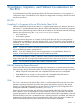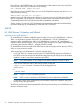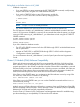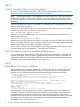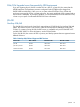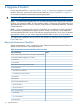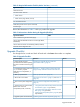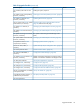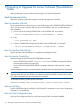J06.08 Software Installation and Upgrade Guide
Table Of Contents
- J06.08 Software Installation and Upgrade Guide
- Contents
- About This Document
- 1 Overview of Installing This RVU
- SUT on DVD
- CLIM Software for This RVU
- Disk Space Requirements
- Operational Differences Between This RVU and H-series RVUs
- Investigating a J-Series RVU
- System Console Requirements
- Using OSM With This RVU
- Using DSM/SCM and NonStop Software Essentials With This RVU
- NonStop Software Essentials and This RVU
- DSM/SCM and This RVU
- DSM/SCM and Public DLLs
- DSM/SCM and OSS
- Upgrading the NonStop Software Essentials Client
- Upgrading the DSM/SCM Client (Planner Interface) and the T6031H02 PVU
- Summary of Software Installation Tasks
- Check or Alter the CONFTEXT File Before Installing This RVU SUT
- Installing CLIM Software
- Backing Out the DSM/SCM Revision
- Managing Microcode and Firmware
- Installation, Migration, and Fallback
- 2 Managing Microcode and Firmware
- Managing ME Firmware and ME FPGA Firmware
- Managing OA Firmware for the c7000 Enclosure
- Managing Server Blade Firmware
- Managing ServerNet Adapter Firmware
- Managing SWAN and SWAN 2 Concentrator Firmware
- Managing NonStop Cluster Switch Firmware
- Managing CLIM Firmware
- Managing S-Series Interoperability Firmware
- 3 Installation, Migration, and Fallback Considerations for This RVU
- 4 Upgrade Checklist
- 5 Preparing to Upgrade the Server Software (Preinstallation Tasks)
- Back Up Important Files
- Record the Current SYSnn
- Save the Current Configuration File (CONFxxyy)
- Verify System Processes
- Check Processor Status
- Check System Components
- Verify the State of the Internal ServerNet Fabric
- Verify Firmware
- Verify Critical System Processes
- Verify Disk Drives
- Verify Tape Drives (If Necessary)
- Verify That the CLIMs Are in the Started State
- Verify That the CIP Providers Are in the Started State
- Check the Status of the Spooler Collector
- Check for Sufficient Swap File Space
- Install Node Interoperability SPRs
- Back Up System Information
- Manually Install the NonStop Software Essentials Server Product
- 6 Installing a SUT for This RVU Using NonStop Software Essentials
- 7 Installing a SUT for This RVU Using the Planner Interface
- 8 Running ZPHIRNM
- 9 Loading This RVU
- 10 Resuming Normal Operations
- Revive the Down Half of the Mirrored Disk
- Validate Your Core License
- Start System Applications
- Run merge_whatis
- Configure Specific Products (Post-System Load)
- 11 Backing Out the DSM/SCM Revision
- 12 Running ZPHIRNM to Reactivate the Previous Software Revision
- 13 Falling Back on the CLIMs, Loading the Previous RVU, and Resuming Normal Operations
- Fallback Considerations for the Power Regulator
- Alerts
- Task Overview
- Before Halting the Processors
- Halt the Processors
- While the Processors are Halted
- Prepare the CLIMs
- Load the System
- Complete CLIM Setup
- Revert Firmware (If Necessary)
- Install Specific OSS Files (If Necessary)
- Verify That the System Is Started
- A Using DSM/SCM and NonStop Software Essentials to Install SPRs
- B Using DSM/SCM and Planner Interface to Install SPRs
- C Installing SWID and DSM/SCM PVU Using NonStop Software Essentials Client Software
- Alerts
- Copy (RESTORE) the H02 DSM/SCM Product Version to Disk (If Necessary)
- Receive the H02 SWID and DSM/SCM SPRs
- Create a New Software Revision for H02 DSM/SCM and SWID SPRs
- Build and Apply the DSM/SCM H02 Software Product Revision
- Run the INSTALL^TEMPLATES Macro
- Restart Applications
- Recovery for Problems While Installing the H02 Version of DSM/SCM
- Install the NonStop Software Essentials Client
- Install the NonStop Essentials Client From the HP Insight Control for NonStop DVD
- D Installing SWID, DSM/SCM PVU, and Planner Interface (PI) Client Software
- Alerts
- Copy (RESTORE) the H02 DSM/SCM Product Version to Disk (If Necessary)
- Receive the H02 SWID and DSM/SCM SPRs
- Create a New Software Revision for H02 DSM/SCM and SWID SPRs
- Build and Apply the DSM/SCM H02 Software Product Revision
- Rename the Applied DSM/SCM H02 Files By Running ZPHIRNM
- Run the INSTALL^TEMPLATES Macro
- Restart Applications
- Recovery for Problems While Installing the H02 Version of DSM/SCM
- Install the DSM/SCM Client From ZDSMSCM
- E Updating SWAN Concentrator CLIP Firmware
- Acronyms
- Index

J06.06
CLuster I/O Module (CLIM) Software Compatibility
For J06.06 and subsequent J-series RVUs, CLIM software associated with the RVU is compatible
with the current RVU and all preceding RVUs (J06.06 and above).
NOTE: The NonStop host RVU is not compatible with every CLIM version. The CLIM must be at
the NonStop host RVU version or above. Therefore, when you upgrade your NonStop host RVU,
you must also update your CLIM to the software level associated with the RVU to which you are
upgrading.
If you are migrating from a J06.06 or later RVU, you can perform an online upgrade to the CLIMs
before upgrading the host system.
If the CLIM is in the STARTED state, you can determine the CLIM software version by using OSM
Low Level Link, OSM Service Connection or by entering:
SCF-> VERSION CLIM $ZZCIP.clim-name
If the CLIM is not in the STARTED state, you can use the CLIMCMD command with the Linux cat
subcommand by entering:
TACL>climcmd clim-name cat /etc/vproc
Multiple versions of CLIM software are allowed on a system as long as all CLIMs have CLIM SPRs
that are compatible with the host RVU. See the NonStop CLuster I/O Module (CLIM) Compatibility
Reference for all CLIM and host RVU compatibility information.
See the Cluster I/O Protocols (CIP) Configuration and Management Manual for troubleshooting
tips about identifying an incompatibility in CLIM and host CIP software.
DSM/SCM Upgrade Issues/Interoperability SPR Requirements
If you are migrating from an J06.05 or earlier RVU to a J06.06 or later RVU, be aware that all
the DSM/SCM target systems should be upgraded before the DSM/SCM host is upgraded. The
snapshot file created by T6031 H02 ACL has changed and cannot be read by earlier versions of
DSM/SCM. See Support Note S09036 for more information.
J06.07
Falling Back to iLO Firmware T0848AAA
After updating the iLO firmware to T0848AAB or later (iLO version 1.77 or later), subsequent
attempts to downgrade to T0848AAA (iLO version 1.50) using OSM Service Connection will
generate an action failure message indicating that the downgrade operation has failed:
iLo Firmware update failed. Please perform the following steps.
1. Retry the operation.
2. If the operation fails again, reset the iLo and then retry the operation again.
3. If the operation fails a third time, contact your service provider.
Additional information (may be useful to service provider): Firmware Update on Clim:
C100251, failed with the following error:
comForte SSH client version T9999H06_20Mar2009_comForte_SSH_0085
Downloading firmware (1.50) to iLo ... Failed Error: Firmware download failed.
Error (1): Operation failed.
STOPPED: $Z14N
CPU time: 0:00:00.007
2: Process terminated with fatal errors or diagnostics
Before retrying the downgrade operation, perform a CLIM Rediscovery from the OSM Service
Connection to determine if the iLO firmware has actually been downgraded. The iLO firmware
downgrade operation should have succeeded in most cases even though the OSM Service
Connection Action result indicates a failure result. If, after the CLIM Rediscovery action is completed,
the reported iLO level matches the expected level, then the failure result associated with the
downgrade action can be safely ignored.
34 Installation, Migration, and Fallback Considerations for This RVU