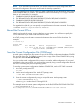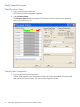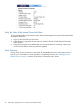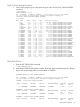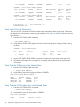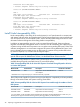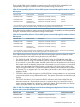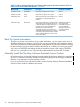J06.08 Software Installation and Upgrade Guide
Table Of Contents
- J06.08 Software Installation and Upgrade Guide
- Contents
- About This Document
- 1 Overview of Installing This RVU
- SUT on DVD
- CLIM Software for This RVU
- Disk Space Requirements
- Operational Differences Between This RVU and H-series RVUs
- Investigating a J-Series RVU
- System Console Requirements
- Using OSM With This RVU
- Using DSM/SCM and NonStop Software Essentials With This RVU
- NonStop Software Essentials and This RVU
- DSM/SCM and This RVU
- DSM/SCM and Public DLLs
- DSM/SCM and OSS
- Upgrading the NonStop Software Essentials Client
- Upgrading the DSM/SCM Client (Planner Interface) and the T6031H02 PVU
- Summary of Software Installation Tasks
- Check or Alter the CONFTEXT File Before Installing This RVU SUT
- Installing CLIM Software
- Backing Out the DSM/SCM Revision
- Managing Microcode and Firmware
- Installation, Migration, and Fallback
- 2 Managing Microcode and Firmware
- Managing ME Firmware and ME FPGA Firmware
- Managing OA Firmware for the c7000 Enclosure
- Managing Server Blade Firmware
- Managing ServerNet Adapter Firmware
- Managing SWAN and SWAN 2 Concentrator Firmware
- Managing NonStop Cluster Switch Firmware
- Managing CLIM Firmware
- Managing S-Series Interoperability Firmware
- 3 Installation, Migration, and Fallback Considerations for This RVU
- 4 Upgrade Checklist
- 5 Preparing to Upgrade the Server Software (Preinstallation Tasks)
- Back Up Important Files
- Record the Current SYSnn
- Save the Current Configuration File (CONFxxyy)
- Verify System Processes
- Check Processor Status
- Check System Components
- Verify the State of the Internal ServerNet Fabric
- Verify Firmware
- Verify Critical System Processes
- Verify Disk Drives
- Verify Tape Drives (If Necessary)
- Verify That the CLIMs Are in the Started State
- Verify That the CIP Providers Are in the Started State
- Check the Status of the Spooler Collector
- Check for Sufficient Swap File Space
- Install Node Interoperability SPRs
- Back Up System Information
- Manually Install the NonStop Software Essentials Server Product
- 6 Installing a SUT for This RVU Using NonStop Software Essentials
- 7 Installing a SUT for This RVU Using the Planner Interface
- 8 Running ZPHIRNM
- 9 Loading This RVU
- 10 Resuming Normal Operations
- Revive the Down Half of the Mirrored Disk
- Validate Your Core License
- Start System Applications
- Run merge_whatis
- Configure Specific Products (Post-System Load)
- 11 Backing Out the DSM/SCM Revision
- 12 Running ZPHIRNM to Reactivate the Previous Software Revision
- 13 Falling Back on the CLIMs, Loading the Previous RVU, and Resuming Normal Operations
- Fallback Considerations for the Power Regulator
- Alerts
- Task Overview
- Before Halting the Processors
- Halt the Processors
- While the Processors are Halted
- Prepare the CLIMs
- Load the System
- Complete CLIM Setup
- Revert Firmware (If Necessary)
- Install Specific OSS Files (If Necessary)
- Verify That the System Is Started
- A Using DSM/SCM and NonStop Software Essentials to Install SPRs
- B Using DSM/SCM and Planner Interface to Install SPRs
- C Installing SWID and DSM/SCM PVU Using NonStop Software Essentials Client Software
- Alerts
- Copy (RESTORE) the H02 DSM/SCM Product Version to Disk (If Necessary)
- Receive the H02 SWID and DSM/SCM SPRs
- Create a New Software Revision for H02 DSM/SCM and SWID SPRs
- Build and Apply the DSM/SCM H02 Software Product Revision
- Run the INSTALL^TEMPLATES Macro
- Restart Applications
- Recovery for Problems While Installing the H02 Version of DSM/SCM
- Install the NonStop Software Essentials Client
- Install the NonStop Essentials Client From the HP Insight Control for NonStop DVD
- D Installing SWID, DSM/SCM PVU, and Planner Interface (PI) Client Software
- Alerts
- Copy (RESTORE) the H02 DSM/SCM Product Version to Disk (If Necessary)
- Receive the H02 SWID and DSM/SCM SPRs
- Create a New Software Revision for H02 DSM/SCM and SWID SPRs
- Build and Apply the DSM/SCM H02 Software Product Revision
- Rename the Applied DSM/SCM H02 Files By Running ZPHIRNM
- Run the INSTALL^TEMPLATES Macro
- Restart Applications
- Recovery for Problems While Installing the H02 Version of DSM/SCM
- Install the DSM/SCM Client From ZDSMSCM
- E Updating SWAN Concentrator CLIP Firmware
- Acronyms
- Index

NOTE: If you must fall back to this RVU, you need to restore these saved configuration files
because the configuration file version must match the NonStop system RVU.
If you are upgrading from J06.04 or J06.05, create a subvolume to store the backups, then rename
each backup file after you create it. The default file name for the backup is backupgz. Rename
these as you create them. For example:
1. CLIMBKUP N1002583 $DATA1.BCKJ0605
2. FUP RENAME $DATA1.BCKJ0605.BACKUPGZ, $DATA1.BCKJ0605.N1002583
3. CLIMBKUP N1002582 $DATA1.BCKJ0605
4. FUP RENAME $DATA1.BCKJ0605.BACKUPGZ, $DATA1.BCKJ0605.N1002582
For upgrades from J06.06, you can specify a unique filename in the same command. For example,
>CLIMBKUP N1002583 $system.N1002583.BCKJ0606
Record the Current SYSnn
Identify and record the current SYSnn subvolume on your system. You will have to specify this
SYSnn subvolume if you need to fall back from this RVU.
At a TACL prompt, issue the status command to determine the current SYSnn subvolume. For
example:
3> status 0,0
System \ELI
Process Pri PFR %WT Userid Program file Hometerm
0,0 201 P R 000 255,255 $SYSTEM.SYS01.OSIMAGE $YMIOP.#CLCI
Swap File Name: $SYSTEM.#0
Save the Current Configuration File (CONFxxyy)
A saved system configuration file contains a copy of the current configuration database CONFIG
file, saved for future use. For fallback purposes, save a copy of the current CONFIG file by using
a unique file name. Do not omit this step.
You can use the saved configuration file to return to an earlier, stable configuration. If you need
to fall back to the previous RVU, you must load the system by using a saved configuration file and
the SYSnn containing the previous operating system.
To save the current system configuration database CONFIG file, use the SCF SAVE command:
1. At a TACL prompt, start SCF:
12> SCF
2. List the saved configuration files. At the SCF prompt, enter:
-> FUP INFO $SYSTEM.ZSYSCONF.CONF*
3. Save the current configuration by using a unique file name. At the prompt, enter:
-> SAVE CONFIGURATION xx.yy
where xx.yy is a number from 0.0 through 99.99.
This example saves the current system configuration to the file $SYSTEM.ZSYSCONF.CONF1101:
-> SAVE CONFIGURATION 11.1
The configuration file $SYSTEM.ZSYSCONF.CONF1101 has been created.
Record the Current SYSnn 41