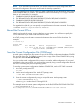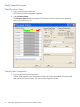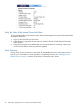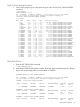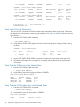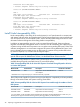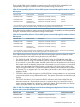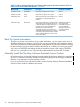J06.08 Software Installation and Upgrade Guide
Table Of Contents
- J06.08 Software Installation and Upgrade Guide
- Contents
- About This Document
- 1 Overview of Installing This RVU
- SUT on DVD
- CLIM Software for This RVU
- Disk Space Requirements
- Operational Differences Between This RVU and H-series RVUs
- Investigating a J-Series RVU
- System Console Requirements
- Using OSM With This RVU
- Using DSM/SCM and NonStop Software Essentials With This RVU
- NonStop Software Essentials and This RVU
- DSM/SCM and This RVU
- DSM/SCM and Public DLLs
- DSM/SCM and OSS
- Upgrading the NonStop Software Essentials Client
- Upgrading the DSM/SCM Client (Planner Interface) and the T6031H02 PVU
- Summary of Software Installation Tasks
- Check or Alter the CONFTEXT File Before Installing This RVU SUT
- Installing CLIM Software
- Backing Out the DSM/SCM Revision
- Managing Microcode and Firmware
- Installation, Migration, and Fallback
- 2 Managing Microcode and Firmware
- Managing ME Firmware and ME FPGA Firmware
- Managing OA Firmware for the c7000 Enclosure
- Managing Server Blade Firmware
- Managing ServerNet Adapter Firmware
- Managing SWAN and SWAN 2 Concentrator Firmware
- Managing NonStop Cluster Switch Firmware
- Managing CLIM Firmware
- Managing S-Series Interoperability Firmware
- 3 Installation, Migration, and Fallback Considerations for This RVU
- 4 Upgrade Checklist
- 5 Preparing to Upgrade the Server Software (Preinstallation Tasks)
- Back Up Important Files
- Record the Current SYSnn
- Save the Current Configuration File (CONFxxyy)
- Verify System Processes
- Check Processor Status
- Check System Components
- Verify the State of the Internal ServerNet Fabric
- Verify Firmware
- Verify Critical System Processes
- Verify Disk Drives
- Verify Tape Drives (If Necessary)
- Verify That the CLIMs Are in the Started State
- Verify That the CIP Providers Are in the Started State
- Check the Status of the Spooler Collector
- Check for Sufficient Swap File Space
- Install Node Interoperability SPRs
- Back Up System Information
- Manually Install the NonStop Software Essentials Server Product
- 6 Installing a SUT for This RVU Using NonStop Software Essentials
- 7 Installing a SUT for This RVU Using the Planner Interface
- 8 Running ZPHIRNM
- 9 Loading This RVU
- 10 Resuming Normal Operations
- Revive the Down Half of the Mirrored Disk
- Validate Your Core License
- Start System Applications
- Run merge_whatis
- Configure Specific Products (Post-System Load)
- 11 Backing Out the DSM/SCM Revision
- 12 Running ZPHIRNM to Reactivate the Previous Software Revision
- 13 Falling Back on the CLIMs, Loading the Previous RVU, and Resuming Normal Operations
- Fallback Considerations for the Power Regulator
- Alerts
- Task Overview
- Before Halting the Processors
- Halt the Processors
- While the Processors are Halted
- Prepare the CLIMs
- Load the System
- Complete CLIM Setup
- Revert Firmware (If Necessary)
- Install Specific OSS Files (If Necessary)
- Verify That the System Is Started
- A Using DSM/SCM and NonStop Software Essentials to Install SPRs
- B Using DSM/SCM and Planner Interface to Install SPRs
- C Installing SWID and DSM/SCM PVU Using NonStop Software Essentials Client Software
- Alerts
- Copy (RESTORE) the H02 DSM/SCM Product Version to Disk (If Necessary)
- Receive the H02 SWID and DSM/SCM SPRs
- Create a New Software Revision for H02 DSM/SCM and SWID SPRs
- Build and Apply the DSM/SCM H02 Software Product Revision
- Run the INSTALL^TEMPLATES Macro
- Restart Applications
- Recovery for Problems While Installing the H02 Version of DSM/SCM
- Install the NonStop Software Essentials Client
- Install the NonStop Essentials Client From the HP Insight Control for NonStop DVD
- D Installing SWID, DSM/SCM PVU, and Planner Interface (PI) Client Software
- Alerts
- Copy (RESTORE) the H02 DSM/SCM Product Version to Disk (If Necessary)
- Receive the H02 SWID and DSM/SCM SPRs
- Create a New Software Revision for H02 DSM/SCM and SWID SPRs
- Build and Apply the DSM/SCM H02 Software Product Revision
- Rename the Applied DSM/SCM H02 Files By Running ZPHIRNM
- Run the INSTALL^TEMPLATES Macro
- Restart Applications
- Recovery for Problems While Installing the H02 Version of DSM/SCM
- Install the DSM/SCM Client From ZDSMSCM
- E Updating SWAN Concentrator CLIP Firmware
- Acronyms
- Index
151 *STARTED STARTED *STARTED STARTED 0,332 1,289
STORAGE - Status DISK \ATLAS.$ADBIT
LDev Primary Backup Mirror MirrorBackup Primary Backup
PID PID
150 *STARTED STARTED *STARTED STARTED 0,331 1,290
STORAGE - Status DISK \ATLAS.$ADSAV
LDev Primary Backup Mirror MirrorBackup Primary Backup
PID PID
149 *STARTED STARTED STOPPED STOPPED 0,330 1,291
Total Errors = 0 Total Warnings = 0
$SYSTEM TOOLS 49>
Verify Tape Drives (If Necessary)
You can use SCF commands or OSM to obtain status information about a tape drive. Check that
the tape drive is online before continuing with installing SPRs, RVUs, or RVURs. OSM does not test
tape libraries.
1. Enter the SCF STATUS TAPE command:
> SCF STATUS TAPE $*
2. Verify that the STATUS TAPE display includes a least one tape drive configured and running,
as shown:
STORAGE - Status TAPE $T0150
LDev State Sub State Primary Backup Device Status
PID PID
71 STARTED UP 0,282 1,273 READY
3. Use the SCF STATUS TAPE, DETAIL command to display the current state of the tape drive.
4. If the status of the tape drive is stopped or not ready, start the tape drive and put the tape
drive online.
Verify That the CLIMs Are in the Started State
1. Enter the SCF STATUS CLIM command:
-> STATUS CLIM $ZZCIP.*
2. Verify that the state of all configured CLIMs is STARTED:
CIP Status CLIM \MYSYS.$ZZCIP.*
Name Present State Trace
N1002532 Yes STARTED OFF
N1003741 Yes STARTED 1, 2
N1012542 Yes STARTED 2
Verify That the CIP Providers Are in the Started State
1. Enter the SCF STATUS PROV command:
-> STATUS PROV $ZZCIP.*
2. Verify that the status of all providers is STARTED:
CIP Status PROVIDER
Name Status TPStatus Trace
46 Preparing to Upgrade the Server Software (Preinstallation Tasks)