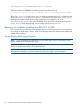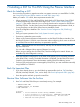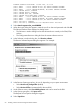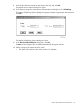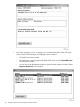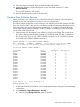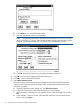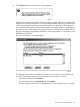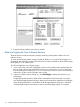J06.08 Software Installation and Upgrade Guide
Table Of Contents
- J06.08 Software Installation and Upgrade Guide
- Contents
- About This Document
- 1 Overview of Installing This RVU
- SUT on DVD
- CLIM Software for This RVU
- Disk Space Requirements
- Operational Differences Between This RVU and H-series RVUs
- Investigating a J-Series RVU
- System Console Requirements
- Using OSM With This RVU
- Using DSM/SCM and NonStop Software Essentials With This RVU
- NonStop Software Essentials and This RVU
- DSM/SCM and This RVU
- DSM/SCM and Public DLLs
- DSM/SCM and OSS
- Upgrading the NonStop Software Essentials Client
- Upgrading the DSM/SCM Client (Planner Interface) and the T6031H02 PVU
- Summary of Software Installation Tasks
- Check or Alter the CONFTEXT File Before Installing This RVU SUT
- Installing CLIM Software
- Backing Out the DSM/SCM Revision
- Managing Microcode and Firmware
- Installation, Migration, and Fallback
- 2 Managing Microcode and Firmware
- Managing ME Firmware and ME FPGA Firmware
- Managing OA Firmware for the c7000 Enclosure
- Managing Server Blade Firmware
- Managing ServerNet Adapter Firmware
- Managing SWAN and SWAN 2 Concentrator Firmware
- Managing NonStop Cluster Switch Firmware
- Managing CLIM Firmware
- Managing S-Series Interoperability Firmware
- 3 Installation, Migration, and Fallback Considerations for This RVU
- 4 Upgrade Checklist
- 5 Preparing to Upgrade the Server Software (Preinstallation Tasks)
- Back Up Important Files
- Record the Current SYSnn
- Save the Current Configuration File (CONFxxyy)
- Verify System Processes
- Check Processor Status
- Check System Components
- Verify the State of the Internal ServerNet Fabric
- Verify Firmware
- Verify Critical System Processes
- Verify Disk Drives
- Verify Tape Drives (If Necessary)
- Verify That the CLIMs Are in the Started State
- Verify That the CIP Providers Are in the Started State
- Check the Status of the Spooler Collector
- Check for Sufficient Swap File Space
- Install Node Interoperability SPRs
- Back Up System Information
- Manually Install the NonStop Software Essentials Server Product
- 6 Installing a SUT for This RVU Using NonStop Software Essentials
- 7 Installing a SUT for This RVU Using the Planner Interface
- 8 Running ZPHIRNM
- 9 Loading This RVU
- 10 Resuming Normal Operations
- Revive the Down Half of the Mirrored Disk
- Validate Your Core License
- Start System Applications
- Run merge_whatis
- Configure Specific Products (Post-System Load)
- 11 Backing Out the DSM/SCM Revision
- 12 Running ZPHIRNM to Reactivate the Previous Software Revision
- 13 Falling Back on the CLIMs, Loading the Previous RVU, and Resuming Normal Operations
- Fallback Considerations for the Power Regulator
- Alerts
- Task Overview
- Before Halting the Processors
- Halt the Processors
- While the Processors are Halted
- Prepare the CLIMs
- Load the System
- Complete CLIM Setup
- Revert Firmware (If Necessary)
- Install Specific OSS Files (If Necessary)
- Verify That the System Is Started
- A Using DSM/SCM and NonStop Software Essentials to Install SPRs
- B Using DSM/SCM and Planner Interface to Install SPRs
- C Installing SWID and DSM/SCM PVU Using NonStop Software Essentials Client Software
- Alerts
- Copy (RESTORE) the H02 DSM/SCM Product Version to Disk (If Necessary)
- Receive the H02 SWID and DSM/SCM SPRs
- Create a New Software Revision for H02 DSM/SCM and SWID SPRs
- Build and Apply the DSM/SCM H02 Software Product Revision
- Run the INSTALL^TEMPLATES Macro
- Restart Applications
- Recovery for Problems While Installing the H02 Version of DSM/SCM
- Install the NonStop Software Essentials Client
- Install the NonStop Essentials Client From the HP Insight Control for NonStop DVD
- D Installing SWID, DSM/SCM PVU, and Planner Interface (PI) Client Software
- Alerts
- Copy (RESTORE) the H02 DSM/SCM Product Version to Disk (If Necessary)
- Receive the H02 SWID and DSM/SCM SPRs
- Create a New Software Revision for H02 DSM/SCM and SWID SPRs
- Build and Apply the DSM/SCM H02 Software Product Revision
- Rename the Applied DSM/SCM H02 Files By Running ZPHIRNM
- Run the INSTALL^TEMPLATES Macro
- Restart Applications
- Recovery for Problems While Installing the H02 Version of DSM/SCM
- Install the DSM/SCM Client From ZDSMSCM
- E Updating SWAN Concentrator CLIP Firmware
- Acronyms
- Index
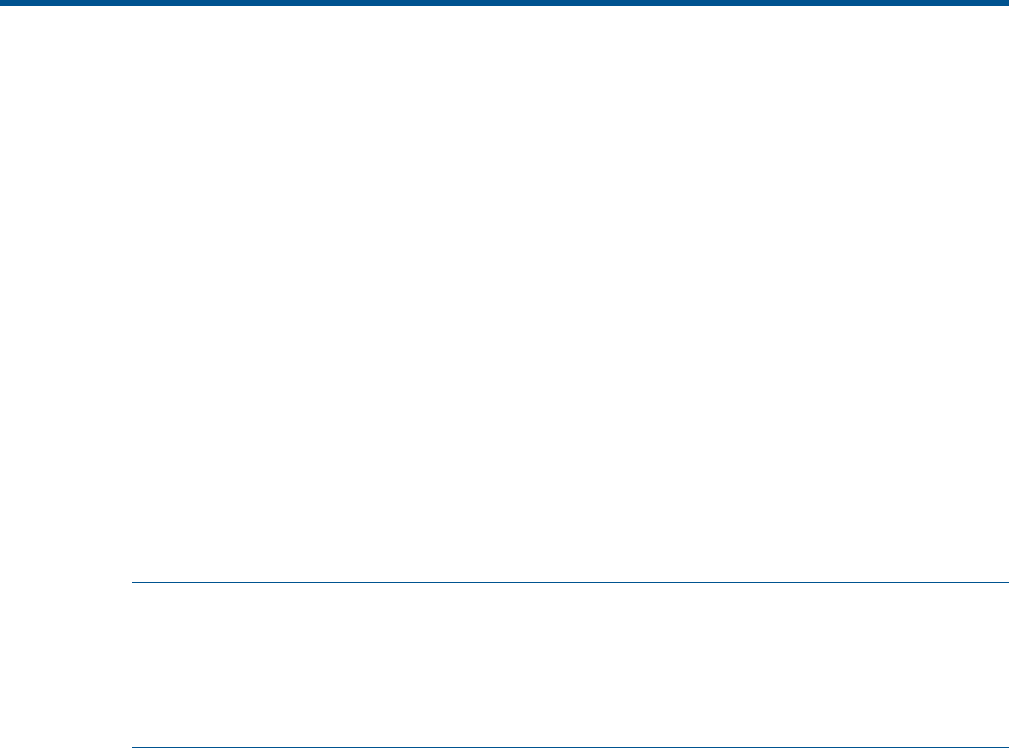
7 Installing a SUT for This RVU Using the Planner Interface
Alerts for Installing a SUT
Do not use this procedure to upgrade more than one system at a time or to install SPRs. For SPRs,
see “Using DSM/SCM and Planner Interface to Install SPRs” (page 140).
Before you install a SUT or RVU, these requirements must be met:
• When managing OSS files with DSM/SCM, check that the OSS Root Name Server $ZPNS
is started and running on the DSM/SCM Target. (See “Create a New Software Revision”
(page 67).) The volume where the SYSnn is being placed must be activated as $SYSTEM to
install the OSS files. See the Open System Services Management and Operations Guide, or
if using EasySetup, see the Open System Services Installation Guide.
• Save the configuration database. See “Save the Current Configuration File (CONFxxyy)”
(page 41).
• Verify your system operations. See “Verify System Processes” (page 42).
• If necessary, update the system console.
• Obtain a user name and password authorized to use the DSM/SCM Planner Interface. See
the DSM/SCM User’s Guide for more information about configuring which users are allowed
to use DSM/SCM and which tasks they are permitted to perform.
NOTE: Safeguard aliases are case-sensitive, and they must be entered exactly when you
log onto DSM/SCM.
You can add a Safeguard alias anytime Safeguard is running.
Before using an existing alias for DSM/SCM, check that Safeguard is started. Aliases are
available only while Safeguard is running.
• Pause the hometerm configured for use by DSM/SCM Pathway servers and other processes
when DSM/SCM is running. The default hometerm is $ZHOME. See the DSM/SCM User’s
Guide for more information about the hometerm used by DSM/SCM Pathway servers.
• For those OSS products that are not managed by DSM/SCM, you must install them manually
using PINSTALL or COPYOSS.
Back Up Important Files
• If you have already done so, you should back up important files (such as, TMF, NonStop
SQL/MP, NonStop SQL/MX, CLIM, and so forth). See “Back Up Important Files” (page 40).
• Drain the spooler and back up spooler control files.
Receive New Software Into the Archive
1. Start TMF and DSM/SCM if they are not already running. For example:
> TMFCOM START TMF
> VOLUME $dsmscm_vol.ZDSMSCM
> RUN STARTSCM
startscm
NOTICE: * If the hometerm chosen during INITENV, $zhome,
* is not currently in a paused state, STARTSCM and DSM/SCM
* server processes may hang indefinitely. Be sure this
* hometerm has been paused!
Alerts for Installing a SUT 63