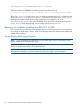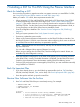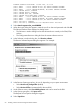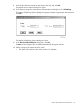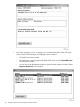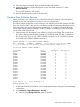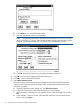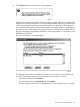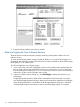J06.08 Software Installation and Upgrade Guide
Table Of Contents
- J06.08 Software Installation and Upgrade Guide
- Contents
- About This Document
- 1 Overview of Installing This RVU
- SUT on DVD
- CLIM Software for This RVU
- Disk Space Requirements
- Operational Differences Between This RVU and H-series RVUs
- Investigating a J-Series RVU
- System Console Requirements
- Using OSM With This RVU
- Using DSM/SCM and NonStop Software Essentials With This RVU
- NonStop Software Essentials and This RVU
- DSM/SCM and This RVU
- DSM/SCM and Public DLLs
- DSM/SCM and OSS
- Upgrading the NonStop Software Essentials Client
- Upgrading the DSM/SCM Client (Planner Interface) and the T6031H02 PVU
- Summary of Software Installation Tasks
- Check or Alter the CONFTEXT File Before Installing This RVU SUT
- Installing CLIM Software
- Backing Out the DSM/SCM Revision
- Managing Microcode and Firmware
- Installation, Migration, and Fallback
- 2 Managing Microcode and Firmware
- Managing ME Firmware and ME FPGA Firmware
- Managing OA Firmware for the c7000 Enclosure
- Managing Server Blade Firmware
- Managing ServerNet Adapter Firmware
- Managing SWAN and SWAN 2 Concentrator Firmware
- Managing NonStop Cluster Switch Firmware
- Managing CLIM Firmware
- Managing S-Series Interoperability Firmware
- 3 Installation, Migration, and Fallback Considerations for This RVU
- 4 Upgrade Checklist
- 5 Preparing to Upgrade the Server Software (Preinstallation Tasks)
- Back Up Important Files
- Record the Current SYSnn
- Save the Current Configuration File (CONFxxyy)
- Verify System Processes
- Check Processor Status
- Check System Components
- Verify the State of the Internal ServerNet Fabric
- Verify Firmware
- Verify Critical System Processes
- Verify Disk Drives
- Verify Tape Drives (If Necessary)
- Verify That the CLIMs Are in the Started State
- Verify That the CIP Providers Are in the Started State
- Check the Status of the Spooler Collector
- Check for Sufficient Swap File Space
- Install Node Interoperability SPRs
- Back Up System Information
- Manually Install the NonStop Software Essentials Server Product
- 6 Installing a SUT for This RVU Using NonStop Software Essentials
- 7 Installing a SUT for This RVU Using the Planner Interface
- 8 Running ZPHIRNM
- 9 Loading This RVU
- 10 Resuming Normal Operations
- Revive the Down Half of the Mirrored Disk
- Validate Your Core License
- Start System Applications
- Run merge_whatis
- Configure Specific Products (Post-System Load)
- 11 Backing Out the DSM/SCM Revision
- 12 Running ZPHIRNM to Reactivate the Previous Software Revision
- 13 Falling Back on the CLIMs, Loading the Previous RVU, and Resuming Normal Operations
- Fallback Considerations for the Power Regulator
- Alerts
- Task Overview
- Before Halting the Processors
- Halt the Processors
- While the Processors are Halted
- Prepare the CLIMs
- Load the System
- Complete CLIM Setup
- Revert Firmware (If Necessary)
- Install Specific OSS Files (If Necessary)
- Verify That the System Is Started
- A Using DSM/SCM and NonStop Software Essentials to Install SPRs
- B Using DSM/SCM and Planner Interface to Install SPRs
- C Installing SWID and DSM/SCM PVU Using NonStop Software Essentials Client Software
- Alerts
- Copy (RESTORE) the H02 DSM/SCM Product Version to Disk (If Necessary)
- Receive the H02 SWID and DSM/SCM SPRs
- Create a New Software Revision for H02 DSM/SCM and SWID SPRs
- Build and Apply the DSM/SCM H02 Software Product Revision
- Run the INSTALL^TEMPLATES Macro
- Restart Applications
- Recovery for Problems While Installing the H02 Version of DSM/SCM
- Install the NonStop Software Essentials Client
- Install the NonStop Essentials Client From the HP Insight Control for NonStop DVD
- D Installing SWID, DSM/SCM PVU, and Planner Interface (PI) Client Software
- Alerts
- Copy (RESTORE) the H02 DSM/SCM Product Version to Disk (If Necessary)
- Receive the H02 SWID and DSM/SCM SPRs
- Create a New Software Revision for H02 DSM/SCM and SWID SPRs
- Build and Apply the DSM/SCM H02 Software Product Revision
- Rename the Applied DSM/SCM H02 Files By Running ZPHIRNM
- Run the INSTALL^TEMPLATES Macro
- Restart Applications
- Recovery for Problems While Installing the H02 Version of DSM/SCM
- Install the DSM/SCM Client From ZDSMSCM
- E Updating SWAN Concentrator CLIP Firmware
- Acronyms
- Index
13. When the request is finished, close the Status and Requests windows.
14. Update the Software in Archive dialog box to show the newly received SUT. Select
Window>Refresh.
The new SUT appears in the window.
15. Keep the Planner Interface open for the next task.
Create a New Software Revision
When you create a new software revision, DSM/SCM selects the products in the SUT that are
licensed for your site and replaces any previous versions of the products.
The following steps assume that you are creating a new software revision that manages OSS files.
If you are not, go to step 5 after you are in the Planner Interface Configuration Revisions window.
These instructions also assume that you have installed OSS. To configure OSS for the first time,
see the Open System Services Installation Guide. For details on modifying a DSM/SCM target,
see the DSM/SCM User’s Guide.
1. Check that the OSS Root Name Server $ZPNS is running on the Target. The volume where
the SYSnn is being placed must be activated as $SYSTEM to install OSS files. To determine
the server process, issue an SCF STATUS SERVER command or an SCF LISTDEV command.
An example of the STATUS SERVER command is:
$ADBIT TESTBIT 11> SCF STATUS SERVER $ZPMON.*
SCF - T9082H01 - (01MAY05) (15MAR05) - 07/06/2005 08:58:59 System \ATLAS
(C) 1986 Tandem (C) 2003 Hewlett Packard Development Company, L.P.
OSS Status SERVER \ATLAS.$ZPMON.*
ServerName State LastError ErrorDetail
#ZMSGQ STARTED 0 0
#ZPLS STARTED 0 0
#ZPNS STARTED 0 0
#ZTA00 STARTED 0 0
#ZTA01 STARTED 0 0
#ZTA02 STARTED 0 0
#ZTA03 STARTED 0 0
#ZTA04 STOPPED 0 0
#ZTA05 STOPPED 0 0
#ZTA06 STOPPED 0 0
#ZTA07 STOPPED 0 0
#ZTA08 STOPPED 0 0
#ZTA09 STOPPED 0 0
#ZTA10 STOPPED 0 0
#ZTA11 STOPPED 0 0
#ZTA12 STOPPED 0 0
#ZTA13 STOPPED 0 0
#ZTA14 STOPPED 0 0
#ZTA15 STOPPED 0 0
Total Errors = 0 Total Warnings = 0
$ADBIT TESTBIT 12>
1. In the DSM/SCM Planner Interface, in the Configuration Revisions dialog box, select the target
configuration.
2. Select Maintain→Target Maintenance→Modify.
a. Check that the Manage OSS Files option is selected.
Create a New Software Revision 67