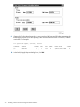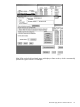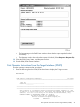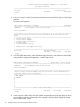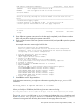J06.08 Software Installation and Upgrade Guide
Table Of Contents
- J06.08 Software Installation and Upgrade Guide
- Contents
- About This Document
- 1 Overview of Installing This RVU
- SUT on DVD
- CLIM Software for This RVU
- Disk Space Requirements
- Operational Differences Between This RVU and H-series RVUs
- Investigating a J-Series RVU
- System Console Requirements
- Using OSM With This RVU
- Using DSM/SCM and NonStop Software Essentials With This RVU
- NonStop Software Essentials and This RVU
- DSM/SCM and This RVU
- DSM/SCM and Public DLLs
- DSM/SCM and OSS
- Upgrading the NonStop Software Essentials Client
- Upgrading the DSM/SCM Client (Planner Interface) and the T6031H02 PVU
- Summary of Software Installation Tasks
- Check or Alter the CONFTEXT File Before Installing This RVU SUT
- Installing CLIM Software
- Backing Out the DSM/SCM Revision
- Managing Microcode and Firmware
- Installation, Migration, and Fallback
- 2 Managing Microcode and Firmware
- Managing ME Firmware and ME FPGA Firmware
- Managing OA Firmware for the c7000 Enclosure
- Managing Server Blade Firmware
- Managing ServerNet Adapter Firmware
- Managing SWAN and SWAN 2 Concentrator Firmware
- Managing NonStop Cluster Switch Firmware
- Managing CLIM Firmware
- Managing S-Series Interoperability Firmware
- 3 Installation, Migration, and Fallback Considerations for This RVU
- 4 Upgrade Checklist
- 5 Preparing to Upgrade the Server Software (Preinstallation Tasks)
- Back Up Important Files
- Record the Current SYSnn
- Save the Current Configuration File (CONFxxyy)
- Verify System Processes
- Check Processor Status
- Check System Components
- Verify the State of the Internal ServerNet Fabric
- Verify Firmware
- Verify Critical System Processes
- Verify Disk Drives
- Verify Tape Drives (If Necessary)
- Verify That the CLIMs Are in the Started State
- Verify That the CIP Providers Are in the Started State
- Check the Status of the Spooler Collector
- Check for Sufficient Swap File Space
- Install Node Interoperability SPRs
- Back Up System Information
- Manually Install the NonStop Software Essentials Server Product
- 6 Installing a SUT for This RVU Using NonStop Software Essentials
- 7 Installing a SUT for This RVU Using the Planner Interface
- 8 Running ZPHIRNM
- 9 Loading This RVU
- 10 Resuming Normal Operations
- Revive the Down Half of the Mirrored Disk
- Validate Your Core License
- Start System Applications
- Run merge_whatis
- Configure Specific Products (Post-System Load)
- 11 Backing Out the DSM/SCM Revision
- 12 Running ZPHIRNM to Reactivate the Previous Software Revision
- 13 Falling Back on the CLIMs, Loading the Previous RVU, and Resuming Normal Operations
- Fallback Considerations for the Power Regulator
- Alerts
- Task Overview
- Before Halting the Processors
- Halt the Processors
- While the Processors are Halted
- Prepare the CLIMs
- Load the System
- Complete CLIM Setup
- Revert Firmware (If Necessary)
- Install Specific OSS Files (If Necessary)
- Verify That the System Is Started
- A Using DSM/SCM and NonStop Software Essentials to Install SPRs
- B Using DSM/SCM and Planner Interface to Install SPRs
- C Installing SWID and DSM/SCM PVU Using NonStop Software Essentials Client Software
- Alerts
- Copy (RESTORE) the H02 DSM/SCM Product Version to Disk (If Necessary)
- Receive the H02 SWID and DSM/SCM SPRs
- Create a New Software Revision for H02 DSM/SCM and SWID SPRs
- Build and Apply the DSM/SCM H02 Software Product Revision
- Run the INSTALL^TEMPLATES Macro
- Restart Applications
- Recovery for Problems While Installing the H02 Version of DSM/SCM
- Install the NonStop Software Essentials Client
- Install the NonStop Essentials Client From the HP Insight Control for NonStop DVD
- D Installing SWID, DSM/SCM PVU, and Planner Interface (PI) Client Software
- Alerts
- Copy (RESTORE) the H02 DSM/SCM Product Version to Disk (If Necessary)
- Receive the H02 SWID and DSM/SCM SPRs
- Create a New Software Revision for H02 DSM/SCM and SWID SPRs
- Build and Apply the DSM/SCM H02 Software Product Revision
- Rename the Applied DSM/SCM H02 Files By Running ZPHIRNM
- Run the INSTALL^TEMPLATES Macro
- Restart Applications
- Recovery for Problems While Installing the H02 Version of DSM/SCM
- Install the DSM/SCM Client From ZDSMSCM
- E Updating SWAN Concentrator CLIP Firmware
- Acronyms
- Index

8 Running ZPHIRNM
During the Build/Apply phase, DSM/SCM places product files in their subvolumes with temporary
(fabricated) file names so that new file names do not conflict with the file names of currently running
programs.
This chapter describes how to run the ZPHIRNM program on the target system to:
• Rename the files that currently have actual file names with fabricated names. These files become
obsolete when the new files are renamed.
• Rename new files, which have fabricated names, with their actual names.
Warning, error, and completion messages are written to a log file if you choose to create one.
Error and completion messages are also displayed in the terminal-emulation window.
After ZPHIRNM has completed renaming all OSS and Guardian files, it will run ZMODGP if it
exists in the SYSnn being activated and if:
• The configuration being activated contains a ZCNFDEFS TSV:
104 Processing TSV $SYSTEM.ZCNFDEFS Mapfile ZMP0007N (102)
• One or more of the ZcccGP files in the ZCNFDEFS TSV are new or changed (as compared
to the last configuration activated). If none of the ZcccGP files change, ZMODGP is not run.
Alerts
• Back up copies of HP NonStop TCP/IP configuration files in the ZTCPIP subvolume before
running ZPHIRNM.
• Applications that use files that are being replaced should not be running. To avoid any
possibility of conflict, stop all applications, except for the TMF subsystem, before running
ZPHIRNM.
• You must have rename (purge) access to all files being renamed. Run ZPHIRNM as the super
ID (255,255).
• If you are connected to an Expand network, you might see a message stating that the NonStop
SQL file, ZZSQLCI2, was not renamed during ZPHIRNM. However, on further examination
of the log file, you might find that ZPHIRNM did finally rename the file, in which case you
can ignore the error message and continue.
• If you are using DSM/SCM to manage OSS files, ZPHIRNM notifies you if and when to run
the merge_whatis command. Run merge_whatis after loading the new system.
• If ZPHIRNM is run in PREVIEW mode, ZMODGP is run in TRIAL mode. However, any errors
in the new and changed files will not be discovered in preview or trial mode because ZPHIRNM
in preview mode does not actually rename the files. Therefore, ZMODGP will not be run
against the same files as when the real file activation is done.
• Prior to performing an RVU migration, install DSM/SCM SPR T6031H02^ACJ or later. See
Hotstuff HS03058 for more information.
Back Up (Copy) Files in the $SYSTEM.ZTCPIP Subvolume (Best Practice)
Make backup copies of these files in the $SYSTEM.ZTCPIP subvolume before running ZPHIRNM,
which overwrites them with sample versions.
You might need previous versions for reference or fallback:
• DNSBAK
• DNSBOOT
Alerts 79