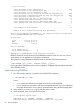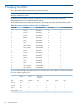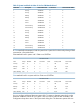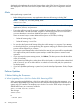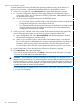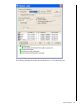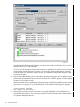J06.08 Software Installation and Upgrade Guide
Table Of Contents
- J06.08 Software Installation and Upgrade Guide
- Contents
- About This Document
- 1 Overview of Installing This RVU
- SUT on DVD
- CLIM Software for This RVU
- Disk Space Requirements
- Operational Differences Between This RVU and H-series RVUs
- Investigating a J-Series RVU
- System Console Requirements
- Using OSM With This RVU
- Using DSM/SCM and NonStop Software Essentials With This RVU
- NonStop Software Essentials and This RVU
- DSM/SCM and This RVU
- DSM/SCM and Public DLLs
- DSM/SCM and OSS
- Upgrading the NonStop Software Essentials Client
- Upgrading the DSM/SCM Client (Planner Interface) and the T6031H02 PVU
- Summary of Software Installation Tasks
- Check or Alter the CONFTEXT File Before Installing This RVU SUT
- Installing CLIM Software
- Backing Out the DSM/SCM Revision
- Managing Microcode and Firmware
- Installation, Migration, and Fallback
- 2 Managing Microcode and Firmware
- Managing ME Firmware and ME FPGA Firmware
- Managing OA Firmware for the c7000 Enclosure
- Managing Server Blade Firmware
- Managing ServerNet Adapter Firmware
- Managing SWAN and SWAN 2 Concentrator Firmware
- Managing NonStop Cluster Switch Firmware
- Managing CLIM Firmware
- Managing S-Series Interoperability Firmware
- 3 Installation, Migration, and Fallback Considerations for This RVU
- 4 Upgrade Checklist
- 5 Preparing to Upgrade the Server Software (Preinstallation Tasks)
- Back Up Important Files
- Record the Current SYSnn
- Save the Current Configuration File (CONFxxyy)
- Verify System Processes
- Check Processor Status
- Check System Components
- Verify the State of the Internal ServerNet Fabric
- Verify Firmware
- Verify Critical System Processes
- Verify Disk Drives
- Verify Tape Drives (If Necessary)
- Verify That the CLIMs Are in the Started State
- Verify That the CIP Providers Are in the Started State
- Check the Status of the Spooler Collector
- Check for Sufficient Swap File Space
- Install Node Interoperability SPRs
- Back Up System Information
- Manually Install the NonStop Software Essentials Server Product
- 6 Installing a SUT for This RVU Using NonStop Software Essentials
- 7 Installing a SUT for This RVU Using the Planner Interface
- 8 Running ZPHIRNM
- 9 Loading This RVU
- 10 Resuming Normal Operations
- Revive the Down Half of the Mirrored Disk
- Validate Your Core License
- Start System Applications
- Run merge_whatis
- Configure Specific Products (Post-System Load)
- 11 Backing Out the DSM/SCM Revision
- 12 Running ZPHIRNM to Reactivate the Previous Software Revision
- 13 Falling Back on the CLIMs, Loading the Previous RVU, and Resuming Normal Operations
- Fallback Considerations for the Power Regulator
- Alerts
- Task Overview
- Before Halting the Processors
- Halt the Processors
- While the Processors are Halted
- Prepare the CLIMs
- Load the System
- Complete CLIM Setup
- Revert Firmware (If Necessary)
- Install Specific OSS Files (If Necessary)
- Verify That the System Is Started
- A Using DSM/SCM and NonStop Software Essentials to Install SPRs
- B Using DSM/SCM and Planner Interface to Install SPRs
- C Installing SWID and DSM/SCM PVU Using NonStop Software Essentials Client Software
- Alerts
- Copy (RESTORE) the H02 DSM/SCM Product Version to Disk (If Necessary)
- Receive the H02 SWID and DSM/SCM SPRs
- Create a New Software Revision for H02 DSM/SCM and SWID SPRs
- Build and Apply the DSM/SCM H02 Software Product Revision
- Run the INSTALL^TEMPLATES Macro
- Restart Applications
- Recovery for Problems While Installing the H02 Version of DSM/SCM
- Install the NonStop Software Essentials Client
- Install the NonStop Essentials Client From the HP Insight Control for NonStop DVD
- D Installing SWID, DSM/SCM PVU, and Planner Interface (PI) Client Software
- Alerts
- Copy (RESTORE) the H02 DSM/SCM Product Version to Disk (If Necessary)
- Receive the H02 SWID and DSM/SCM SPRs
- Create a New Software Revision for H02 DSM/SCM and SWID SPRs
- Build and Apply the DSM/SCM H02 Software Product Revision
- Rename the Applied DSM/SCM H02 Files By Running ZPHIRNM
- Run the INSTALL^TEMPLATES Macro
- Restart Applications
- Recovery for Problems While Installing the H02 Version of DSM/SCM
- Install the DSM/SCM Client From ZDSMSCM
- E Updating SWAN Concentrator CLIP Firmware
- Acronyms
- Index

1. Use the SPOOLCOM;COLLECT $collector-process, LISTOPENS command to identify
processes that currently have jobs open.
2. Use the SPOOLCOM;JOB (STATE PRINT) command to determine which jobs are currently
printing.
Take the appropriate action to ensure that these jobs either terminate when finished or are stopped.
After receiving the SPOOLER DRAIN command, the supervisor stops accepting jobs for collection
or printing (new opens are rejected with a file-system error 66—device downed). Each collector
stops when it has no more open jobs. Each print process finishes printing active jobs and then
stops.
After all collectors and print processes have stopped, the supervisor process stops itself. The spooler
enters the dormant state, ready to be warm started.
CAUTION: Never use the TACL STOP command to halt the spooler. The control file can be
corrupted during the next warm start or rebuild.
For more information on draining the spooler, see Support Note S99086, NSK Spooler—Migration
and Draining Instructions and in the Spooler Utilities Reference Manual.
Back Up the Spooler Control Files
While the spooler environment is closed, back up the spooler control files to render a known
database from which you recover in case of a catastrophic spooler failure. Make sure that you
drain the spooler:
BACKUP/OUTSPLBKUP/$TAPE,($SYSTEM.SPOOLER.*,$DATA01.SPOOLER.DATA),LISTALL
ZPHIRNM
During the Build/Apply phase, DSM/SCM places product files in their subvolumes with temporary
(fabricated) file names so that the new file names do not conflict with the file names of currently
running programs. The ZPHIRNM program renames files that currently have actual file names with
fabricated names and renames new files, which have fabricated names, with their actual names.
ZPHIRNM is run from the DSM/SCM subvolume.
Using ZPHIRNM PREVIEW Mode
You can do a preview run of ZPHIRNM to check that the target subvolumes (TSVs) and associated
map files are consistent. Running ZPHIRNM in PREVIEW mode simulates the ZPHIRNM process
without actually updating files or activating the configuration. In PREVIEW mode, ZPHIRNM indicates
whether TMF needs to be up when running ZPHIRNM. For example, if no SQL program files need
running, TMF is not required to be running along with the ZPHIRNM program.
If ZPHIRNM is run in PREVIEW mode, ZMODGP will be run in TRIAL mode. The new ZcccGP files
will be named ZFBccncc, but cannot be easily distinguished from non-ZcccGP files also named
ZFBccncc.
Example of ZPHIRNM:
Statistics:
TSVs:
TSVs in new configuration .................. 129
TSVs in old configuration .................. 130
TSVs in new configuration only ............. 0
TSVs in old configuration only ............. 1
TSVs shared by new and old configurations .. 129
TSVs processed in new config ............... 129
TSVs processed in old config (obsolete) .... 1
Back Up the Spooler Control Files 81