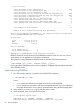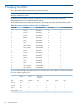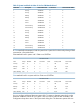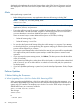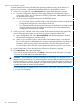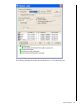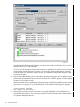J06.08 Software Installation and Upgrade Guide
Table Of Contents
- J06.08 Software Installation and Upgrade Guide
- Contents
- About This Document
- 1 Overview of Installing This RVU
- SUT on DVD
- CLIM Software for This RVU
- Disk Space Requirements
- Operational Differences Between This RVU and H-series RVUs
- Investigating a J-Series RVU
- System Console Requirements
- Using OSM With This RVU
- Using DSM/SCM and NonStop Software Essentials With This RVU
- NonStop Software Essentials and This RVU
- DSM/SCM and This RVU
- DSM/SCM and Public DLLs
- DSM/SCM and OSS
- Upgrading the NonStop Software Essentials Client
- Upgrading the DSM/SCM Client (Planner Interface) and the T6031H02 PVU
- Summary of Software Installation Tasks
- Check or Alter the CONFTEXT File Before Installing This RVU SUT
- Installing CLIM Software
- Backing Out the DSM/SCM Revision
- Managing Microcode and Firmware
- Installation, Migration, and Fallback
- 2 Managing Microcode and Firmware
- Managing ME Firmware and ME FPGA Firmware
- Managing OA Firmware for the c7000 Enclosure
- Managing Server Blade Firmware
- Managing ServerNet Adapter Firmware
- Managing SWAN and SWAN 2 Concentrator Firmware
- Managing NonStop Cluster Switch Firmware
- Managing CLIM Firmware
- Managing S-Series Interoperability Firmware
- 3 Installation, Migration, and Fallback Considerations for This RVU
- 4 Upgrade Checklist
- 5 Preparing to Upgrade the Server Software (Preinstallation Tasks)
- Back Up Important Files
- Record the Current SYSnn
- Save the Current Configuration File (CONFxxyy)
- Verify System Processes
- Check Processor Status
- Check System Components
- Verify the State of the Internal ServerNet Fabric
- Verify Firmware
- Verify Critical System Processes
- Verify Disk Drives
- Verify Tape Drives (If Necessary)
- Verify That the CLIMs Are in the Started State
- Verify That the CIP Providers Are in the Started State
- Check the Status of the Spooler Collector
- Check for Sufficient Swap File Space
- Install Node Interoperability SPRs
- Back Up System Information
- Manually Install the NonStop Software Essentials Server Product
- 6 Installing a SUT for This RVU Using NonStop Software Essentials
- 7 Installing a SUT for This RVU Using the Planner Interface
- 8 Running ZPHIRNM
- 9 Loading This RVU
- 10 Resuming Normal Operations
- Revive the Down Half of the Mirrored Disk
- Validate Your Core License
- Start System Applications
- Run merge_whatis
- Configure Specific Products (Post-System Load)
- 11 Backing Out the DSM/SCM Revision
- 12 Running ZPHIRNM to Reactivate the Previous Software Revision
- 13 Falling Back on the CLIMs, Loading the Previous RVU, and Resuming Normal Operations
- Fallback Considerations for the Power Regulator
- Alerts
- Task Overview
- Before Halting the Processors
- Halt the Processors
- While the Processors are Halted
- Prepare the CLIMs
- Load the System
- Complete CLIM Setup
- Revert Firmware (If Necessary)
- Install Specific OSS Files (If Necessary)
- Verify That the System Is Started
- A Using DSM/SCM and NonStop Software Essentials to Install SPRs
- B Using DSM/SCM and Planner Interface to Install SPRs
- C Installing SWID and DSM/SCM PVU Using NonStop Software Essentials Client Software
- Alerts
- Copy (RESTORE) the H02 DSM/SCM Product Version to Disk (If Necessary)
- Receive the H02 SWID and DSM/SCM SPRs
- Create a New Software Revision for H02 DSM/SCM and SWID SPRs
- Build and Apply the DSM/SCM H02 Software Product Revision
- Run the INSTALL^TEMPLATES Macro
- Restart Applications
- Recovery for Problems While Installing the H02 Version of DSM/SCM
- Install the NonStop Software Essentials Client
- Install the NonStop Essentials Client From the HP Insight Control for NonStop DVD
- D Installing SWID, DSM/SCM PVU, and Planner Interface (PI) Client Software
- Alerts
- Copy (RESTORE) the H02 DSM/SCM Product Version to Disk (If Necessary)
- Receive the H02 SWID and DSM/SCM SPRs
- Create a New Software Revision for H02 DSM/SCM and SWID SPRs
- Build and Apply the DSM/SCM H02 Software Product Revision
- Rename the Applied DSM/SCM H02 Files By Running ZPHIRNM
- Run the INSTALL^TEMPLATES Macro
- Restart Applications
- Recovery for Problems While Installing the H02 Version of DSM/SCM
- Install the DSM/SCM Client From ZDSMSCM
- E Updating SWAN Concentrator CLIP Firmware
- Acronyms
- Index
Files Processed:
Files processed in new configuration ........................... 4038
Files processed in new configuration only ...................... 0
Files processed in old configuration only ...................... 9
Files processed that are shared by new and old configuration ... 4038
Files processed & unchanged between new and old configuration .. 4038
Files processed in obsolete TSVs ............................... 14
Files renamed from real name to fabricated name ................ 23
Files renamed from fabricated name to real name ................ 0
Files renamed from real name to fabricated (ZPG) name .......... 0
Files renamed from fabricated name to fabricated (ZPG) name .... 0
-------
Total Number of files renamed .................................. 23
Number of files renamed back during undo processing ............ 0
Generic Process MODification(ZMODGP) is not required because no ZcccGP files
in the $SYSTEM.ZCNFDEFS TSV have changed.
Process Time:
Start ....... 1/29/08 16:43:20
End ......... 1/29/08 16:43:37
Elapsed ..... 0:00:16
Errors & Warnings:
Total Rename Errors ..... 0
Total Rename Warnings ... 0
ZPHIRNM for $SYSTEM($DRP07).SYS04 finished successfully
PREVIEW mode also reveals most errors that ZPHIRNM would encounter if it were run. If errors
are revealed, you can evaluate and correct them interactively.
The syntax for running ZPHIRNM in PREVIEW mode is (from the DSM/SCM subvolume):
> RUN ZPHIRNM [$vol.]SYSnn , PREVIEW [STRICT] [,option] ...
If you enter a RUN ZPHIRNM command with no arguments, ZPHIRNM help text displays information
about PREVIEW mode.
Steps for Running ZPHIRNM
1. At a TACL prompt, enter this command from the DSM/SCM subvolume:
> RUN ZPHIRNM $vol.SYSnn
where:
• $vol specifies the default current system load volume, usually $SYSTEM.
• SYSnn specifies the subvolume to which you just applied software. The SYSnn subvolume
must match the activation SYSnn that you specified earlier during the Build/Apply phase.
2. When asked if you want to use a log file with the session, enter Y.
3. When prompted, enter a file name for the log file:
6> run zphirnm $system.sys00
DSM/SCM Utility - ZPHIRNM - T6031H01 - (11NOV2007)
Copyright Hewlett Packard Development Company L.P. 1993-2004
82 Running ZPHIRNM