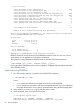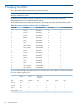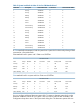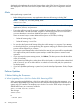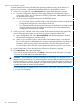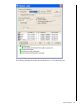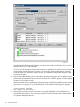J06.08 Software Installation and Upgrade Guide
Table Of Contents
- J06.08 Software Installation and Upgrade Guide
- Contents
- About This Document
- 1 Overview of Installing This RVU
- SUT on DVD
- CLIM Software for This RVU
- Disk Space Requirements
- Operational Differences Between This RVU and H-series RVUs
- Investigating a J-Series RVU
- System Console Requirements
- Using OSM With This RVU
- Using DSM/SCM and NonStop Software Essentials With This RVU
- NonStop Software Essentials and This RVU
- DSM/SCM and This RVU
- DSM/SCM and Public DLLs
- DSM/SCM and OSS
- Upgrading the NonStop Software Essentials Client
- Upgrading the DSM/SCM Client (Planner Interface) and the T6031H02 PVU
- Summary of Software Installation Tasks
- Check or Alter the CONFTEXT File Before Installing This RVU SUT
- Installing CLIM Software
- Backing Out the DSM/SCM Revision
- Managing Microcode and Firmware
- Installation, Migration, and Fallback
- 2 Managing Microcode and Firmware
- Managing ME Firmware and ME FPGA Firmware
- Managing OA Firmware for the c7000 Enclosure
- Managing Server Blade Firmware
- Managing ServerNet Adapter Firmware
- Managing SWAN and SWAN 2 Concentrator Firmware
- Managing NonStop Cluster Switch Firmware
- Managing CLIM Firmware
- Managing S-Series Interoperability Firmware
- 3 Installation, Migration, and Fallback Considerations for This RVU
- 4 Upgrade Checklist
- 5 Preparing to Upgrade the Server Software (Preinstallation Tasks)
- Back Up Important Files
- Record the Current SYSnn
- Save the Current Configuration File (CONFxxyy)
- Verify System Processes
- Check Processor Status
- Check System Components
- Verify the State of the Internal ServerNet Fabric
- Verify Firmware
- Verify Critical System Processes
- Verify Disk Drives
- Verify Tape Drives (If Necessary)
- Verify That the CLIMs Are in the Started State
- Verify That the CIP Providers Are in the Started State
- Check the Status of the Spooler Collector
- Check for Sufficient Swap File Space
- Install Node Interoperability SPRs
- Back Up System Information
- Manually Install the NonStop Software Essentials Server Product
- 6 Installing a SUT for This RVU Using NonStop Software Essentials
- 7 Installing a SUT for This RVU Using the Planner Interface
- 8 Running ZPHIRNM
- 9 Loading This RVU
- 10 Resuming Normal Operations
- Revive the Down Half of the Mirrored Disk
- Validate Your Core License
- Start System Applications
- Run merge_whatis
- Configure Specific Products (Post-System Load)
- 11 Backing Out the DSM/SCM Revision
- 12 Running ZPHIRNM to Reactivate the Previous Software Revision
- 13 Falling Back on the CLIMs, Loading the Previous RVU, and Resuming Normal Operations
- Fallback Considerations for the Power Regulator
- Alerts
- Task Overview
- Before Halting the Processors
- Halt the Processors
- While the Processors are Halted
- Prepare the CLIMs
- Load the System
- Complete CLIM Setup
- Revert Firmware (If Necessary)
- Install Specific OSS Files (If Necessary)
- Verify That the System Is Started
- A Using DSM/SCM and NonStop Software Essentials to Install SPRs
- B Using DSM/SCM and Planner Interface to Install SPRs
- C Installing SWID and DSM/SCM PVU Using NonStop Software Essentials Client Software
- Alerts
- Copy (RESTORE) the H02 DSM/SCM Product Version to Disk (If Necessary)
- Receive the H02 SWID and DSM/SCM SPRs
- Create a New Software Revision for H02 DSM/SCM and SWID SPRs
- Build and Apply the DSM/SCM H02 Software Product Revision
- Run the INSTALL^TEMPLATES Macro
- Restart Applications
- Recovery for Problems While Installing the H02 Version of DSM/SCM
- Install the NonStop Software Essentials Client
- Install the NonStop Essentials Client From the HP Insight Control for NonStop DVD
- D Installing SWID, DSM/SCM PVU, and Planner Interface (PI) Client Software
- Alerts
- Copy (RESTORE) the H02 DSM/SCM Product Version to Disk (If Necessary)
- Receive the H02 SWID and DSM/SCM SPRs
- Create a New Software Revision for H02 DSM/SCM and SWID SPRs
- Build and Apply the DSM/SCM H02 Software Product Revision
- Rename the Applied DSM/SCM H02 Files By Running ZPHIRNM
- Run the INSTALL^TEMPLATES Macro
- Restart Applications
- Recovery for Problems While Installing the H02 Version of DSM/SCM
- Install the DSM/SCM Client From ZDSMSCM
- E Updating SWAN Concentrator CLIP Firmware
- Acronyms
- Index
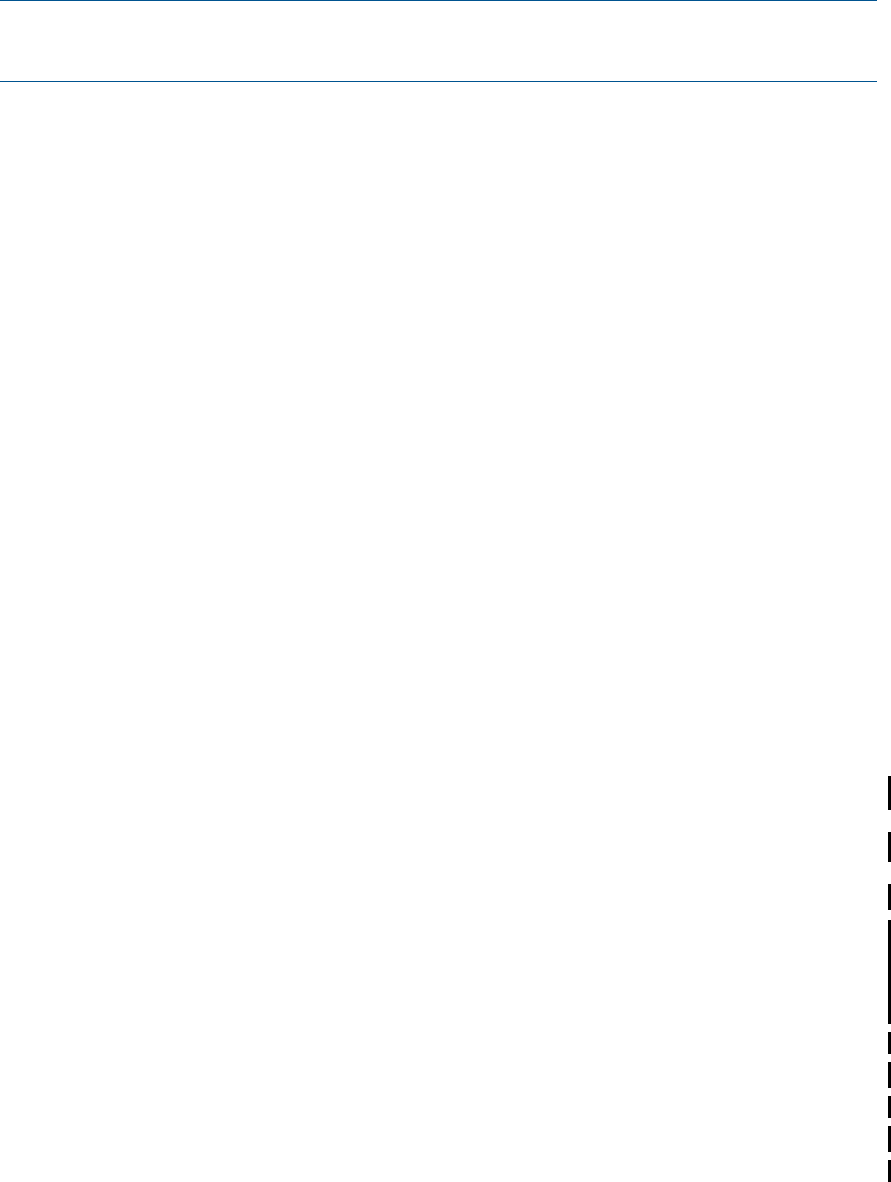
displayed in the Attributes tab under the System object in the OSM Service Connection and are
also displayed in the OSM Low-Level Link System Load dialog box in the Configuration shortcut
menu.
Alerts
Before performing a system load:
• Before halting the processors, stop applications that are still running, including TMF.
NOTE: To stop TMF, at a TACL prompt, enter:
TMFCOM STOP TMF
The NonStop Operations Guide contains detailed information on the best methods for stopping
applications, devices, and processes.
• Ensure that sufficient swap file space is available for the installation. Either use NSKCOM to
ensure that there is at least one KMSF swapfile on $SYSTEM for each of CPU 0 and CPU 1,
or ensure that there is more than 40MB of free space on $SYSTEM.
There are several ways to create additional free space on $SYSTEM, including:
◦ Delete all existing zlog*.* files
◦ Delete all existing *.zzsa* files
• Do not close the System Load Startup dialog box while startup is in progress. If you attempt
to close the dialog box, a message dialog box appears notifying you that the system startup
process will be stopped if you continue.
• If you stop a system startup before it has finished, the state of your system will be unpredictable.
You might need to perform another system startup to enable the system to resume normal
operation.
• If you must stop the system startup process, click Abort. (The abort process should take effect
within 30 seconds.)
• In the System Load dialog box, either select all four disk paths, or check that the selected disk
path is correct. If you do not select all four or select the incorrect disk path, the system does
not load properly.
• If you have problems performing a system load, see the NonStop Operations Guide, Chapter
15.
Perform Updates
1. Before Halting the Processors
A. When Upgrading From a J06.04 or Earlier RVU: Removing #ZPLS
When upgrading to this RVU from a J06.04 or earlier RVU, before halting the processors, you
must remove the SERVER #ZPLS entry from the OSS subsystem maintenance file OSSINFIL on all
systems with OSS installed. The simplest way to do this is to use the TEDIT utility to change the
SERVER #ZPLS entry to a comment, as follows:
TEDIT $SYSTEM.ZOSSINS.OSSINFIL
Then change
SERVER #ZPLS
to
* SERVER #ZPLS
86 Loading This RVU