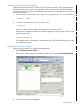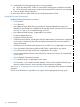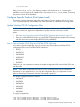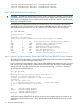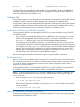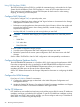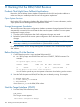J06.08 Software Installation and Upgrade Guide
Table Of Contents
- J06.08 Software Installation and Upgrade Guide
- Contents
- About This Document
- 1 Overview of Installing This RVU
- SUT on DVD
- CLIM Software for This RVU
- Disk Space Requirements
- Operational Differences Between This RVU and H-series RVUs
- Investigating a J-Series RVU
- System Console Requirements
- Using OSM With This RVU
- Using DSM/SCM and NonStop Software Essentials With This RVU
- NonStop Software Essentials and This RVU
- DSM/SCM and This RVU
- DSM/SCM and Public DLLs
- DSM/SCM and OSS
- Upgrading the NonStop Software Essentials Client
- Upgrading the DSM/SCM Client (Planner Interface) and the T6031H02 PVU
- Summary of Software Installation Tasks
- Check or Alter the CONFTEXT File Before Installing This RVU SUT
- Installing CLIM Software
- Backing Out the DSM/SCM Revision
- Managing Microcode and Firmware
- Installation, Migration, and Fallback
- 2 Managing Microcode and Firmware
- Managing ME Firmware and ME FPGA Firmware
- Managing OA Firmware for the c7000 Enclosure
- Managing Server Blade Firmware
- Managing ServerNet Adapter Firmware
- Managing SWAN and SWAN 2 Concentrator Firmware
- Managing NonStop Cluster Switch Firmware
- Managing CLIM Firmware
- Managing S-Series Interoperability Firmware
- 3 Installation, Migration, and Fallback Considerations for This RVU
- 4 Upgrade Checklist
- 5 Preparing to Upgrade the Server Software (Preinstallation Tasks)
- Back Up Important Files
- Record the Current SYSnn
- Save the Current Configuration File (CONFxxyy)
- Verify System Processes
- Check Processor Status
- Check System Components
- Verify the State of the Internal ServerNet Fabric
- Verify Firmware
- Verify Critical System Processes
- Verify Disk Drives
- Verify Tape Drives (If Necessary)
- Verify That the CLIMs Are in the Started State
- Verify That the CIP Providers Are in the Started State
- Check the Status of the Spooler Collector
- Check for Sufficient Swap File Space
- Install Node Interoperability SPRs
- Back Up System Information
- Manually Install the NonStop Software Essentials Server Product
- 6 Installing a SUT for This RVU Using NonStop Software Essentials
- 7 Installing a SUT for This RVU Using the Planner Interface
- 8 Running ZPHIRNM
- 9 Loading This RVU
- 10 Resuming Normal Operations
- Revive the Down Half of the Mirrored Disk
- Validate Your Core License
- Start System Applications
- Run merge_whatis
- Configure Specific Products (Post-System Load)
- 11 Backing Out the DSM/SCM Revision
- 12 Running ZPHIRNM to Reactivate the Previous Software Revision
- 13 Falling Back on the CLIMs, Loading the Previous RVU, and Resuming Normal Operations
- Fallback Considerations for the Power Regulator
- Alerts
- Task Overview
- Before Halting the Processors
- Halt the Processors
- While the Processors are Halted
- Prepare the CLIMs
- Load the System
- Complete CLIM Setup
- Revert Firmware (If Necessary)
- Install Specific OSS Files (If Necessary)
- Verify That the System Is Started
- A Using DSM/SCM and NonStop Software Essentials to Install SPRs
- B Using DSM/SCM and Planner Interface to Install SPRs
- C Installing SWID and DSM/SCM PVU Using NonStop Software Essentials Client Software
- Alerts
- Copy (RESTORE) the H02 DSM/SCM Product Version to Disk (If Necessary)
- Receive the H02 SWID and DSM/SCM SPRs
- Create a New Software Revision for H02 DSM/SCM and SWID SPRs
- Build and Apply the DSM/SCM H02 Software Product Revision
- Run the INSTALL^TEMPLATES Macro
- Restart Applications
- Recovery for Problems While Installing the H02 Version of DSM/SCM
- Install the NonStop Software Essentials Client
- Install the NonStop Essentials Client From the HP Insight Control for NonStop DVD
- D Installing SWID, DSM/SCM PVU, and Planner Interface (PI) Client Software
- Alerts
- Copy (RESTORE) the H02 DSM/SCM Product Version to Disk (If Necessary)
- Receive the H02 SWID and DSM/SCM SPRs
- Create a New Software Revision for H02 DSM/SCM and SWID SPRs
- Build and Apply the DSM/SCM H02 Software Product Revision
- Rename the Applied DSM/SCM H02 Files By Running ZPHIRNM
- Run the INSTALL^TEMPLATES Macro
- Restart Applications
- Recovery for Problems While Installing the H02 Version of DSM/SCM
- Install the DSM/SCM Client From ZDSMSCM
- E Updating SWAN Concentrator CLIP Firmware
- Acronyms
- Index
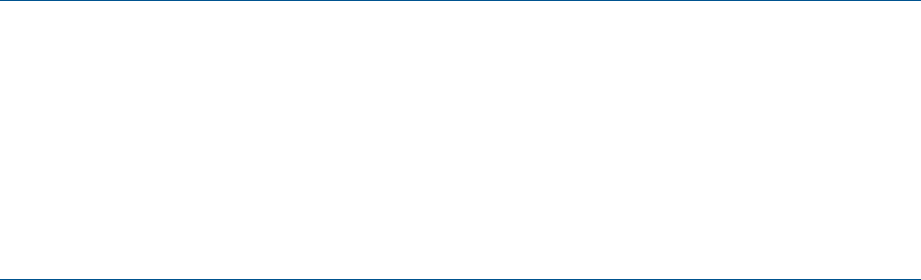
phiwsock 1089/tcp #DSM/SCM Planner Interface
For DSM/SCM, the port number is user-definable. The setup default is 1089. In the ZDSMSCM
subvolume, check the INITSTAT file for the recently configured TCP/IP port number. INITSTAT is
created by DSM/SCM when INITENV is run.
Configure OSS
See the Open System Services Management and Operations Guide and the Open System Services
Installation Guide for information about updating and maintaining OSS database files.
See the Open System Services Management and Operations Guide and the Open System Services
Installation Guide for information about updating and maintaining OSS database files. See the
IUG2 for new OSS features and for a summary of migration or installation issues.
Install Specific OSS Files Using COPYOSS or PINSTALL
For those products that are not managed by DSM/SCM, you must install them using COPYOSS
or PINSTALL or both.
• If any OSS files are managed by DSM/SCM, use PINSTALL on the remaining pax archives.
See the OSS Management and Operations Guide for a description of PINSTALL use or the
pinstall(1) reference page in the OSS Shell and Utilities Reference Manual.
• If no OSS files are managed by DSM/SCM, use COPYOSS for all of the OSS pax archives
in the ZOSSUTL subvolume. See the OSS Management and Operations Guide for a description
of COPYOSS use or the copyoss(8) reference page in the OSS Shell and Utilities Reference
Manual. Then use PINSTALL to install any pax archives in other subvolumes. See the OSS
Management and Operations Guide for a description of PINSTALL use, or the pinstall(1)
reference page in the OSS Shell and Utilities Reference Manual.
See also the appropriate product’s softdoc for any pre- or post-installation instructions.
Run the inetd Process
Run the inetd process immediately after loading the OSS product files into the OSS environment.
The inetd process listens for connections on certain Internet sockets. When a connection is found
on one of its sockets, inetd determines what service the socket corresponds to and invokes a
program to service the request.
For those products that are not managed by DSM/SCM, you must install them using COPYOSS
or PINSTALL. See the appropriate product’s softdoc and installation instructions.
NOTE: To preserve the original inetd.conf file—before using COPYOSS or PINSTALL—the
following steps must be done to prevent COPYOSS or PINSTALL from overwriting the original
inetd.conf file:
• Save the original inetd.conf file by using the command:
> mv inetd.conf smplinetd.conf
• After running COPYOSS or PINSTALL, if the original inetd.conf file needs to be restored,
use the command:
> mv smplinetd.conf inetd.conf
Using OSS Unautomated Configuration and Startup
Unautomated configuration and startup is described in Appendix B in the Open System Services
Management and Operations Guide.
Configure Specific Products (Post-System Load) 97