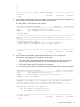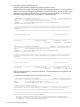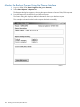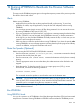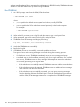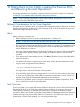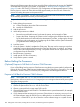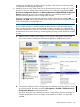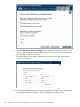J06.09 Software Installation and Upgrade Guide
install it from the CLIM DVD by following the procedure in the CLuster IO Protocols (CLIM)
Configuration and Management Manual.
5. Determine if one or more of the CLIMs you are downgrading is being used for DHCP, DNS,
and BOOTP services instead of the system consoles on your LAN by using either the CLIM
Boot Service Configuration Wizard or the NonStop Maintenance LAN DHCP DNS Configuration
Wizard, depending on which one you have installed on your NonStop system console.
Instructions for the CLIM Boot Service Configuration Wizard
Whichever wizard you have is launched from the Windows Start menu by selecting All
Programs > HP OSM, followed by the name of the wizard. Instructions for using the CLIM Boot
Service Configuration Wizard begin at b.
NOTE: If you have the NonStop Maintenance LAN DHCP DNS Configuration Wizard installed
on your system consoles—it must be installed on both consoles on the dedicated service
LAN—see the NonStop System Console Installer Guide for instructions on configuring that
wizard for first-time use on your LAN. Then use the online help available from within the wizard
to determine if one or more CLIMs you are downgrading is being used for BOOTP and DHCP
services.
a. Determine the IP address of the CLIM(s) you are going to downgrade. Use the OSM
Service Connection to identify the Maintenance Interface IP Address for the CLIM.
b. To launch the CLIM Boot Service Configuration Wizard from a NonStop system console,
go to the Windows Start menu and select All Programs > HP OSM > CLIM Boot Service
Configuration Wizard and launch the wizard.
The initial dialog box asks whether you want to "Configure Boot Service on CLIM(s)" or
"Disable existing Boot Service on CLIM(s)" and whether or not there is a "peer NSC
installed."
Before Halting the Processors 109