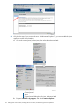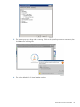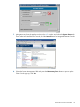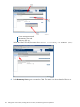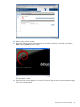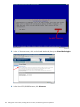J06.09 Software Installation and Upgrade Guide
6. Obtain the system name, netmask, gateway, and IP address for the CLIMs. If this information
is unavailable from your environmental documentation, continue with the next step to obtain
it directly from your system. Otherwise, skip the next step.
7. Obtain and record the current CLIM configuration information:
a. Using the SCF INFO CLIM, DETAIL command, obtain the maintenance interface IP address
and NonStop host system name of the CLIM(s) to be downgraded. For example:
->INFO CLIM $ZZCIP.N1002583, DETAIL
The NonStop host system name in this example is \BLJCQA2 and the maintenance
interface IP address is 192.168.37.83.
b. Use the climcmd clim-name climconfig interface -info eth0 command
from a TACL prompt for the CLIMs to obtain the netmask and gateway. For example:
>climcmd N1002583 climconfig interface -info eth0
comForte SSH client version T9999J06_07Jul2008_comForte_SSH_0080
Interface : eth0
Interface Type : Physical Interface
Jumbo Frame : NO
IP Address : 192.168.37.83
Netmask : 255.255.0.0
In this example, the netmask is 255.255.0.0 and there is no gateway configured.
c. Use OSM Low-Level Link to connect to the CLIM and obtain PCI Slot configuration
information.
d. Make note of all values.
When Falling Back to the J06.04 or Earlier RVU
Modify OSSINFIL
When falling back to the J06.04 or earlier RVU, then before halting the processors, you must
restore the SERVER #ZPLS entry in the OSS subsystem maintenance file OSSINFIL on all systems
with OSS installed. If you commented out this entry when installing this RVU, use TEDIT to modify
the entry as follows:
TEDIT $SYSTEM.ZOSSINS.OSSINFIL
Then change
* SERVER #ZPLS
to
SERVER #ZPLS
This change is required for correct startup of OSS.
If Using CLIMs for BOOTP, DHCP, or DNS Services
When falling back to the J06.04 RVU, if the CLIM or CLIMs you are downgrading are being used
for BOOTP, DHCP, or DNS services instead of the system consoles on your LAN, you must migrate
these services to the NonStop System Console. See the service procedure: Changing the DHCP,
DNS, or BOOTP Server From CLIMs to System Consoles.
Halt the Processors
1. Log on to the OSM Low-Level Link.
2. On the toolbar, click Processor Status to display the Processor Status dialog box.
3. In the Processor Status box, select all processors.
4. From the Processor Actions list, select Halt.
5. Click Perform action.
Halt the Processors 111