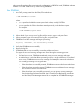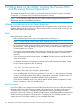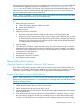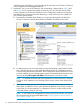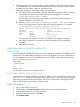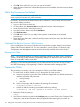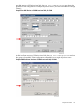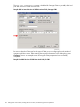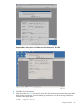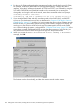J06.10 Software Installation and Upgrade Guide
6. Click OK when asked “Are you sure you want to do Halts?”
7. When the Action Status box confirms that all processors have halted, close the Processor Status
dialog box.
While the Processors Are Halted
NOTE: Firmware is backward compatible. HP recommends that you retain current firmware, and
revert to previous firmware only when necessary.
If necessary, revert the Server Blade firmware (HSS, DISKBOOT, and ISP1040), then hard reset
all processor blades as follows:
1. Log on to the OSM Low-Level Link.
2. On the toolbar, click Processor Status to display the Processor Status dialog box.
3. Under Processor Status, select all processors.
4. From the Processor Actions list, select Hard Reset.
5. Click Perform action.
6. Click OK when asked “Do you really want to perform a Hard Reset on the selected
processor(s)?”
7. When the Action Status box confirms that all processors have been reset, close the Processor
Status dialog box.
(Optional) Fall Back to Previous CLIM Firmware
If you are falling back to previous CLIM firmware using the down system method, use the Down
System CLIM Firmware Update Tool. For more information, see the Cluster I/O Protocols (CIP)
Configuration and Management Manual and the online help available from within the tool.
Reimage the CLIMs
NOTE: Only reimage CLIMs if you need to revert their software to an older version. Check the
CLuster I/O Module (CLIM) Software Compatibility Reference to determine which versions of the
CLIM are compatible with the target RVU.
Reimaging a CLIM must be performed by an HP authorized service provider. Service providers
can refer to Reimaging or Downgrading a CLIM for information about reimaging CLIMs.
Prepare the CLIMs
This procedure is necessary only if you reimaged a CLIM to revert CLIM software.
1. For each CLIM, set the IP address of eth0 through the iLO serial console.
a. At the Linux prompt, log onto the CLIM. CLIMs are shipped with two default maintenance
interface usernames and passwords:
• root/hpnonstop
• user/clim
b. At the Linux prompt, add the interface by entering this command:
climconfig interface –add eth0
c. Add the IP address and bring up the eth0 interface by entering:
climconfig ip –add eth0 –ipaddress ip-address -netmask netmask
2. Reboot the CLIMs by entering:
reboot
3. Use OSM Low-Level Link to perform the Configure action on each CLIM. In the Configure CLIM
dialog box, enter all the information that you gathered before starting this procedure. (In
116 Falling Back on the CLIMs, Loading the Previous RVU, and Resuming Normal Operations