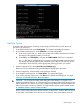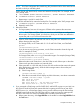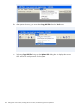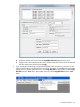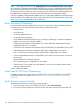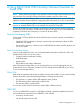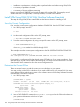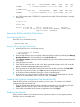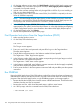J06.10 Software Installation and Upgrade Guide
OSM Low-Level Link, reboot the system console, and restart the system load using the OSM
Low-Level Link again.
6. Monitor the system startup process. Messages indicating the progress and completion of the
system load, and the reload of processors indicated in the CIIN file, appear in these display
locations on the system console.
When the system load is complete (the operating system is loaded successfully into the memory
of processor 0 or processor 1), the Detailed box on the System Load dialog box displays:
SYSTEM STARTUP COMPLETE,
NSK RUNNING ON PROCESSOR n
• If the system load fails, check for the appearance of any halt codes or messages. For
recovery procedures, see the Processor Halt Codes Manual or Operator Messages Manual.
• After the operating system is running on the server, messages are no longer sent to the
Details box. See the event messages sent to the startup event stream window.
Complete the System Load (If Necessary)
Loading the processors with the CIIN file is usually automatic. However, if the operating system
loaded successfully into processor 0 or processor 1, but the commands in the CIIN file do not
reload all remaining processors, use the following TACL RELOAD command. You must be super
ID (255,nnn) to load the processors.
1. From the system console, log on to the system as a super-group user (255,nnn) and enter:
TACL> RELOAD *, PRIME
2. To load an individual processor, enter:
TACL> RELOAD nn
where nn is the processor number of the processor you want to reload.
If the reload is initiated successfully, this message appears in a startup TACL window on the
system console screen:
PROCESSOR RELOAD: nn
Complete CLIM Setup
1. Establish trust between the CLIM and the NonStop host system.
If you are falling back to J06.09, you must run SSOCLIM as SUPER.SUPER. For all other RVUs,
you can run SSOCLIM as any SUPER group user. Run SSOCLIM twice, once with the root
username and hpnonstop password, and once with the user username and clim password.
a. At a TACL prompt, log on as SUPER.SUPER (for a fallback to J06.09) or as any SUPER
group user.
b. Enter SSOCLIM.
The script prompts you for the CLIM name, IP address or DNS name of the CLIM. Enter
that parameter. Then the script prompts you for the username and password. Use the
root username and hpnonstop password.
c. Re-enter the SSOCLIM command using the user username and clim password.
2. Use CLIMRSTR to restore all the CLIMs with the CLIM backup files from the previous CLIM
version. Restore the files that you stored when you followed the CLIM software upgrade
procedures in “Back Up CLIM Configuration Files” (page 40).
122 Falling Back on the CLIMs, Loading the Previous RVU, and Resuming Normal Operations