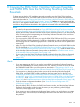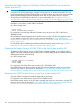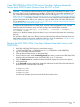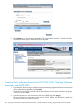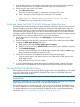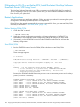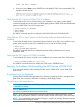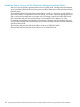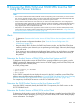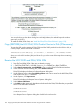J06.10 Software Installation and Upgrade Guide
3. From the New software revision table, verify that the new version of DSM/SCM, NonStop
Software Essentials server, and SWID are included in the new software revision.
4. Edit the revision notes for the new revision:
a. Click Edit revision notes.
The Revision Notes box appears, containing the existing revision notes.
b. Enter a description of the changes to the existing text. For example:
Added 01/07/14: DSM/SCM, NonStop Essentials server, and SWID
c. Click OK to save your changes to the revision notes
Build and Apply the DSM/SCM H02 Software Product Revision
The Build process creates an activation package of products contained in the new software revision.
During the Apply process, the activation package is transferred to the target system. When the
Apply request is finished, a snapshot is automatically created and returned to the host. Because
you are building and applying only a few files, it should take less than an hour before the Build
and Apply requests are finished and the snapshot is returned. When the Build and Apply requests
are finished, the new software is placed in the current SYSnn subvolume.
1. On the New software revision page, click Build/Apply to display the options for your
Build/Apply.
2. Edit the instructions to the operator to provide the current SYSnn number and then click OK.
3. Complete the Build/Apply Request dialog box:
a. Under Perform steps, select Build, apply & process snapshot.
b. Enter the current SYSnn in the Activation SYSnn text box (because no SYSGEN is required).
c. Click Submit Build/Apply.
NonStop Software Essentials runs the Build/Apply requests and displays a Status page
that is automatically updated at regular intervals.
4. Check EMS messages for more detailed information about your Build/Apply:
• Click the system name in the System column to view EMS events on that system for this
Build/Apply request.
• When finished viewing, close the window.
5. To confirm that the Build and Apply tasks finish successfully and that a snapshot has been
received into the host database, wait until the status shows that all activities are complete.
Run the INSTALL^TEMPLATES Macro
EMS templates are used by EMS to format EMS messages. After running ZPHIRNM, and if notified
to do so by DSM/SCM, run the INSTALL^TEMPLATES TACL macro to install DSM/SCM EMS
templates in their proper locations.
NOTE: The files newres and newnres are used as temporary names until the next SYSGEN
and system load.
The INSTALL^TEMPLATES macro is located in the $SYSTEM.ZINSAIDS subvolume and invokes the
TEMPLI program to build new resident and nonresident EMS template files.
You must be logged on as a super.super (255, 255) user to run the INSTALL^TEMPLATES macro.
This macro cannot be run with the NOWAIT option and takes approximately ten minutes to finish.
For detailed instructions on running the INSTALL^TEMPLATES macro, including troubleshooting
information, see “If Running INSTALL^TEMPLATES Is Required” (page 131).
Build and Apply the DSM/SCM H02 Software Product Revision 145