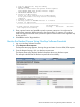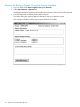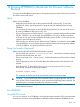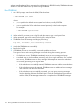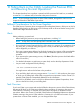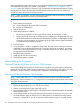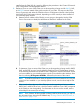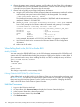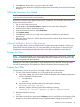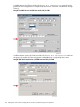J06.11 Software Installation and Upgrade Guide
1. Stop all applications. Keep OSS running.
2. Update FIRMWARE.
Run OSM to check firmware and perform firmware updates.
T0287 HALTED STATE SVCS includes firmware changes.
T0287 HALTED STATE SVCS includes firmware changes.
3. RUN ZDSMSCM.ZPHIRNM SYS00
4. Check for $0 EMS messages.
Correct any errors indicated in the $0 EMS messages.
Do not proceed until this step has been successfully
completed.
5. Coldload is required.
6. Run merge_whatis if ZPHIRNM indicates it is needed.
7. Restart all applications.
==============================================================================
F4-Show Messages
F9-Print operator instructions F15-Help F16-Return SF16-Exit
Task completed successfully.
5. Enter a printer location and press F9 to print the operator instructions. You might need to
modify these instructions before returning to the previous RVU. For instance, you might not
need to change the firmware unless you have to replace hardware that can be supported only
by the new RVU.
6. Press SF16 to exit the Target Interface.
Monitor the Backout Process Using NonStop Software Essentials
1. Log on to NonStop Software Essentials.
2. Select Requests->Show requests.
The Requests status page appears, showing the type and status of various DSM/SCM requests.
3. From the Request list page, click your backout request name.
The Request Status page displays detailed information about your backout request.
This example indicates that the backout request finished successfully:
Monitor the Backout Process Using NonStop Software Essentials 111