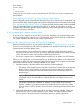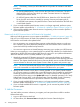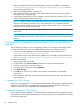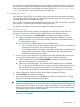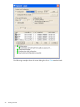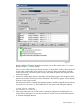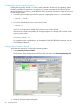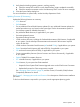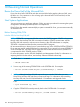J06.11 Software Installation and Upgrade Guide
3. Under Processor Status, select all processors.
4. From the Processor Actions list, select Halt.
5. Click Perform action.
6. Click OK when asked “Are you sure you want to do Halts?”
7. When the Action Status box confirms that all processors have halted, close the Processor Status
dialog box.
3. (Conditional): Update the System Firmware
To update your system firmware:
1. Identify the system firmware version that is currently installed on your system and determine
whether or not it needs to be updated for the new RVU as described in “Determine If the
System Firmware Version Will Need to Be Upgraded” (page 91).
2. If the system firmware currently installed on your system does not need to be updated, skip
this section and proceed to “4. (Conditional): Update the HSS Firmware” (page 93).
3. If the system firmware version needs to be updated, see the chapter “Supplementary Steps
for Updating Firmware Components Not Delivered on the SUT” in the latest edition of the
NonStop Firmware Matrices. In the following table, the rightmost column identifies the name
of the NonStop Firmware Matrices section that contains the firmware update instructions for
the system types identified in the leftmost column.
Refer to the procedures in this section..
For firmware update instructions for these NonStop
systems..
Updating rx2800 i2 Blade System FirmwareNS2100, NS2200, NS2200T, NS2200ST
Updating BL860c i2 Blade System FirmwareNB54000c and NB54000c-cg
Updating BL860c i4 Blade Systems FirmwareNB56000c and NB56000c-cg
4. (Conditional): Update the HSS Firmware
Updating the HSS Firmware on All J-Series Systems Except NS2000 Series
Make sure that the HSS firmware version on your J-series system needs to be updated as described
in “Determine If the HSS Firmware Version Will Need to Be Upgraded” (page 92).
To upgrade the HSS firmware, perform these tasks and refer to the NonStop System Console
Installer Guide for the detailed instructions:
1. Uninstall the previous version of HSS firmware.
2. Install the new HSS firmware.
3. After downloading the new HSS firmware version, use OSM Low-Level Link to perform the
Update HSS action to create the system serial number-specific HSS file from which the processors
will boot. Upon successful completion of the action, OSM performs a Hard Reset so that when
loaded, the processors will be running the new version of HSS firmware.
NOTE: Prior to NonStop System Console Installer DVD, Update 18, authentication failures
could occur when using certain OSM actions, including Update HSS action in OSM Low-Level
Link. This problem is automatically fixed when you run the Master Installer on NonStop System
Console Installer DVD, Update 18 or later. See Support Note SN 12023 for a workaround
option if you do not have the Update 18 or later DVD.
Updating HSS Firmware on NS2000 Series System Blade Elements
To update the HSS firmware on each blade element in an NS2000 series system:
Perform Updates 93