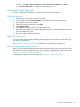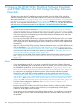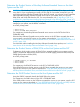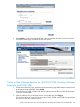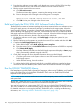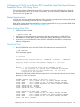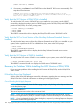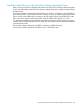J06.12 Software Installation and Upgrade Guide
C Copying the DSM/SCM, NonStop Software Essentials,
and SWID SPRs from the SUT Using NonStop Software
Essentials
To better ensure that the SUT installation proceeds smoothly, copy the DSM/SCM, NonStop
Software Essentials server, and SWID SPRs located on the SUT to your system and perform the
other tasks described in “Copying the DSM/SCM, NonStop Software Essentials, and SWID SPRs
from the SUT Using NonStop Software Essentials” (page 142) before you receive and install the
RVU SUT. In the upgrade checklist table in “Upgrade Checklist” (page 38), the step that describes
and links to the procedures described in this appendix is located at the start of the table.
NOTE:
• In order for the procedure described in “Copy (RESTORE) the DSM/SCM Server, NonStop
Software Essentials Server, and SWID Product Versions from the SUT to Disk” (page 144) to
display the NonStop Software Essentials client screens needed to perform it, you must already
have a functioning and interoperating set of NonStop Software Essentials server and client
products installed on your system.
• You must copy the SWID SPR when you copy the DSM/SCM SPR from the SUT to your system.
(DSM/SCM uses SWID to determine if a file has changed by a method called fingerprinting.
If an existing file has a different fingerprint from a newer file, the newer version replaces the
existing file.)
• After you copy the DSM/SCM, NonStop Software Essentials server, and SWID SPRs from the
SUT as described in “Copy (RESTORE) the DSM/SCM Server, NonStop Software Essentials
Server, and SWID Product Versions from the SUT to Disk” (page 144), install the latest version
of the NonStop Software Essentials client product as described in “Install the Latest Version
of the NonStop Software Essentials Client” (page 149).
• If your system uses the DSM/SCM Planner Interface instead of NonStop Software Essentials,
see “ Copying the DSM/SCM and SWID SPRs from the SUT Using the Planner Interface”
(page 150).
Alerts
• If you are migrating to J06.12 or an earlier J-series RVU, the NonStop Software Essentials
server SPR (T0894H02) will not be present on the SUT. Instead, you must use Scout to install
the T0894H02^AAB SPR to your host system as described in “If Migrating to J06.12 or an
Earlier RVU, Install the Latest NonStop Software Essentials Server SPR Using Scout” (page 147).
• For instructions on identifying the product versions of the NonStop Software Essentials,
DSM/SCM, and SWID SPRs currently installed on the host system and on the SUT, see
“Determine the Product Version of NonStop Software Essentials Server on the Host System
and the SUT” (page 143), “Determine the Product Version of DSM/SCM on the Host System
and the SUT”, and “Determine the SWID Product Version on the Host System and the SUT”
(page 143), and “Install the Latest Version of the NonStop Software Essentials Client” (page 149).
• Save the current configuration database. (See “Save the Current Configuration File
(CONFxxyy)” (page 43)).
• Keep the startup TACL windows, the EMS Event Stream window, and the NonStop Software
Essentials client interface windows open whenever you are performing a Build/Apply.
Otherwise, Build/Apply errors will result.
• If you receive an error indication in the Request Status window, you might have to re-initiate
the Build/Apply. See the DSM/SCM Messages Manual to learn the nature and severity of
the problem.
142 Copying the DSM/SCM, NonStop Software Essentials, and SWID SPRs from the SUT Using NonStop Software Essentials