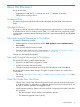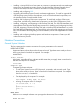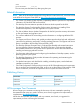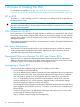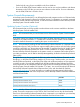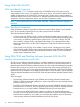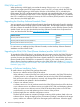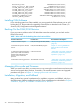J06.12 Software Installation and Upgrade Guide
DSM/SCM and OSS
When performing a Build/Apply, ensure that the setting of the Manage OSS Files option
matches your target system. If the target system is not to use OSS, you must uncheck the OSS files
option box before beginning a Build request. If the box is left checked, OSS is included by the
Build request. The OSS root fileset needs to be configured and started before files can be copied
into the OSS file system by DSM/SCM. For OSS users who request HP to install OSS, it is assumed
that OSS is installed and configured. However, the OSS root fileset ($ZPNS) must be in the started
state; otherwise, the Build/Apply fails.
Upgrading the NonStop Software Essentials Client
You can upgrade your NonStop Software Essentials client from the HP Insight Control for NonStop
DVD that ships with the NonStop System Console Installer DVD. The HP Insight Control for NonStop
DVD also contains the installer for HP SIM. For more information, see the NonStop System Console
Installer Guide. You can also download the NonStop Software Essentials client component from
Scout, and download HP SIM from:www.hp.com/go/hpsim.
T-NumberSoftware Product
T0894NonStop Software Essentials Server
T0895NonStop Software Essentials Client (Windows)
T0996NonStop Software Essentials Client (Linux)
For instructions on installing NonStop Software Essentials, see the NonStop Software Essentials
Installation and Quick Start Guide.
Upgrading the DSM/SCM Client (Planner Interface) and the T6031H02 PVU
To upgrade the DSM/SCM client, if you did not order new system consoles, the DSM/SCM client
version must be downloaded from the ZDSMSCM subvolume. (If you have acquired new system
consoles, the most up-to-date DSM/SCM client is already installed.) To download the client version
(Planner Interface) from ZDSMSCM to a separate PC console or your current console, follow the
client or Planner Interface installation instructions in the DSM/SCM User’s Guide or “Copying the
DSM/SCM, NonStop Software Essentials, and SWID SPRs from the SUT Using NonStop Software
Essentials” (page 142).
Summary of Software Installation Tasks
To install software using DSM/SCM, perform these tasks:
1. Receive new software into the DSM/SCM Archive.
When software is received, the files from each product are stored in the DSM/SCM Archive,
a holding area for your software. File attributes are stored in the DSM/SCM host database.
Each time a new version of a product is received, only changed files are placed in the Archive,
and file attributes are updated in the host database.
2. Create a new software revision.
A software revision is a list of products stored in the DSM/SCM Archive that will be built into
a new software revision. A software revision can include a SUT, SPRs, and third-party software.
When you create a new software revision, DSM/SCM selects the products in the SUT that
are licensed for your site and replaces previous versions of the products.
3. Build and apply the new software configuration revision.
The Build process creates an activation package containing all the products listed in the new
software revision. During the Apply process, the activation package is transferred to the target
system, and the new software is placed on the target system’s subvolumes. When the Apply
18 Overview of Installing This RVU