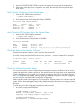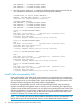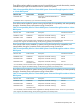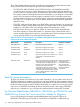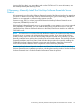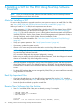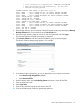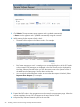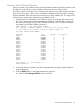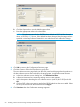J06.13 Software Installation and Upgrade Guide
11. Click Submit. The request status page appears and is updated automatically.
A Status window appears and is updated automatically at regular intervals.
12. While waiting for the request to finish, check:
• The status of the request in the Status window. For example:
• EMS event messages to see if a cartridge on a non-autoloading drive of the SUT needs
to be mounted. EMS messages are displayed in the EMS Events window displayed by
NonStop Software Essentials when you click the system name in the System column in
the table from the Status page. See the above screen shot.
• You can also check the Requests window to ensure that the request is finished. (Select
Requests>Show Requests.) For example:
13. Expand the SUTs node in the navigation tree and monitor the request status page. When the
request completes, the new SUT will appear at the top of the list of SUTs.
14. Keep NonStop Software Essentials open for the next task.
58 Installing a SUT for This RVU Using NonStop Software Essentials