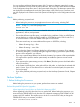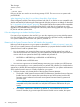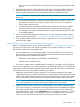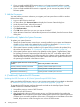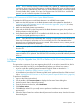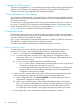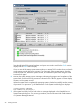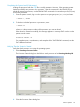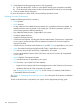J06.13 Software Installation and Upgrade Guide
3. If your currently-installed HSS firmware version is no longer supported, perform a system
firmware update as described in “4. (Conditional): Update the HSS Firmware” (page 94).
4. If your currently-installed HSS firmware is supported, you do not need to perform an HSS
firmware update.
2. Halt the Processors
You must halt the processors whenever you migrate your host system from one RVU to another.
Perform these steps:
1. Log on to the OSM Low-Level Link.
2. On the toolbar, click Processor Status to display the Processor Status dialog box.
3. Under Processor Status, select all processors.
4. From the Processor Actions list, select Halt.
5. Click Perform action.
6. Click OK when asked “Are you sure you want to do Halts?”
7. When the Action Status box confirms that all processors have halted, close the Processor Status
dialog box.
3. (Conditional): Update the System Firmware
To update your system firmware:
1. Identify the system firmware version that is currently installed on your system and determine
whether or not it needs to be updated for the new RVU as described in “Determine If the
System Firmware Version Will Need to Be Upgraded” (page 92).
2. If the system firmware currently installed on your system does not need to be updated, skip
this section and proceed to “4. (Conditional): Update the HSS Firmware” (page 94).
3. If the system firmware version needs to be updated, see the chapter “Supplementary Steps
for Updating Firmware Components Not Delivered on the SUT” in the latest edition of the
NonStop Firmware Matrices. In the following table, the rightmost column identifies the name
of the NonStop Firmware Matrices section that contains the firmware update instructions for
the system types identified in the leftmost column.
Refer to the procedures in this section..
For firmware update instructions for these NonStop
systems..
Updating rx2800 i2 Blade System FirmwareNS2100, NS2200, NS2200T, NS2200ST
Updating BL860c i2 Blade System FirmwareNB54000c and NB54000c-cg
Updating BL860c i4 Blade Systems FirmwareNB56000c and NB56000c-cg
4. (Conditional): Update the HSS Firmware
Updating the HSS Firmware on All J-Series Systems Except NS2000 Series
Make sure that the HSS firmware version on your J-series system needs to be updated as described
in “Determine If the HSS Firmware Version Will Need to Be Upgraded” (page 93).
To upgrade the HSS firmware, perform these tasks and refer to the NonStop System Console
Installer Guide for the detailed instructions:
1. Uninstall the previous version of HSS firmware.
2. Install the new HSS firmware.
3. After downloading the new HSS firmware version, use OSM Low-Level Link to perform the
Update HSS action to create the system serial number-specific HSS file from which the processors
will boot. Upon successful completion of the action, OSM performs a Hard Reset so that when
loaded, the processors will be running the new version of HSS firmware.
94 Loading This RVU