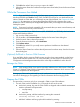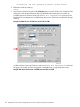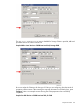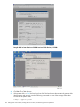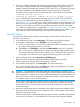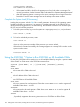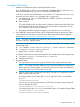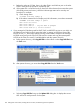J06.14 Software Installation and Upgrade Guide
NOTE: See Support Note SN 12023 (OSM application issues with Administrator user on NSC)
for instructions on preventing authentication failures from occurring on NonStop System Consoles
when using these OSM tools: Down System CLIM Firmware Update, Update HSS and Copy HSS
file actions in OSM Low-Level Link, and connecting to a peer NSC from the NonStop Maintenance
LAN DHCP DNS Configuration Wizard or the CLIM Boot Service Configuration Wizard.
A fix of this problem is automatically installed when you run the Master Installer on NonStop System
Console Installer DVD, Update 18 or later. Support Note S 12023 describes another workaround
option if you do not have the Update 18 or later DVD.
Revert Firmware (If Necessary)
HP recommends running the latest firmware; however, if necessary, revert the following firmware
to the firmware on the SYSnnsubvolume from which you loaded the system:
• FCSA firmware
• G4SA firmware
• ServerNet Adapter firmware
• ServerNet Clustering firmware
• Server Blade firmware (Requirements vary according to system type. See the documentation
specific to your NonStop system for details.)
• c7000 enclosure firmware, if applicable to your system (Onboard Administrator firmware
installed through FCO, if necessary)
• c7000 enclosure ServerNet Switch firmware (ME and ME FPGA), if applicable to your system
• IOAM ServerNet Switch firmware (ME and ME FPGA), if applicable to your system
• VIO or G16SE enclosure firmware (ME and ME FPGA), if applicable to your system
• S-series interoperability firmware, if applicable to your system (Service Processor and Service
Processor B)
• SWAN/SWAN 2 Concentrator firmware
• SS7 Controller firmware, if applicable to your system
• CLIM firmware, if your system has CLIMs attached, and you did not update CLIM firmware
while the system was down
See the softdocs for details.
Install Specific OSS Files (If Necessary)
For those products that are not managed by DSM/SCM, you must install them using COPYOSS
or PINSTALL or both. For details, see “Install Specific OSS Files Using COPYOSS or PINSTALL”
(page 105).
NOTE: Features introduced in J06.12 affect the default security settings for OSS. See Support
Note S12018 for detailed information.
Verify That the System Is Started
Verify that each processor is running the operating system:
1. From the Summary menu in the OSM Low-Level Link, select Processor Status.
2. The Processor Status dialog box should show each processor to be Executing NonStop OS.
130 Falling Back on the CLIMs, Loading the Previous RVU, and Resuming Normal Operations