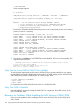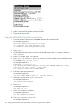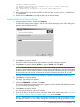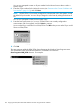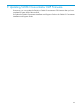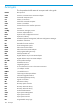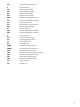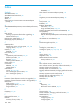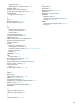J06.15 Software Installation and Upgrade Guide
If NonStop Errors Are Displayed
See the DSM/SCM EMS Messages manual for information regarding the error message and the
DSM/SCM User’s Guide for information on deleting a Build/Apply request.
Cancel Pending Build/Apply Requests
1. Select the request to be canceled.
2. Select Requests>Cancel request.
The cancel request action takes a few minutes to finish.
NOTE: If you cannot cancel the Build request through the DSM/SCM Planner Interface, use
the DSM/SCM Target Interface (ZPHITI) to cancel the request. See the DSM/SCM User’s
Guide and online help for more information.
3. Using NonStop Software Essentials, rename the old software packages:
a. Select the software package to load it into the work panel.
b. In the Software name box, edit the name so that another operator will know it is a
DSM/SCM input that should not be used to build a new software revision.
c. Click Save.
Install the DSM/SCM Client From ZDSMSCM
NOTE: Before you begin, back up your current DSM/SCM folder to save the configuration
information and the Planner Interface version.
Check that unnecessary PC programs are not running before you begin the DSM/SCM client
installation and that no DSM/SCM Build or Applies are in progress.
If you have to fall back, you can use the newly installed client software.
NOTE: HP recommends that both the DSM/SCM product version (T6031H02) and DSM/SCM
client be at the same version level at all times. To make sure you have the right client, check the
version using VPROC. Install it if necessary.
Determine Your DSM/SCM Client Software Version
To determine which version of DSM/SCM client software is installed, start the DSM/SCM Planner
Interface. Before prompting you to log on, the About DSM/SCM window briefly displays version
information. See “Determine the Product Version of DSM/SCM on the Host System and the SUT”
(page 147).
Determine the Current IP Address and Port Number
When you install DSM/SCM client software, you are prompted to enter the IP address of the host
system with which DSM/SCM communicates and the IP port number for the DSM/SCM Winsock
service.
1. If the DSM/SCM client software on your system console is configured to communicate with a
host system, determine the configured IP address and port number:
2. Start Windows Explorer. Open My Computer if not already open.
3. Double-click the hard drive icon to display its contents.
4. Open the DsmScm folder to display its contents.
5. In the Contents pane, double-click dsmscm.ini.
Notepad opens the DSM/SCM initialization file. For example:
Install the DSM/SCM Client From ZDSMSCM 161