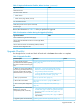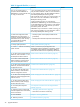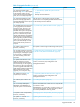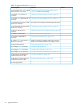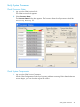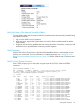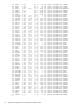J06.15 Software Installation and Upgrade Guide
The system name box in the Physical view indicates the overall health of a system by the color
of the system icon. Green indicates no problems reported by OSM. Yellow indicates a possible
system problem.
2. Double-click to expand the object further to identify components that require attention (yellow
or a yellow arrow) or immediate service (red).
CAUTION: If a red triangle appears over an object, or if any component is highlighted in
red, contact your HP authorized service provider.
3. For each Enclosure object, double-click the Enclosure object (Enclosure 100 and, optionally,
Enclosure 101).
4. For each Logical Processor in the Enclosure object:
a. Select the Logical Processor.
b. In the Attributes tab, verify the values of the following attributes:
• Halt Flag should have a value of False
• Processor State (from ME) should have a value of Running NSK
• Logical Processor State should have a value of Up
NOTE: If the Halt Code or Halt Flag attributes do not match these values, see the
Processor Halt Codes Manual.
48 Preparing to Upgrade the Server Software (Preinstallation Tasks)