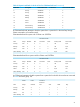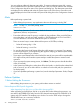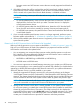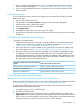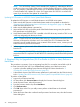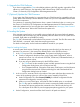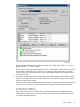J06.15 Software Installation and Upgrade Guide
firmware versions and iLO firmware versions that are currently supported and those that
are not.
2. If the blade elements that will be used with the new RVU are already installed, identify the
system firmware version currently installed on each of them. The system firmware version,
which is stored on the system board of each blade element, is identified as follows:
NOTE: If necessary, contact your HP authorized service provider for assistance with these
procedures:
• On NonStop BladeSystems, invoke iLO from the OSM Service Connection. The iLO is
displayed from a browser, from which you select “Firmware Versions” to display the
current system firmware version.
• On NS2x00 systems other than the NS2000 series, obtain the iLO IP from the DHCP
Server list of IPs and invoke it manually by opening a browser and entering the IP.
• On NS2000 series systems, the system firmware is stored and loaded from the DVD drive
in each blade element.
3. If your currently-installed system firmware version is no longer supported, perform a system
firmware update as described in “3. (Conditional): Update the System Firmware” (page 95).
4. If the currently-installed system firmware version is supported, you do not need to perform a
system firmware update.
Determine If the HSS Firmware Version Will Need to Be Upgraded
Before you halt the processors on your system as described in “2. Halt the Processors” (page 95),
find out if your HSS firmware will need to be updated as you prepare to load the new RVU.
HSS firmware would need to be updated when:
• You are migrating your current NonStop system to another NonStop system to run the new
RVU. However, you cannot definitively identify the new HSS firmware version until the new
system has been fully installed and powered on.
◦ NB50000c or NB50000c-cg to NB54000c or NB54000c-cg
◦ NS2000 series to NS2200 series
• You receive a support note or Hotstuff message instructing you to update your HSS firmware.
Unless you are migrating to a new system that has not yet been fully installed, you should take this
opportunity to identify the latest supported HSS firmware versions for your system and determine
which HSS firmware version is currently installed on your system.
1. Identify the supported HSS firmware version(s) for your system by referring to the chapter
“Valid System Firmware and HSS Combinations” in the latest edition of the NonStop Firmware
Matrices. This chapter identifies both the server firmware bundle versions and the HSS firmware
versions released on the most recent System Firmware Dates by system and processor type.
NOTE: The Server Firmware Bundle Version of the system firmware version must be compatible
with (in the same table row with) the HSS firmware SPR Revision for your system.
2. Identify the HSS firmware version that is currently installed on your system’s blade elements.
On all J-series systems, you identify the current HSS firmware version installed on each blade
element by using the OSM Service Connection. The OSM Low-Level Link also displays the
current HSS firmware version on the Update HSS screen. For detailed instructions, see “Verify
Halted State Services (HSS)” in the NonStop System Console Installer Guide. If necessary,
contact your HP authorized service provider for assistance with these procedures.
94 Loading This RVU