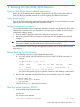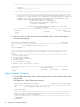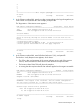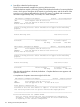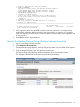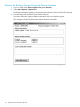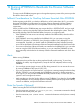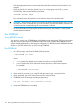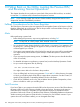J06.16 Software Installation and Upgrade Guide
11 Backing Out the DSM/SCM Revision
Products That Might Have Fallback Implications
Review the J06.nn Release Version Update Compendium for this RVU and product softdocs to
make sure that your installed products do not have migration and fallback implications.
Open System Services
Back up the OSS configuration database files before falling back. For more information, see the
Open System Services Management and Operations Guide.
Storage Management Foundation
The record format of the system configuration database sometimes changes between RVUs and is
automatically converted to the new format the first time the system is loaded. To ensure system
configuration integrity, always:
1. Save the system configuration after SMF configuration changes are made.
2. Reload the system from the current system configuration file or the latest version with SMF
changes.
CAUTION: Create a saved version of the configuration before loading a new RVU or revision.
If this step is omitted, you cannot fall back to a previous RVU or revision.
For more information, see the Storage Management Foundation User’s Guide and the required
SMF softdocs.
Before Backing Out the Revision
1. Confirm that the Spooler is active and not 100 percent full.
a. At a TACL prompt, start SPOOLCOM and issue a COLLECT, STATUS command. For
example:
12> spoolcom $spls; collect, status
COLLECT STATE FLAGS CPU PRI UNIT DATA FILE %FULL
$S ACTIVE 3 , 1 154 4 $OPS0.SPL.DATA 4
If the spooler is not active, start the spooler.
You will use the Spooler to print out operator instructions when backing out the revision.
2. Start the TMF subsystem and DSM/SCM if they are not already running. For example:
4> TMFCOM START TMF
5> volume $dsmscm_vol.ZDSMSCM
6> RUN STARTSCM
where $dsmscm_vol is the DSM/SCM volume.
Start the Target Interface (ZPHITI)
1. From the DSM/SCM subvolume, enter:
RUN ZPHITI
The TI Logon screen appears:
DSM Software Configuration Manager TI Logon
Products That Might Have Fallback Implications 111