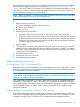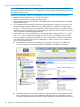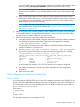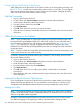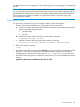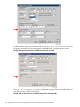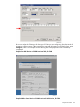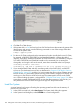J06.16 Software Installation and Upgrade Guide
For detailed instructions on reimaging a Gen8 CLIM using iLO 4, see Reimaging or Downgrading
a CLIM.
NOTE: If you have Gen8 CLIMs and need to fall back to a J-series RVU as far back as J06.08,
you can continue to use the AC-powered Gen8 CLIMs as long as you install the required SPRs for
the target RVU as described in the CLuster I/O Module (CLIM) Software Compatibility Reference.
For the carrier-grade Gen8 CLIm, fallback is supported as far back as J06.10 as long as the
required SPRs are installed.
Prepare the CLIMs
This procedure is necessary only if you reimaged a CLIM to revert CLIM software.
1. For each CLIM, set the IP address of eth0 through the iLO serial console.
a. At the Linux prompt, log onto the CLIM. CLIMs are shipped with two default maintenance
interface usernames and passwords:
• root/hpnonstop
• user/clim
b. At the Linux prompt, add the interface by entering this command:
climconfig interface –add eth0
c. Add the IP address and bring up the eth0 interface by entering:
climconfig ip –add eth0 –ipaddress ip-address -netmask netmask
2. Reboot the CLIMs by entering:
reboot
3. Use OSM Low-Level Link to perform the Configure action on each CLIM. In the Configure CLIM
dialog box, enter all the information that you gathered before starting this procedure. (In
pre-ABK versions of OSM Low-Level Link, the PCI Slot Configuration area shows the
possible PCI slot configurations in multiple drop-down menus. (This area is disabled for Storage
CLIMs.))
Sample Pre-ABK Version of OSM Low-Level Link, IP CLIM
Prepare the CLIMs 125