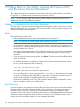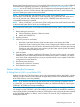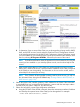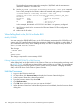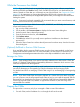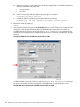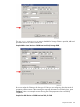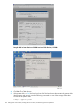J06.17 Software Installation and Upgrade Guide
b. To determine if one ore more of the CLIMs you are downgrading is being used for DHCP,
DNS, and BOOTP services, launch either the CLIM Boot Service Configuration Wizard
or the NonStop Maintenance LAN DHCP DNS Configuration Wizard. Whichever wizard
you have installed on your NonStop system console is launched from the Windows Start
menu by selecting All Programs>HP OSM>, followed by the name of the wizard.
NOTE: For detailed information about the appearance of and instructions for using the
wizard you have installed on your NonStop system console, see the online help for that
wizard.
c. If the wizard confirms that any of the CLIMs you are downgrading are being used for
DHCP, DNS, and BOOTP services, check the listed IP addresses to see if they correspond
to the CLIMs you are downgrading. For information on how to use the wizard, see the
online help for the wizard you are using.
NOTE: If any CLIMs to be downgraded are being used for those services, you will use
this information later, during the the fallback step “If Using CLIMs for BOOTP, DHCP, or
DNS Services” (page 126)
6. Obtain the system name, netmask, gateway, and IP address for the CLIMs. If this information
is unavailable from your environmental documentation, continue with the next step to obtain
it directly from your system. Otherwise, skip the next step.
7. Obtain and record the current CLIM configuration information:
a. Using the SCF INFO CLIM, DETAIL command, obtain the maintenance interface IP address
and NonStop host system name of the CLIM(s) to be downgraded. For example:
->INFO CLIM $ZZCIP.N1002583, DETAIL
Before Halting the Processors 125