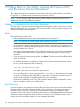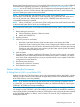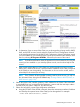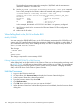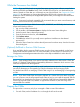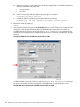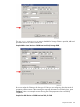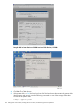J06.17 Software Installation and Upgrade Guide
While the Processors Are Halted
NOTE: If you are falling back on any NonStop system running J-series software except for the
NonStop NS2000 series and the DHCP, DNS, and BOOTP services for your dedicated service
LAN are hosted on CLIMs that you will reimage as part of this fall back, see “Prepare the CLIMs”
(page 127) for instructions on copying the appropriate HSS files (this operation also copies
DISKBOOT and ISP1040 files) for all applicable systems after you reimage the CLIM and before
loading the system.
NOTE: Firmware is backward compatible. HP recommends that you retain current firmware, and
revert to previous firmware only when necessary.
If necessary, revert the Server Blade firmware (HSS, DISKBOOT, and ISP1040), then hard reset
all processor blades as follows:
1. Log on to the OSM Low-Level Link.
2. On the toolbar, click Processor Status to display the Processor Status dialog box.
3. Under Processor Status, select all processors.
4. From the Processor Actions list, select Hard Reset.
5. Click Perform action.
6. Click OK when asked “Do you really want to perform a Hard Reset on the selected
processor(s)?”
7. When the Action Status box confirms that all processors have been reset, close the Processor
Status dialog box.
(Optional) Fall Back to Previous CLIM Firmware
If you are falling back to previous CLIM firmware using the down system method, use the Down
System CLIM Firmware Update Tool. For more information, see the Cluster I/O Protocols (CIP)
Configuration and Management Manual and the online help available from within the tool.
Reimage the CLIMs
NOTE: Only reimage CLIMs if you need to revert their software to an older version. Check the
CLuster I/O Module (CLIM) Software Compatibility Reference to determine which versions of the
CLIM are compatible with the target RVU.
Reimaging a CLIM must be performed by an HP authorized service provider. Service providers
can refer to Reimaging or Downgrading a CLIM for information about reimaging CLIMs.
For detailed instructions on reimaging a Gen8 CLIM using iLO 4, see Reimaging or Downgrading
a CLIM.
NOTE: If you have Gen8 CLIMs and need to fall back to a J-series RVU as far back as J06.08,
you can continue to use the AC-powered Gen8 CLIMs as long as you install the required SPRs for
the target RVU as described in the CLuster I/O Module (CLIM) Software Compatibility Reference.
For the carrier-grade Gen8 CLIm, fallback is supported as far back as J06.10 as long as the
required SPRs are installed.
Prepare the CLIMs
This procedure is necessary only if you reimaged a CLIM to revert CLIM software.
1. For each CLIM, set the IP address of eth0 through the iLO serial console.
While the Processors Are Halted 127