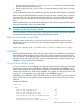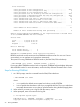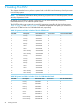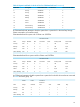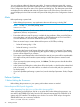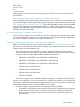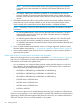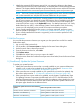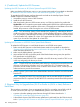J06.17 Software Installation and Upgrade Guide
1. Identify the supported HSS firmware version(s) for your system by referring to the chapter
“Valid System Firmware and HSS Combinations” in the latest edition of the NonStop Firmware
Matrices. This chapter identifies both the server firmware bundle versions and the HSS firmware
versions released on the most recent System Firmware Dates by system and processor type.
NOTE: The Server Firmware Bundle Version of the system firmware version must be compatible
with (in the same table row with) the HSS firmware SPR Revision for your system.
2. Identify the HSS firmware version that is currently installed on your system’s blade elements.
On all J-series systems, you identify the current HSS firmware version installed on each blade
element by using the OSM Service Connection. The OSM Low-Level Link also displays the
current HSS firmware version on the Update HSS screen. For detailed instructions, see “Verify
Halted State Services (HSS)” in the NonStop System Console Installer Guide. If necessary,
contact your HP authorized service provider for assistance with these procedures.
3. If your currently-installed HSS firmware version is no longer supported, perform a system
firmware update as described in “4. (Conditional): Update the HSS Firmware” (page 100).
4. If your currently-installed HSS firmware is supported, you do not need to perform an HSS
firmware update.
2. Halt the Processors
You must halt the processors whenever you migrate your host system from one RVU to another.
Perform these steps:
1. Log on to the OSM Low-Level Link.
2. On the toolbar, click Processor Status to display the Processor Status dialog box.
3. Under Processor Status, select all processors.
4. From the Processor Actions list, select Halt.
5. Click Perform action.
6. Click OK when asked “Are you sure you want to do Halts?”
7. When the Action Status box confirms that all processors have halted, close the Processor Status
dialog box.
3. (Conditional): Update the System Firmware
To update your system firmware:
1. Identify the system firmware version that is currently installed on your system and determine
whether or not it needs to be updated for the new RVU as described in “Determine If the
System Firmware Version Will Need to Be Upgraded” (page 97).
2. If the system firmware currently installed on your system does not need to be updated, skip
this section and proceed to “4. (Conditional): Update the HSS Firmware” (page 100).
3. If the system firmware version needs to be updated, see the chapter “Supplementary Steps
for Updating Firmware Components Not Delivered on the SUT” in the latest edition of the
NonStop Firmware Matrices. In the following table, the rightmost column identifies the name
of the NonStop Firmware Matrices section that contains the firmware update instructions for
the system types identified in the leftmost column.
Refer to the procedures in this section..
For firmware update instructions for these NonStop
systems..
Updating rx2800 i2 Blade System FirmwareNS2100, NS2200, NS2200T, NS2200ST
Updating BL860c i2 Blade System FirmwareNB54000c and NB54000c-cg
Updating BL860c i4 Blade Systems FirmwareNB56000c and NB56000c-cg
Perform Updates 99