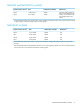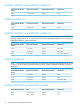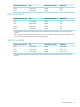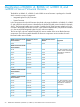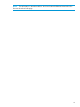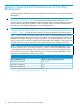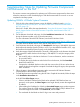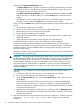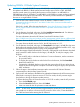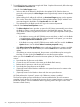NonStop Firmware Matrices
Updating BL860c i2 Blade System Firmware
IMPORTANT: Hotstuff HS03181E requires all NB54000c and NB54000c-cg system blades to
be updated with BL860c i2 blade system firmware bundle version 26.34 or later. HS03181E
provides several options for updating the firmware on all the blades in an NB54000c or
NB54000c-cg system. If all blades in an NB54000c or NB54000c-cg system are being updated,
see HS03181E for the options and instructions. This section provides instructions to update the
firmware on a single BL860c i2 blade.
1. Click the link to the selected firmware version for BL860c i2 blade located in NonStop
Supported Levels for J06.04–J06.17 and H06.15–H06.28 for Firmware Not Delivered on
the SUT (page 12).
If this link is invalid, follow the steps described in “Using the HP Business Support Center or
the HP Support Center to Download Firmware Components Not Delivered on the SUT”
(page 76).
2. On the firmware download web page, click the Installations Instructions tab. For reference
during the firmware update, copy or print the instructions.
For more information about the HP SUM tool, see the HP SUM User Guide:
http://h18004.www1.hp.com/products/servers/management/unified/hpsum_infolibrary.html
For system firmware bundle versions 26.34 and 26.35, the HP SUM version is 5.2.0.
For system firmware bundle versions 26.36, the HP SUM version is 5.3.5.
3. On the firmware download web page, click Download for the large (>40 MB) file, then save
the bundle to the NonStop System Console or a PC. If you download the bundle to a PC, copy
the bundle to the NonStop System Console on the dedicated LAN.
4. Verify the integrity of the downloaded file. The small (<100 Bytes) file on the firmware download
page contains the MD5 checksum for the large (>40 MB) file. To verify the integrity of the
large file:
a. Use an MD5 utility to calculate its checksum. For more information, see the instructions
for your MD5 utility.
b. To display the correct checksum value for the file in the browser, click the Download
button for the MD5 file.
c. Compare the calculated checksum value with the correct value. If the two values do not
match, the download might be corrupted. Download the large file again, then repeat the
MD5 verification.
5. Follow the steps in the Installation Instructions tab to extract the HP SUM and firmware
component files to the NonStop System Console.
6. Open an iLO web interface to the blade to be updated and determine the iLO firmware version.
If the blade is running iLO firmware version 01.53.02 or earlier, the iLO processor might
hang before or during the firmware update process.
To prevent the hang if the iLO firmware version is 01.53.02 or earlier, reset the iLO processor:
a. Go to the iLO Health page.
b. Select the Reset iLO check box, then click Submit.
c. Wait one minute for the iLO processor to reset and reboot.
NOTE: In rare cases, the iLO processor might already be severely hung such that the iLO
web interface is not able to connect to the iLO processor. If this occurs, re-seat the blade in
the c7000 enclosure before starting the HP SUM tool.
Updating BL860c i2 Blade System Firmware 59