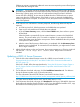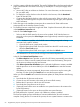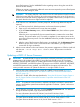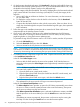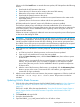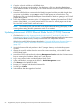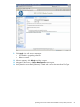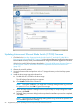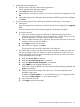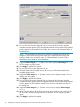NonStop Firmware Matrices
If Reboot to activate is postponed, additional user actions are required to power off and power
on the blade after exiting HP SUM.
WARNING! During the write of the firmware to flash memory, the blue Locator UID LED on
the blade front panel flashes. The Locator UID LED state is also shown on the OA web interface
Device Bay Summary page, and on the iLO web interface Virtual Front Panel. While the
Locator UID LED is flashing, do not remove the blade from the c7000 enclosure or remove
input power from the c7000 enclosure. If the blade or power is removed, the blade flash
memory might become corrupted. If corruption occurs, the system board in the blade might
need to be replaced.
8. If HP SUM was run with Reboot to activate postponed, the following additional steps are
required:
a. In OSM Low Level Link, halt the processor on the blade that was updated.
b. Open an iLO web interface to the blade that was updated.
c. In the iLO Status Summary screen, click the Press & Hold button, then confirm to power
off the blade.
When the blade is powered off, the new system firmware is written to the blade flash
memory. This process takes up to 15 minutes to complete. Do not remove the blade or
remove the system power during the write process. See the WARNING above for possible
consequences of these actions.
d. After the write of the firmware to flash memory is completed, click the Momentary Press
button to power on the blade. To activate the iLO web interface, you might need to re-enter
the iLO login credentials.
9. After the blade reboots on the new firmware, the processor reappears in OSM Low Level Link
with the PON – No OS image (Halt %100212) status. The processor can then be
reloaded.
Updating rx2800 i4 Server Firmware
1. Click the link to the selected firmware version for rx2800 i4 server located in NonStop
Supported Levels for J06.04–J06.17 and H06.15–H06.28 for Firmware Not Delivered on
the SUT (page 12).
If this link is invalid, follow the steps described in “Using the HP Business Support Center or
the HP Support Center to Download Firmware Components Not Delivered on the SUT”
(page 76).
2. On the firmware download web page, click the Installations Instructions tab. For reference
during the firmware update, copy or print the instructions.
For more information about the HP SUM tool, see the HP SUM User Guide:
http://h18004.www1.hp.com/products/servers/management/unified/hpsum_infolibrary.html
For system firmware bundle version 44.01, the HP SUM version is 5.3.5.
3. On the firmware download web page, click Download for the large (>100 MB) file, then save
the bundle to the NonStop System Console or a PC. If you download the bundle to a PC, copy
the bundle to the NonStop System Console on the dedicated LAN.
Updating rx2800 i4 Server Firmware 61