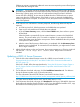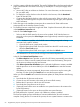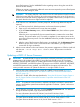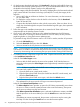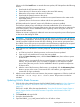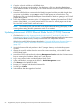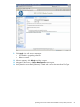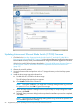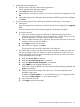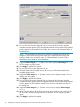NonStop Firmware Matrices
3. On the firmware download web page, click Download for the large (>40 MB) file, then save
the bundle to the NonStop System Console or a PC. If you download the bundle to a PC, copy
the bundle to the NonStop System Console on the dedicated LAN.
4. Verify the integrity of the downloaded file. The small (<100 Bytes) file on the firmware download
page contains the MD5 checksum for the large (>40 MB) file. To verify the integrity of the
large file:
a. Use an MD5 utility to calculate its checksum. For more information, see the instructions
for your MD5 utility.
b. To display the correct checksum value for the file in the browser, click the Download
button for the MD5 file.
c. Compare the calculated checksum value with the correct value. If the two values do not
match, the download might be corrupted. Download the large file again, then repeat the
MD5 verification.
5. Follow the steps in the Installation Instructions tab to extract the HP SUM and firmware
component files to the NonStop System Console.
6. Open an iLO web interface to the server to be updated and determine the iLO firmware
version. If the server is running iLO firmware version 01.53.02 or earlier, the iLO processor
might hang before or during the firmware update process.
To prevent the hang if the iLO firmware version is 01.53.02 or earlier, reset the iLO processor:
a. Go to the iLO Health page.
b. Select the Reset iLO check box, then click Submit.
c. Wait one minute for the iLO processor to reset and reboot.
NOTE: In rare cases, the iLO processor might already be severely hung such that the iLO
web interface is not able to connect to the iLO processor. If this occurs, power cycle the rx2800
i2 server by disconnecting and reconnecting the input power before starting the HP SUM tool.
7. To install the firmware components using the HP SUM - Graphical User Mode, follow the steps
in the Installations Instructions tab.
In the HP SUM Select Targets screen:
• Select or add the DNS name for the server to be updated. If HP SUM has been run
previously on the system, the Select Targets screen might already contain the target server
IP address.
NOTE: If there is a problem with the DNS name not being recognized or being
associated with a stale IP address:
1. Open the DNS server control panel window.
2. Right-click the top-level DNS server (this should have the NSC console name), and
select the Clear Cache action.
3. Right-click the top-level DNS server again, and select the Refresh action.
• The credentials for the server are the iLO login user name and password.
In the HP SUM Review/Install Updates screen:
• The Reboot Options button provides an option for HP SUM to automatically power down
the server in order to write the system firmware to the server flash memory, then power
up the server to reboot using the new firmware.
• If the Reboot System After Installation option is selected, the Reboot to activate is enabled.
Halt the processor on the server before you click the Install button to start the firmware
update.
• If the Reboot to activate is postponed, the processor on the server may be running the
NonStop OS when clicking the Install button to start the firmware update.
64 Supplementary Steps for Updating Firmware Components Not Delivered on the SUT