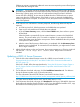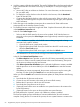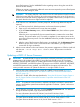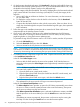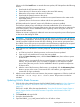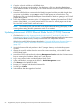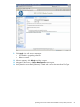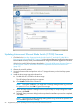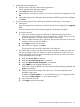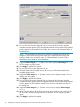NonStop Firmware Matrices
5. Copy the .efi and .nsh files to a USB flash drive.
6. Launch an iLO remote console window. See Replacing a FRU in a NonStop BladeSystem
Server Blade for details on launching an iLO remote console window from the OSM Service
Connection.
7. Have the USB flash drive connected to the blade front panel with the provided dongle when
you power on the blade, or type map -r at the EFI shell prompt to mount the drive. See
Replacing a FRU in a NonStop BladeSystem Server Blade for details on getting to an EFI shell
prompt during reboot.
8. Follow the installation instructions in the “OS Independent - Updating Firmware from EFI Shell”
section of the bl860c_x_xx_install_manual.txt file. This section is several pages into the text
file. Use Ctrl-F and the section name to locate it.
NOTE: The NonStop HSS code sets MPS to the highest allowed setting (256 bytes), so the
warning about setting the MPS optimization switch is not needed.
Updating Interconnect 6125G Ethernet Blade Switch (C7000) Firmware
1. Click the link in NonStop Supported Levels for J06.04–J06.17 and H06.15–H06.28 for
Firmware Not Delivered on the SUT (page 12) to the selected firmware level for the interconnect
6125G Ethernet blade switch (C7000). Download the OS independent firmware.
If this link is invalid, follow the steps described in “Using the HP Business Support Center or
the HP Support Center to Download Firmware Components Not Delivered on the SUT”
(page 76).
2. Unzip the firmware file and put them in the C:\Images directory on the NonStop system
console.
3. Obtain the switch IP address from the active OAs interconnect bays, or from DHCP under
6125G Blade Switch.
4. Launch the 6125G web interface by selecting Management Console under the OA Interconnect
Bays or entering the IP address directly into a web browser.
5. Log in using admin/admin and the displayed Verify Code.
6. In the web interface, navigate to the Device > Device Management screen.
7. Click Browse in the Upload File field.
8. Browse to C:\Images and select the firmware file.
9. Set File Type to Main.
10. Select Reboot after the upgrade is finished.
66 Supplementary Steps for Updating Firmware Components Not Delivered on the SUT