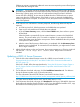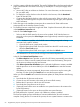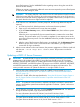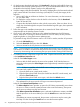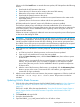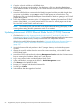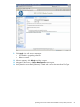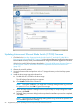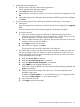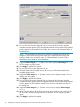NonStop Firmware Matrices
Updating Interconnect Ethernet Blade Switch (C7000) Firmware
1. Click the link in NonStop Supported Levels for J06.04–J06.17 and H06.15–H06.28 for
Firmware Not Delivered on the SUT (page 12) to the selected firmware level for the interconnect
Ethernet blade switch (C7000). Download the boot image and firmware upgrade for Windows.
If this link is invalid, follow the steps described in “Using the HP Business Support Center or
the HP Support Center to Download Firmware Components Not Delivered on the SUT”
(page 76).
2. Obtain the switch IP address.
3. Unzip the firmware files and put them in the C:\Images directory on the NonStop system
console.
4. Install the boot image upgrade software first:
a. Double-click the .exe file for the boot image.
The HP Package Setup dialog box appears.
b. Click Install and follow the instructions.
NOTE: During the installation, you might see a message stating that the log could not
be opened. You can click OK to ignore this message.
c. When HP Setup presents a dialog box that says that Setup is ready to begin the install
process, click Install.
d. When HP Setup presents a dialog box that says that the installation process has completed,
click Close.
NOTE: You might see another message stating that the log could not be opened. You
can click OK to ignore this message
68 Supplementary Steps for Updating Firmware Components Not Delivered on the SUT