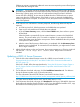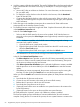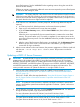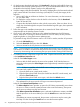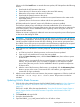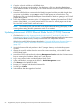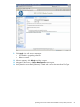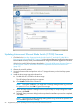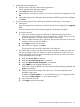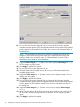NonStop Firmware Matrices
5. Install the firmware upgrade tool:
a. Double-click the .exe file for the firmware upgrade tool.
The HP Package Setup dialog box appears.
b. Click Install and follow the instructions.
c. After installation, a dialog box will ask if you want to run the firmware upgrade tool, click
No.
d. When HP Setup presents a dialog box that says that the installation process has completed,
click Close.
6. Use the Firmware Upgrade Tool to perform the update for both image 1 and image 2:
a. Start the tool:
Start>All Programs>ProLiant Interconnect Switch>Tools>Firmware Upgrade Tool>Upgrade
Tool.
The ProLiant Interconnect Switch Firmware Upgrade Tool dialog box appears.
b. In the Discovery tab:
1) Select an IP address range that includes the IP addresses of the switches to be
upgraded. If a single IP address is to be discovered (Ex: 192.168.36.60), leave the
IP range field blank or enter that single IP address in both fields.
2) Enter an SNMP community string, private, that provides read/write access to the
switches to be discovered and updated.
3) Click Apply to perform the discovery.
4) After discovery completes, click Next.
The discovered switch should be displayed in the Select tab.
c. In the Select tab, for each switch that is discovered (it is safest to update one switch at a
time, but if multiple switches are selected, the firmware upgrade and reboot will occur
serially, performing the switch upgrade and reboot process one at a time to minimize a
concurrent multiple switch outage):
1) Verify that Do not reboot is selected.
2) Verify that Use same login for all is not selected.
3) Verify that Allow firmware downgrade is not selected.
4) Select SNMP from the Upgrade Method menu.
Under Device Type, the SNMP write community string should appear populated with
private automatically.
5) Select the required boot image version (the one you just downloaded) from the
Available Images menu.
By default, the Select image2 (n.n.n) should be showing, if not, toggle that button
until it shows Select image2 (n.n.n) for update image 2.
6) Leave 69 as the TFTP port.
7) Click Apply to perform the update.
Updating Interconnect Ethernet Blade Switch (C7000) Firmware 69