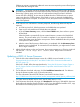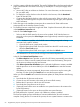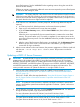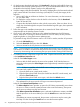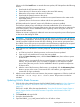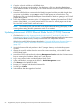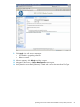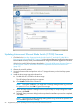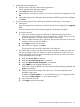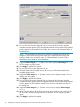NonStop Firmware Matrices
8) Do not close the Firmware Upgrade Tool yet. Wait until the Firmware upgrade
complete message appears under the Upgrade Method menu and the newly updated
version appears under Installed Boot Image, then continue with additional steps on
this dialog box.
NOTE: This procedure will direct you to perform an update four times for two
images for each switch because each switch has a redundant Boot image and
Firmware. Refer to the HP GbE2c Layer 2/3 Ethernet Blade Switch for c-Class
BladeSystem User Guide for more information.
9) Toggle the Select image2 (n.n.n) button once until it displays Select image1 (n.n.n).
Do not change any other option.
10) Click Apply to perform the update.
11) Do not close the Firmware Upgrade Tool yet.
12) Select the required boot image version (the one you just downloaded) from the
Available Images menu.
13) Toggle the Select image1 (n.n.n) button once so that it displays image 2. Do not
change any other option.
14) Click Apply to perform the update.
15) Do not close the Firmware Upgrade Tool yet. Wait until the Firmware upgrade
complete message appears under the Upgrade Method menu and the newly updated
version appears under Installed Firmware, then continue with additional steps on
this dialog box.
16) Toggle the Select image2 (n.n.n) button once so that it displays Select image1
(n.n.n).
17) Make sure that all three of the boxes at the top (Do not reboot, Use same login for
all, and Allow firmware downgrade) are not selected. Do not change any other
option.
18) Click Apply to perform the update.
70 Supplementary Steps for Updating Firmware Components Not Delivered on the SUT